
|
After the Items to be sold, the customer and the terms of sale are determined, a Sale Order is issued to the supplier for supply of specified Items. Often,the buyer of the Items submits a Purchase Order from which the Sales Order are entered.
|

|
The Sales Order contains the specific Particulars of each item with complete specifications, attributes if any (like brand, color, size etc), Quantity, Sales Rate etc of each Item, Additional Charges (like Taxes etc), Discount if any, delivery & payment terms, etc.
|

|
The buyer normally issues a Purchase Order to the Supplier. The supplier, in turn, enters the buyers purchase order as its Sales Order. In retail, normally Sales Order management is not significant, as customers buy and take delivery instantly. However, in specific ordered goods, Sales Order Management system is important. In wholesale, normally sales order system is maintained where there is some time lag between Order & Delivery.
|

|
Placing of Sales Order does not affect Inventory (Stock) or Accounts (Account Ledger Balance).
|

|
Order Processing : Main Menu> Order Processing> Sale Order.
|
 Main Menu Main Menu
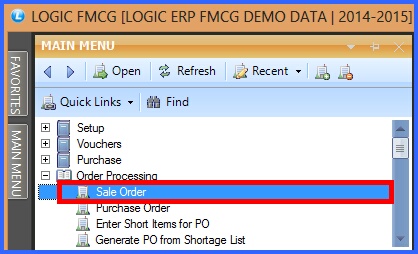
FIG 1. MAIN MENU
|
Contents:
Header Details:

|
After setting the configuration for sale order in Sale Order Configuration form.
|

|
Enter all the required details like Date, Order No, Customer Name.
|

|
Valid Days & Date : Enter the number of days up to which the sale order will be valid. After entering days the date will automatically come up to which the order will be valid.
|

|
Select the agent name from the list, if you want to assign the stock to the selected agent for the party and mention if you want to apply any specific Price List for the party.
|
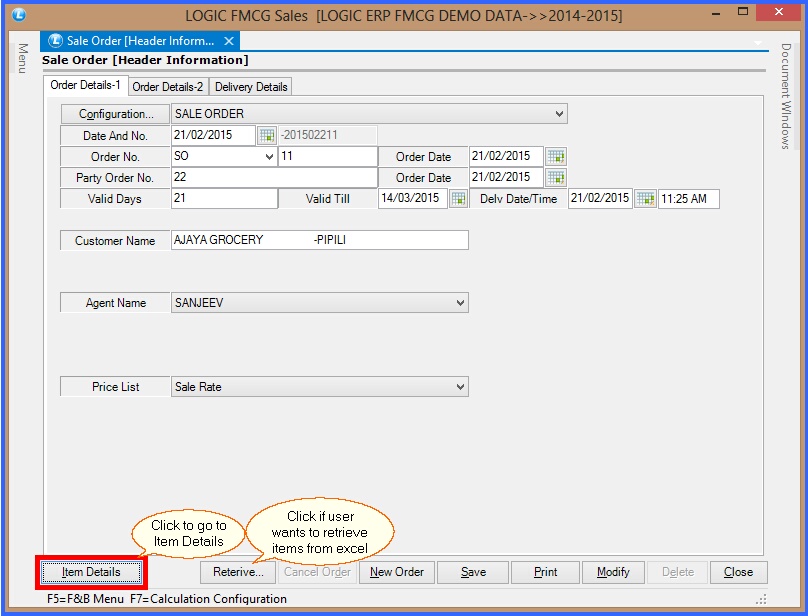
FIG 2. SALE ORDER (HEADER DETAILS)
Back To Top
Item Details :

|
Enter all the required item details.
|

|
In Lot Number the lot number of the items will be displayed. Select the required lot number from the list.
|

|
Other Details- A pop up will appear in which user can enter the C.D.(Cash Discount), T.D(Trade Discount), Taxes etc as shown in Purchase Order.
|

|
If user want to cancel any item then select the item and click on Cancel Item. The canceled item will mark in red.
|
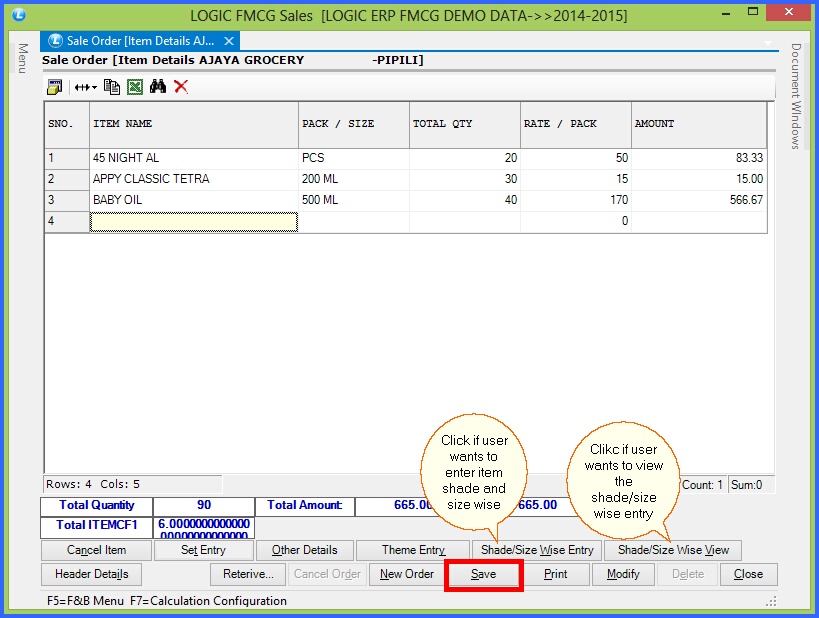
FIG 3. SALE ORDER (ITEM DETAILS)
 Shade/Size Wise Entry Shade/Size Wise Entry
In shade size wise entry user can enter the item details according to its shade or size with all the TXN details.
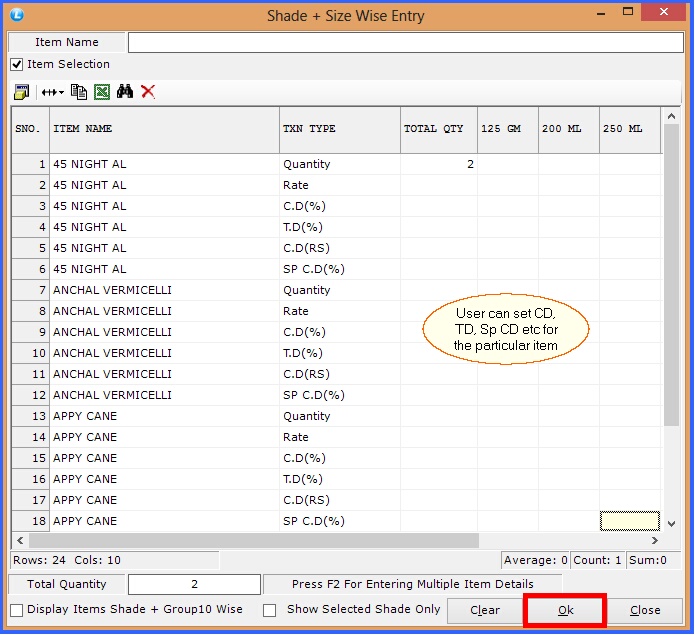
FIG 4. SHADE/SIZE WISE ENTRY
|
 Shade/Size Wise View Shade/Size Wise View
In shade/Size Wise View user can view all the item details in the order according to its shade or size.
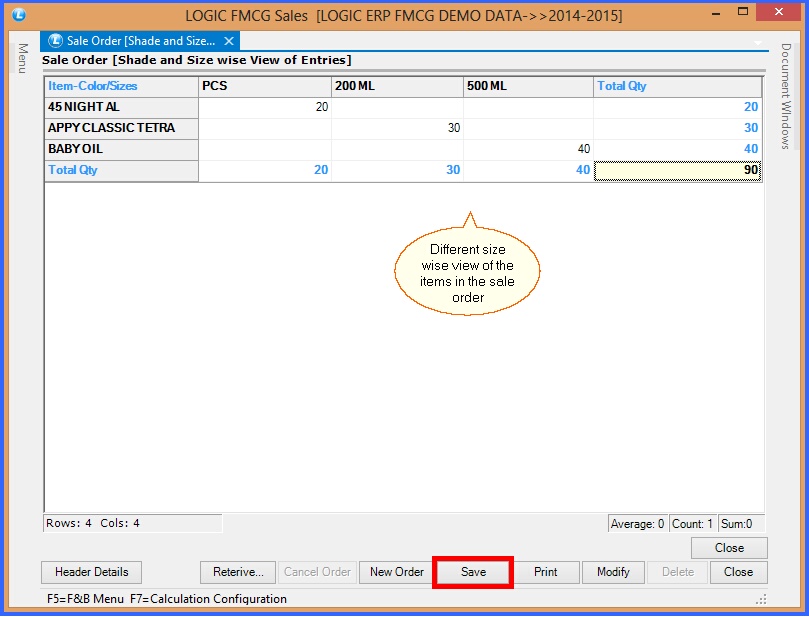
FIG 5. SHADE/SIZE WISE VIEW
|
Back to Top
|