
|
After the Items to be ordered, the supplier and the terms of supply are determined, a Purchase Order is issued to the supplier for supply of specified Items.
|

|
Purchase Order : The purchase activities start from issue of Purchase Order on the Supplier for supply of Items at rates and terms as specified in the Purchase Order. On supply of Items, the supplier submits an Invoice for the Items supplied, which constitutes the Purchase Invoice.
|

|
Placing of Purchase Order does not affect Inventory (Stock) or Accounts (Account Ledger Balance).
|

|
Purchase Order : Main Menu> Order Processing> Purchase Order.
|
 Main Menu Main Menu
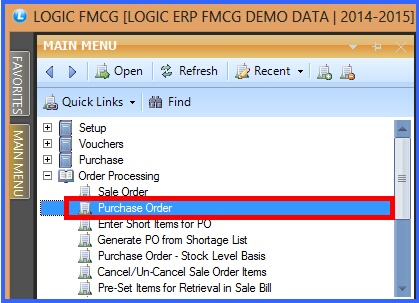
FIG 1. MAIN MENU
|
Contents:
Header Details:

|
After setting the configuration for purchase order in Purchase Order Configuration form.
|

|
Enter all the required details like Date, Order No, Supplier Name.
|

|
Valid Days & Date : Enter the number of days up to which the purchase order will be valid. After entering days the date will automatically come up to which the order will be valid.
|

|
Enter the Tax Region for the party and mention if you want to apply any specific Price List for the party.
|
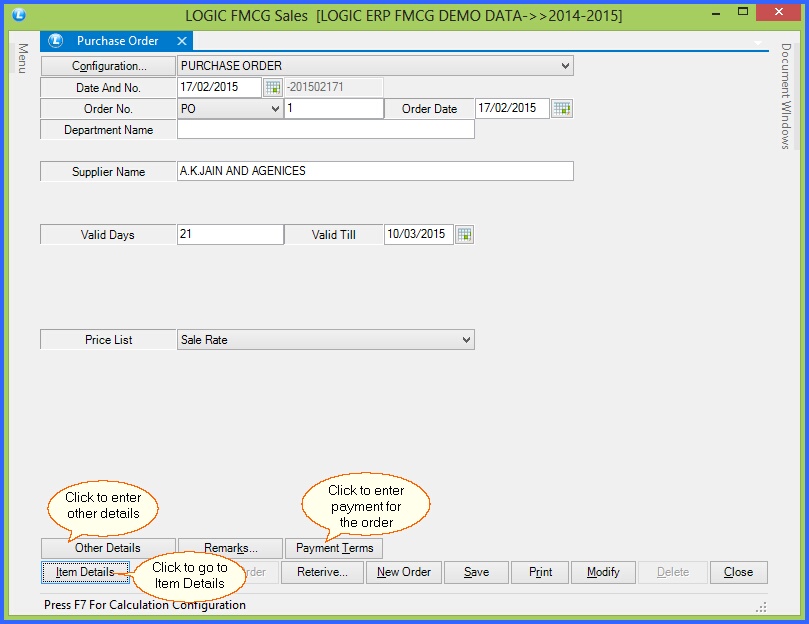
FIG 2. PURCHASE ORDER (HEADER DETAILS)
 Other Details Other Details
 Clicking on Other Details button below given pop up will come, in which user can enter the details like delivery address of the order, Brand Name etc. Clicking on Other Details button below given pop up will come, in which user can enter the details like delivery address of the order, Brand Name etc.
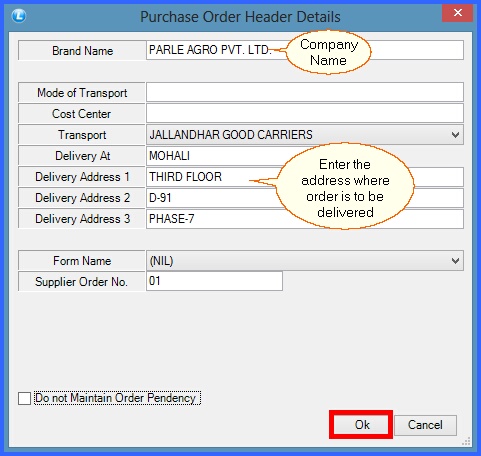
FIG 3. OTHER DETAILS
|
 Payment Terms Payment Terms
 This form enables the user to specify the number of days. The user can specify either the Discount Percentage or the Interest Percentage: This form enables the user to specify the number of days. The user can specify either the Discount Percentage or the Interest Percentage:
 If the user specifies the Discount Percentage then if the payment is made within the specified days then the user will be given the specified discount on the bill amount. If the user specifies the Discount Percentage then if the payment is made within the specified days then the user will be given the specified discount on the bill amount.
 If the Interest Percentage is specified then if the payment is not made within the specified days then the user will be charged that much interest on the bill amount.This interest percentage is charged after the number of days exceed the credit days which are been mentioned in the Enter Opening Bills Receivable/Payable in Enter Opening Trial. If the Interest Percentage is specified then if the payment is not made within the specified days then the user will be charged that much interest on the bill amount.This interest percentage is charged after the number of days exceed the credit days which are been mentioned in the Enter Opening Bills Receivable/Payable in Enter Opening Trial.

|
The user can specify either the Interest or the Discount Percentage but both cannot be specified for the same number of days. The user can skip mentioning the Interest/Discount Percentage
|
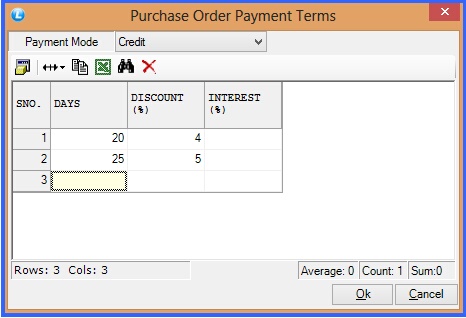
FIG 4. PAYMENT TERMS
|
Back To Top
Item Details:

|
Enter all the required item details.
|

|
In Lot Number create a new lot for the item and give all the required details of lot.
|

|
User can enter the C.D.(Cash Discount), T.D(Trade Discount), Taxes etc if any in Other Details.
|

|
If user want to cancel any item then select the item and click on Cancel Item. The canceled item will mark in red.
|
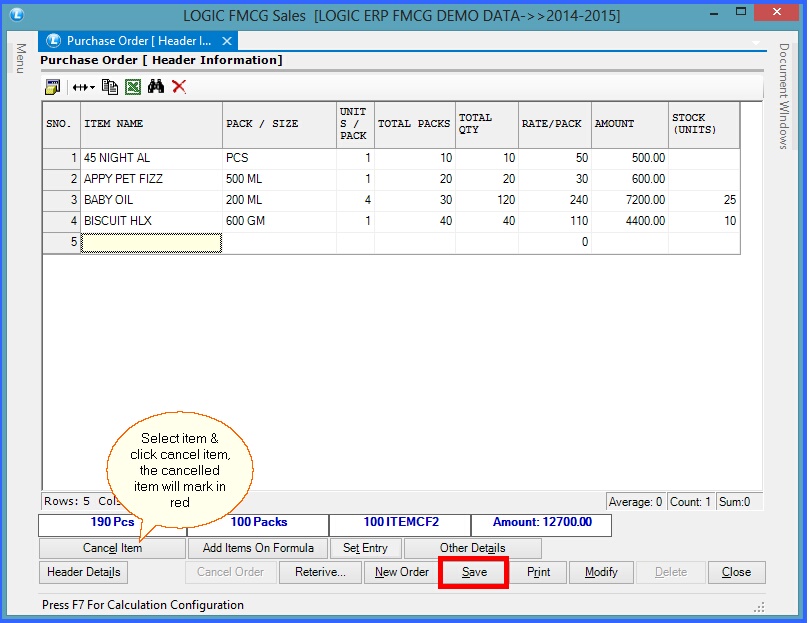
FIG 5. PURCHASE ORDER (ITEM DETAILS)
 Other Details Other Details
After clicking on Other Details following pop up will appear and then user can enter discount, tax etc to the purchase order.
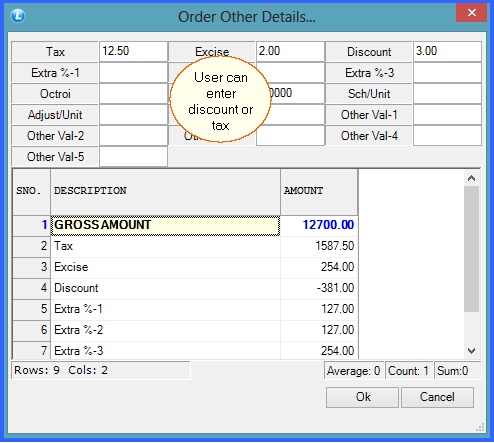
FIG 6. OTHER DETAILS
|
Back to Top
|