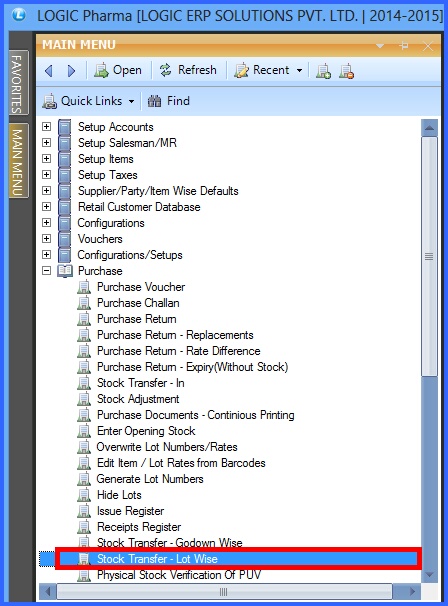![]() Sometimes materials or items are transferred from one lot to another. Through this entry stock of the respective lot are adjusted, though the total stock of allocations remain same. The stock of the Item at the lot from where the Item is transferred (called lot number from) is reduced and the lot where the Item is transferred to (called lot number to), is increased. The stock transfer only take place from one lot to another.
Sometimes materials or items are transferred from one lot to another. Through this entry stock of the respective lot are adjusted, though the total stock of allocations remain same. The stock of the Item at the lot from where the Item is transferred (called lot number from) is reduced and the lot where the Item is transferred to (called lot number to), is increased. The stock transfer only take place from one lot to another.
![]() Stock Transfer Lot Wise : Main Menu> Purchase> Stock Transfer- Lot Wise.
Stock Transfer Lot Wise : Main Menu> Purchase> Stock Transfer- Lot Wise.
Fig 1. Main Menu |
Header Details:
New header window will appear and then enter all the details-
![]() After setting the configuration as Stock transfer.
After setting the configuration as Stock transfer.
![]() Enter the document details in the header part.
Enter the document details in the header part.
![]() Set the required price list for the voucher.
Set the required price list for the voucher.
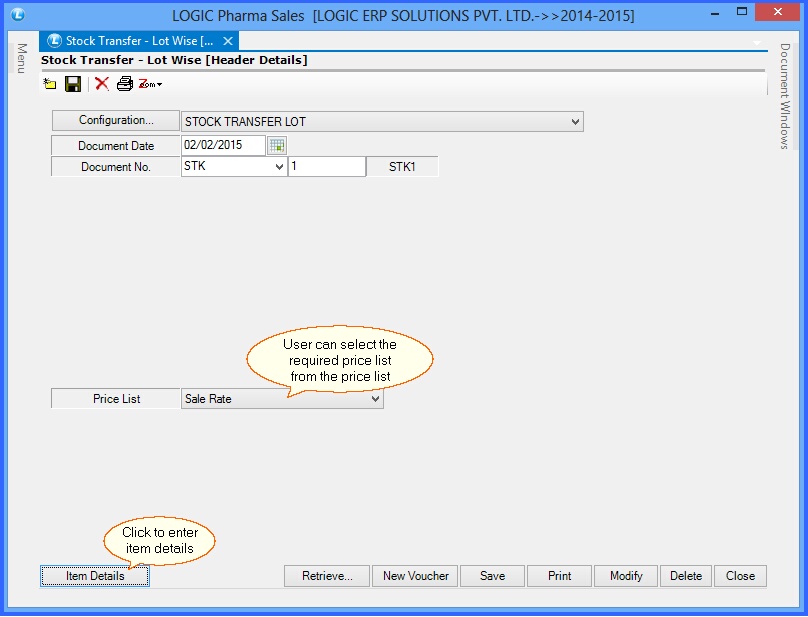
Fig 1. Stock Transfer - Lot Wise (Header Details)
Item Details:
The Item Details in Stock Transfer-Lot Wise window will appear and then enter the following details :
![]() Enter all the required item details.
Enter all the required item details.
![]() Lot Number From : It is a mandatory column, cant be locked. Enter the lot number of the Item from where the item is transferred to another lot. The stock of item will reduce.
Lot Number From : It is a mandatory column, cant be locked. Enter the lot number of the Item from where the item is transferred to another lot. The stock of item will reduce.
![]() Lot number To : It is a mandatory column, cant be locked. Enter the lot number of the item where the item is transferred from another lot. The stock of item will increase.
Lot number To : It is a mandatory column, cant be locked. Enter the lot number of the item where the item is transferred from another lot. The stock of item will increase.
![]() Total Units & Amounts : User can check the total item pieces and amount from the option Total Units and Total Amounts respectively.
Total Units & Amounts : User can check the total item pieces and amount from the option Total Units and Total Amounts respectively.
![]() After that click on Save button or press Alt+S
After that click on Save button or press Alt+S
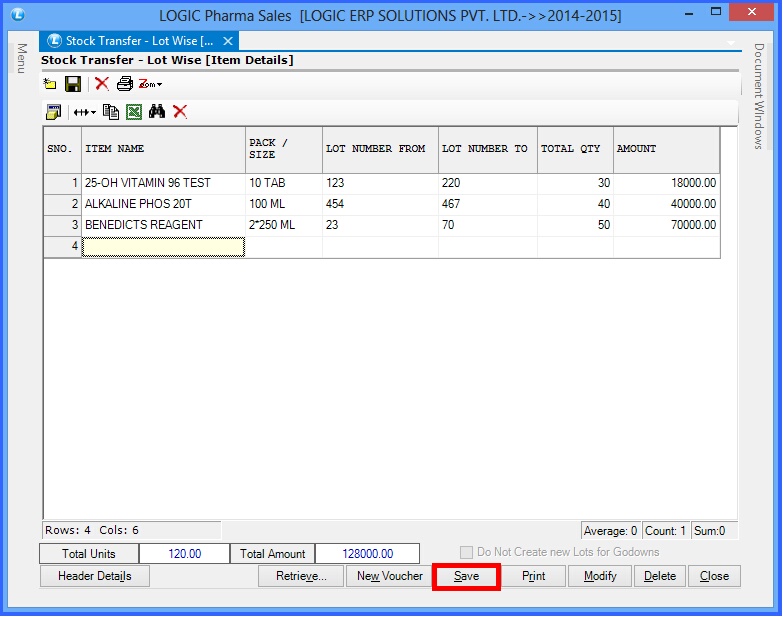
Fig 2. Stock Transfer - Lot Wise (Item Details)