Setup Employee Groups : In order to define the employee groups follow the under mentioned steps :-
1.
|
Click the Payroll option and select the Setup Employee Groups from the list.
|
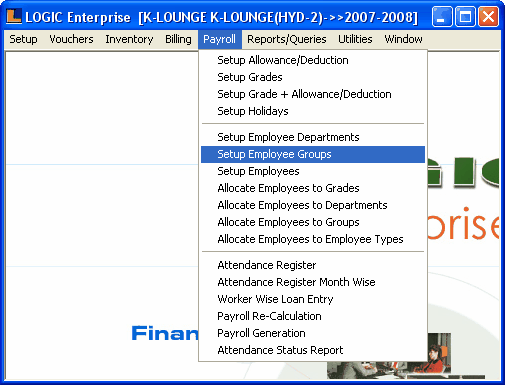
2.
|
Setup Employee Groups form appears.This form enables the user to define the employee groups for example Sale group,Marketing group etc.The employees are allocated under the defined groups in the Allocate Employees To Groups form.
|
|
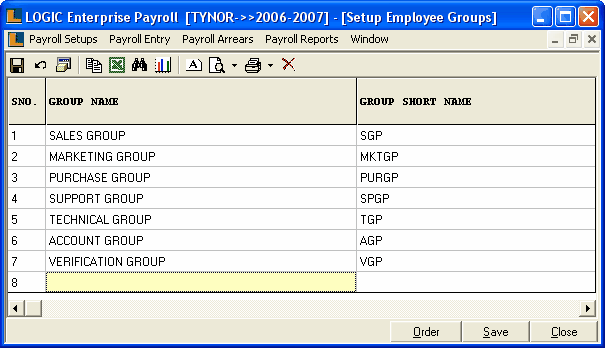
Enter the group name manually,press enter to save the group name and to move to the next column in the grid.It is a mandatory column can't be left blank and must be unique.
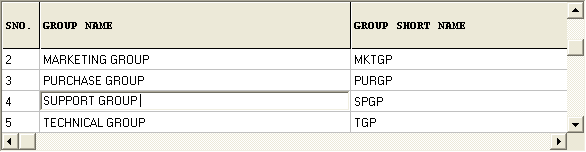
|
Enter the group short name manually,press enter to save the group short name and to move to the next column in the grid.It is a mandatory column can't be left blank and must be unique.
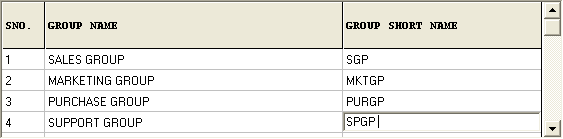
|
There three Buttons available in the bottom of the Grid Order button,Save Button and Close Button.
•
|
Order Button : Used to set the order of employees groups according to user.The order is set in twos ways : User Define or Alphabetical order.
|
A) User Defined Order : Follow the steps to set the order :-
a)
|
Click the Order button or press Alt+O.
|
b)
|
List To Order dialog box appears.
|
c)
|
Arrange the order according to the requirements.
|
d)
|
Click save button or press Alt+S.
|
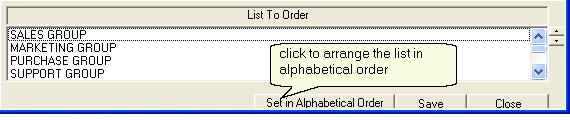
B) Alphabetical Order : Follow the steps to set the order :-
a)
|
Click The Set Order button or press Alt+R.
|
b)
|
List To Order dialog box appears.
|
c)
|
Click the Set in Alphabetical Order button.
|
d)
|
Click save button or press Alt+S.
|
|
•
|
Save Button :Click to save the changes made by user.
|
•
|
Close Button :Click to exit .
|
|
|