FTP Settings : For FTP Settings follow the under mentioned steps :-
1.
|
First you start with "C:\Logic\Logicadmin.exe" .
|
2.
|
LOGIC Software Administration window appears,select the Global Settings option from the tool bar.
|
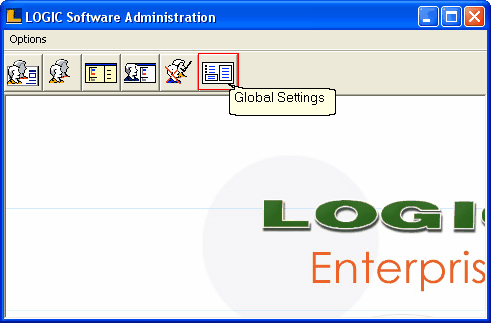
3.
|
Global Settings window appears,select the Import / Export tab.
|
4.
|
Check the Upload Day Close Files Site-1 box.
|
5.
|
Click FTP Setting For Files Uploading button and insert sever name,user name,password and remote directory in field you define directory where you upload and download your cab file.
|
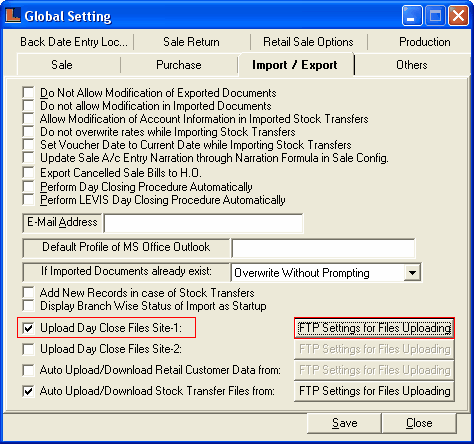
6. Following window appears and enter the FTP Details.
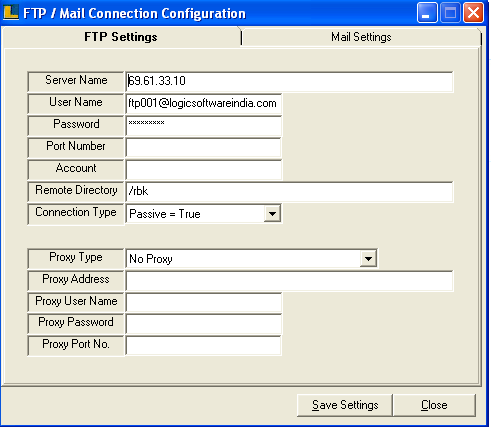
|
|