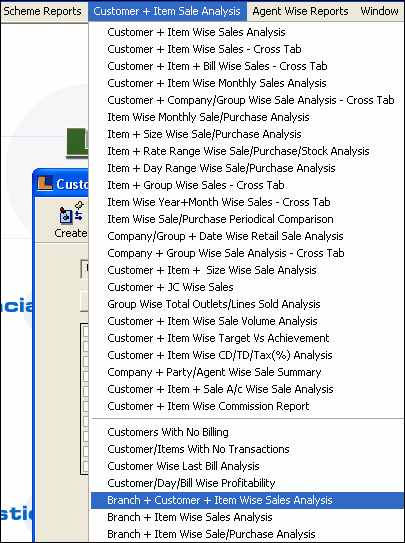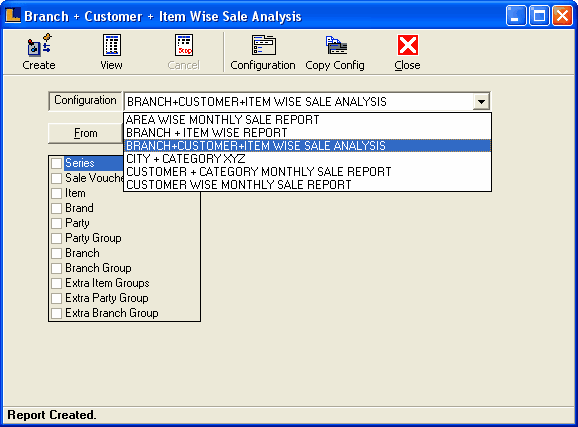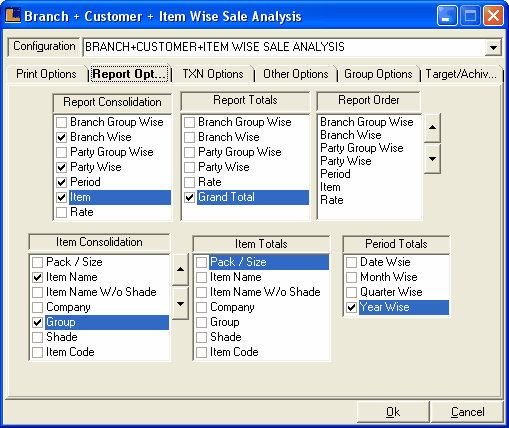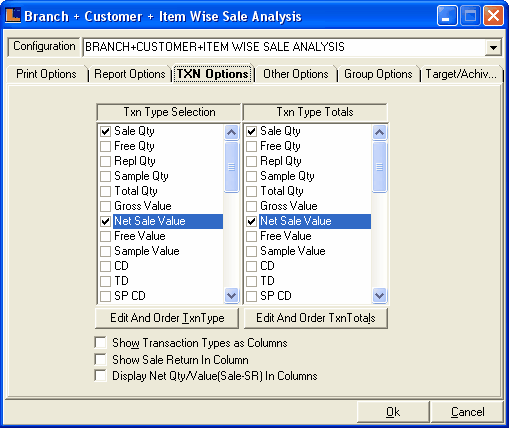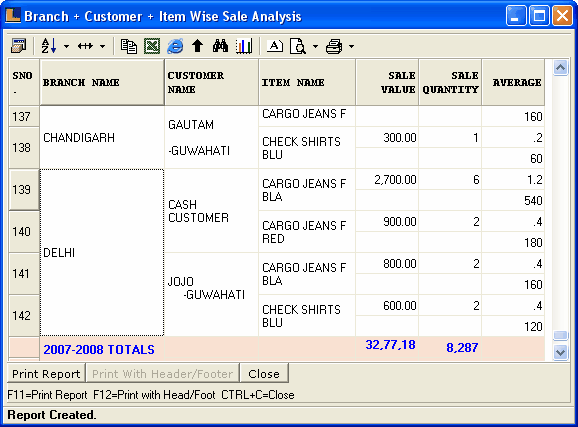Branch + Customer + Item Wise Sale Report : Follow the under mentioned steps : -
Enter the configuration name as Branch + Customer + Item Wise Sale Analysis or select it from the list.
Click the Report Options and make the following selections :
Report Consolidation - Branch Wise, Party Wise,Period , Item. Report Totals - Grand Totals. Item Consolidation - Item Name,Group Period Total - Year Wise.
Click the Txn Options and select the Sale Qty & Net Sale Value from the Txn Type Selection & Totals.
Click the Create button or press F5 to view the report.This displays customer wise sold items in a particular branch.
|