Add Image Field : Click the Add Image Field option to insert a field with picture from the database.When user insert this option in the barcode or label then the picture associated with the selected field is displayed in the barcode or label.This picture can be viewed in the print-pre-view and not at the design time.Follow the under mentioned steps to do this :-
2.
|
Select Fields window appears.
|
3.
|
Select the required field with which picture is attached and click Ok or press Alt+O.
|
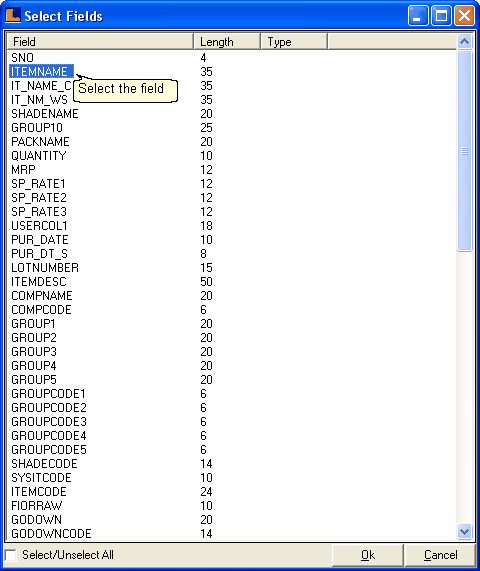
4.
|
The inserted image appears as shown in the figure.User can resize the barcode.The height and width of the added image appears at the bottom of the form.
|
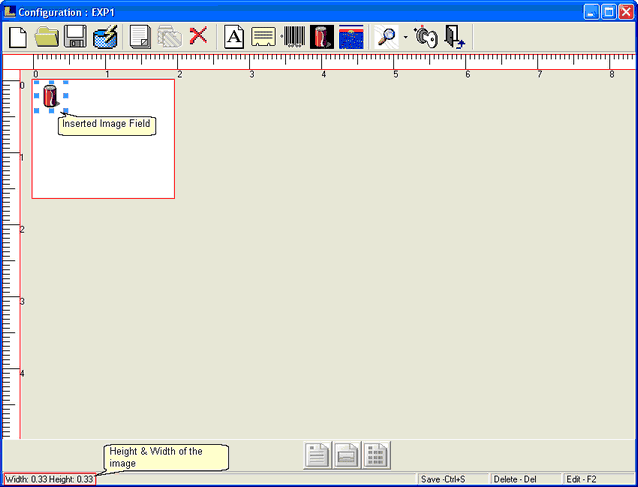
5. How To Set The Properties : In order to set the properties of the image field right click and select the required property from the popup menu.
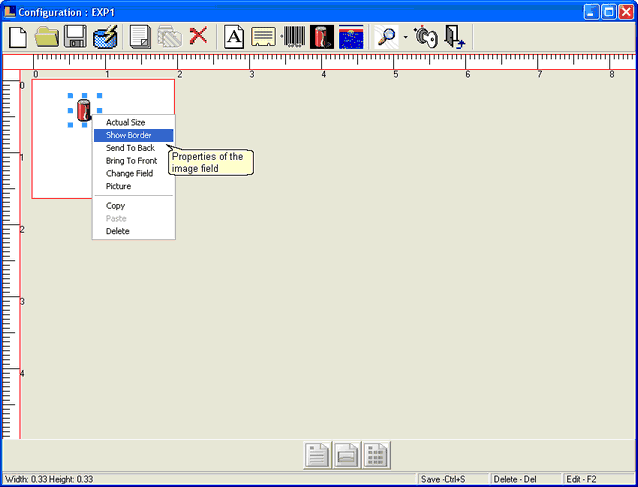
|
Back To Step
|