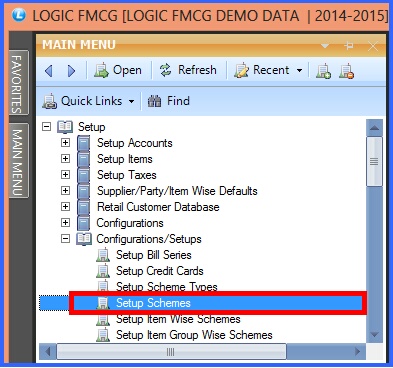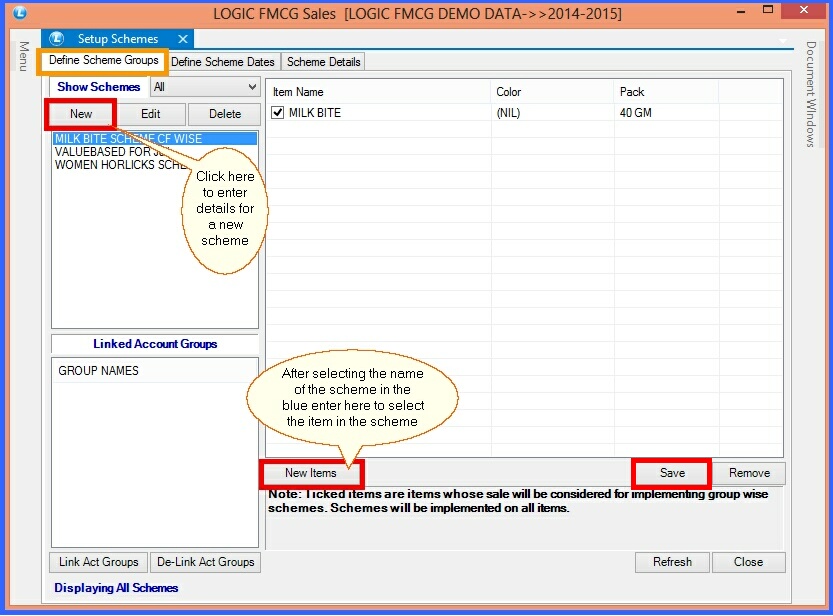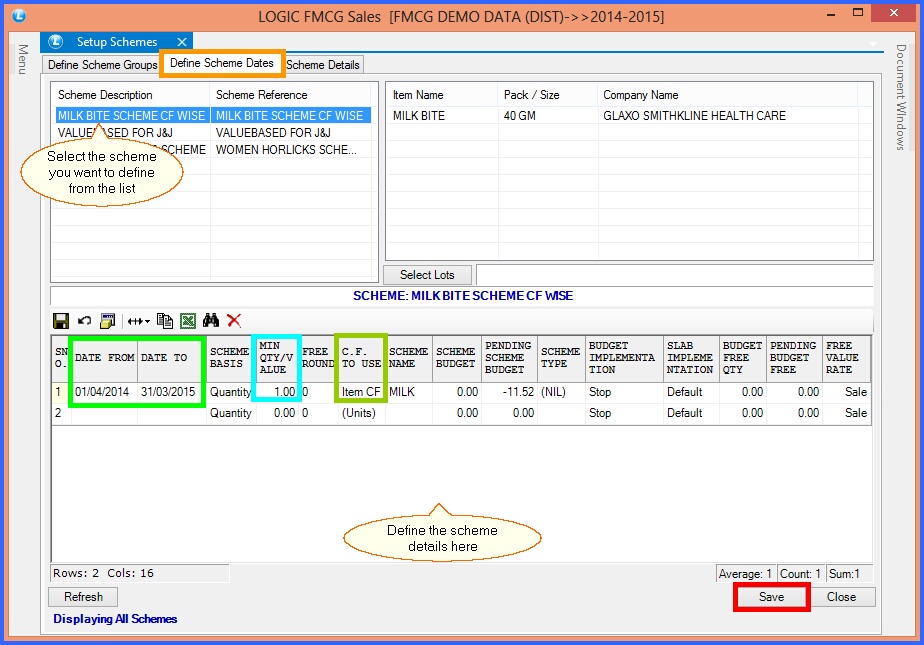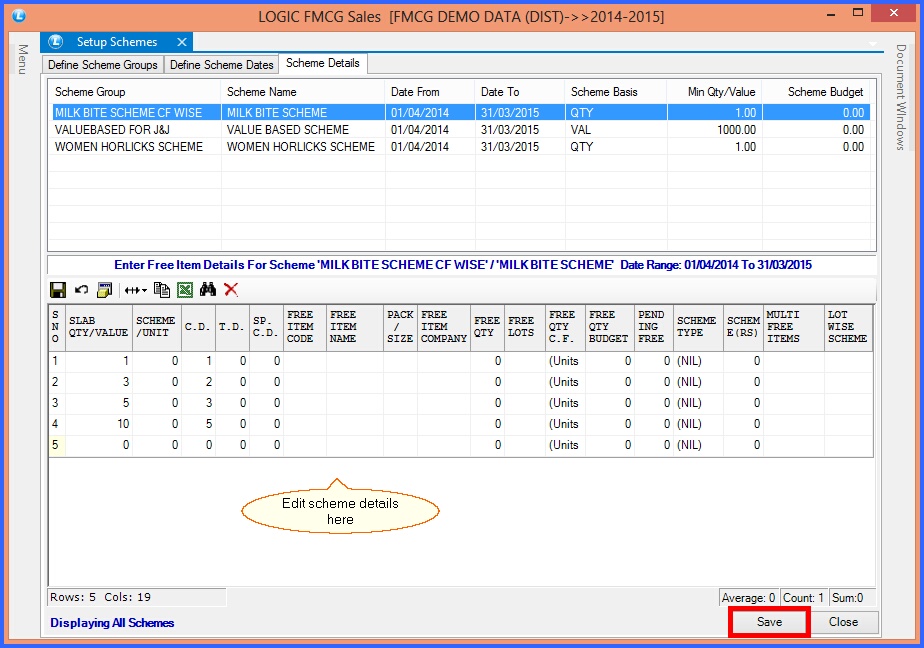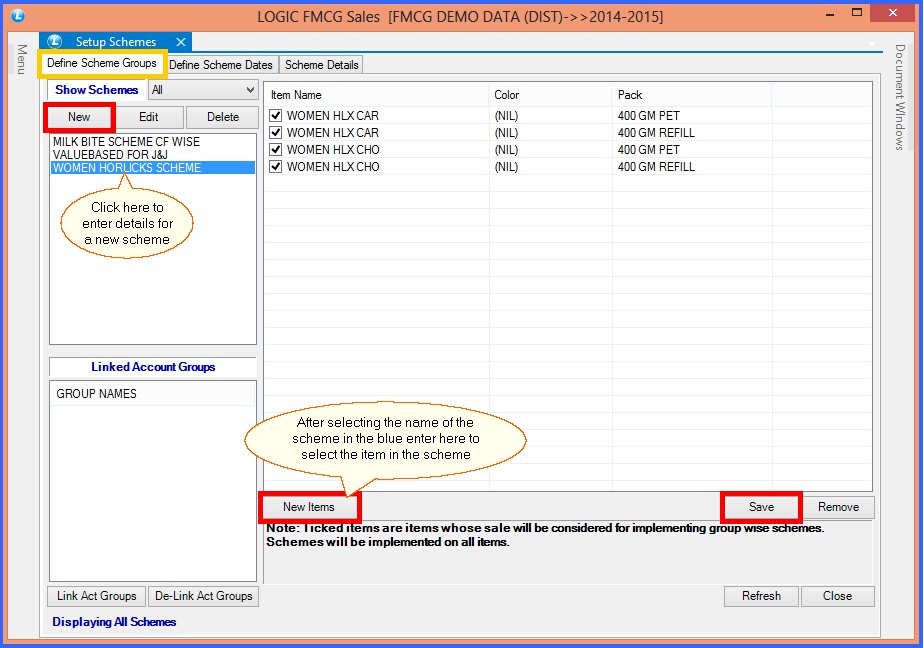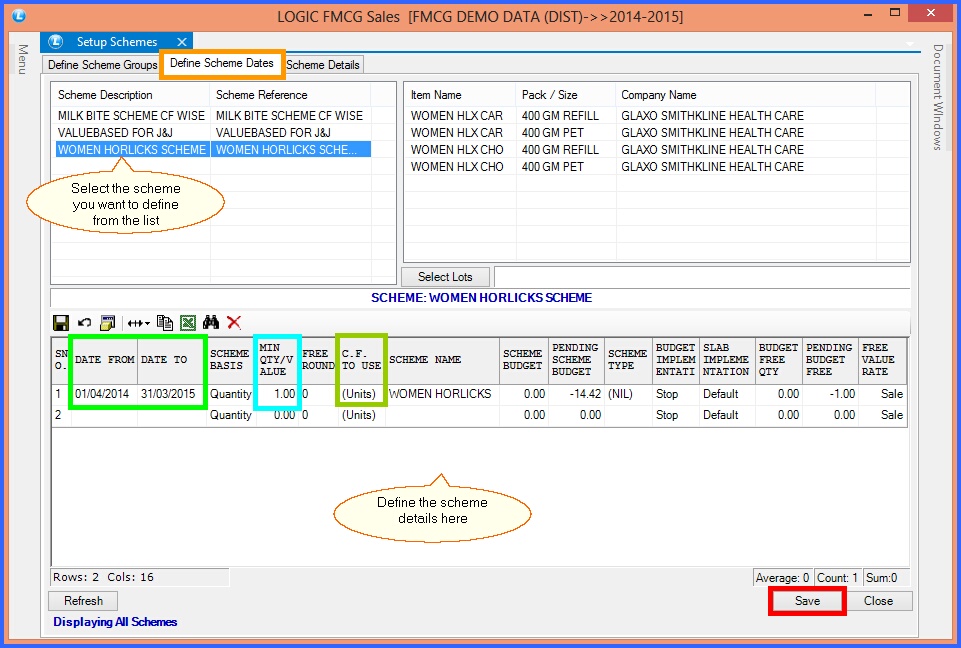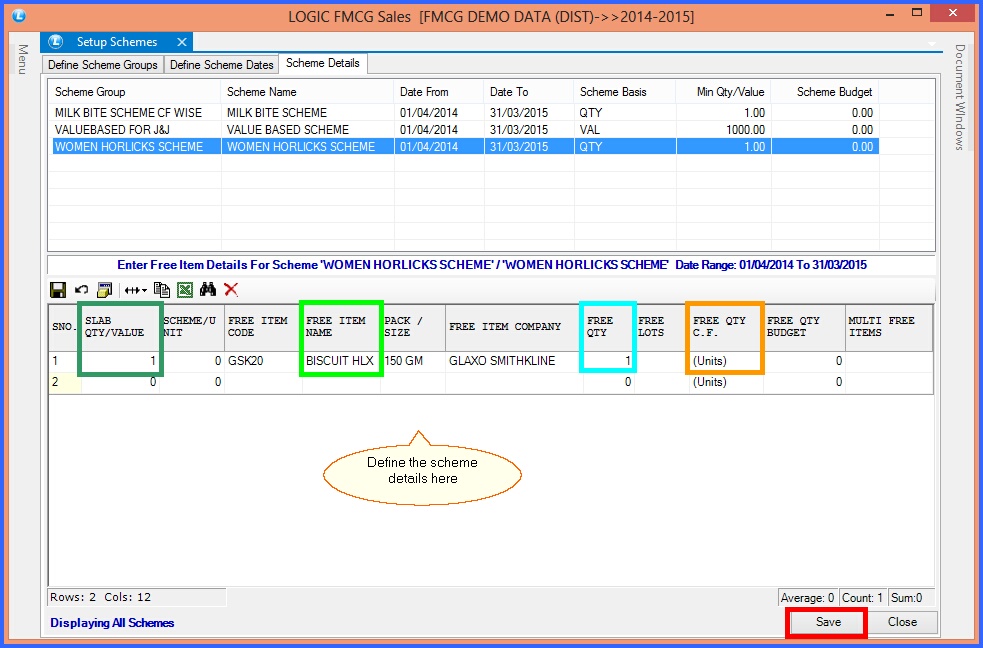|
This form allows you enter the name of the schemes you wish to offer to the consumers coming to your shop to encourage repeat consumers or loyalty. This helps any shop to have a bigger customers base and thus increase profits.
|

|
Setup Schemes : Main Menu> Setup> Configuration/Setups> Setup Schemes
|
 Main Menu Main Menu
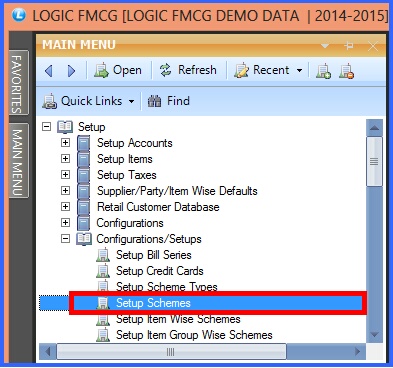
FIG 1. MAIN MENU
|
Types of Schemes:
Item Wise Discount Scheme
-Step 1

|
On clicking Setup Schemes option in the main menu you will see the window open seen below.
|
1. You can also edit the name and a few details of the scheme by pressing on the Edit button.
2. You can delete the scheme from the list by pressing the delete button seen below next to the Edit button.
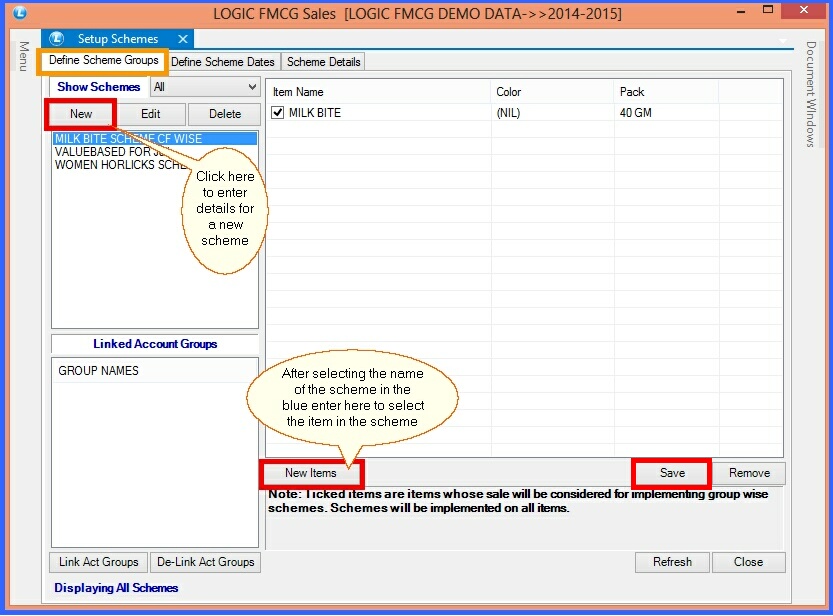
FIG 2. SETUP SCHEMES
-Step 2

|
The second step next is to define the scheme details.
|

|
Light green showing the date from and date to decides the date applicable for the scheme.
|

|
The light blue showing the Min. Qty/Value basically means the minimum value necessary to use the scheme. e.g: 1 40 Gram Milk Bite which is the Min. Qty/Value here.
|

|
The dark green showing C.f to use or Conversion factor to use which means that you can decide whether its is Item based or unit based scheme. Item based scheme means you will get discount on buying the necessary unit to use the scheme and not any other free product or item.
|
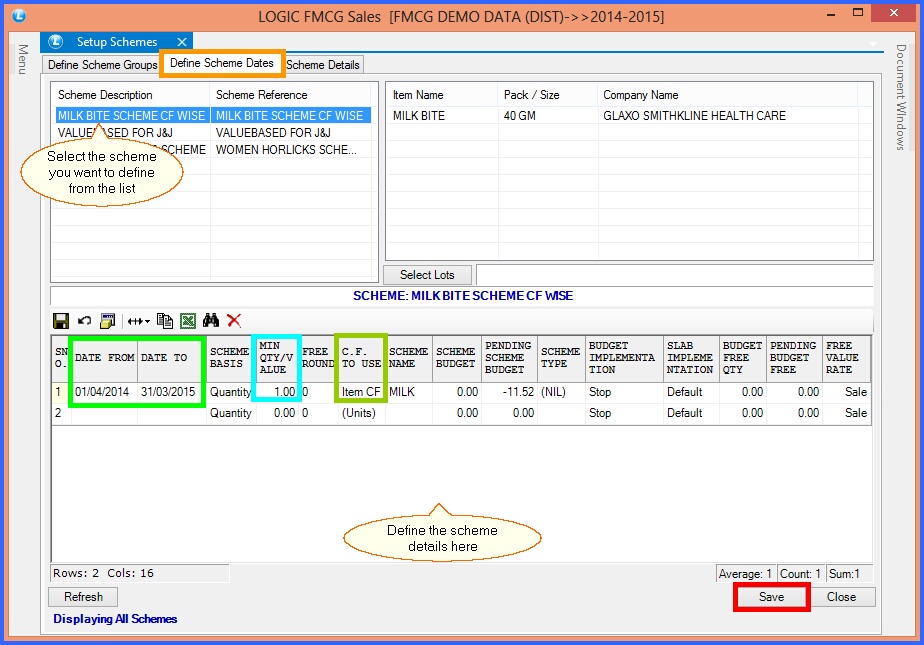
FIG 3. SETUP SCHEMES
-Step 3

|
Next step is to go to scheme details where C.D or Cash Discount on every quantity slab or Value you have decided to be put in the scheme.
|
E.g:- As you can see in the figure given below for every 1 item under the quantity slab the shop is offering 1 % Cash Discount or C.D and as the quantity increases so does the Cash Discount.

|
The items bought must be similar to the quantity slab the shop is using in the scheme as you can see the Cash Discount scheme will be offered to only those who will buy 1, 3, 5 or 10 items of the Milk Bite of 40 Grams.
|
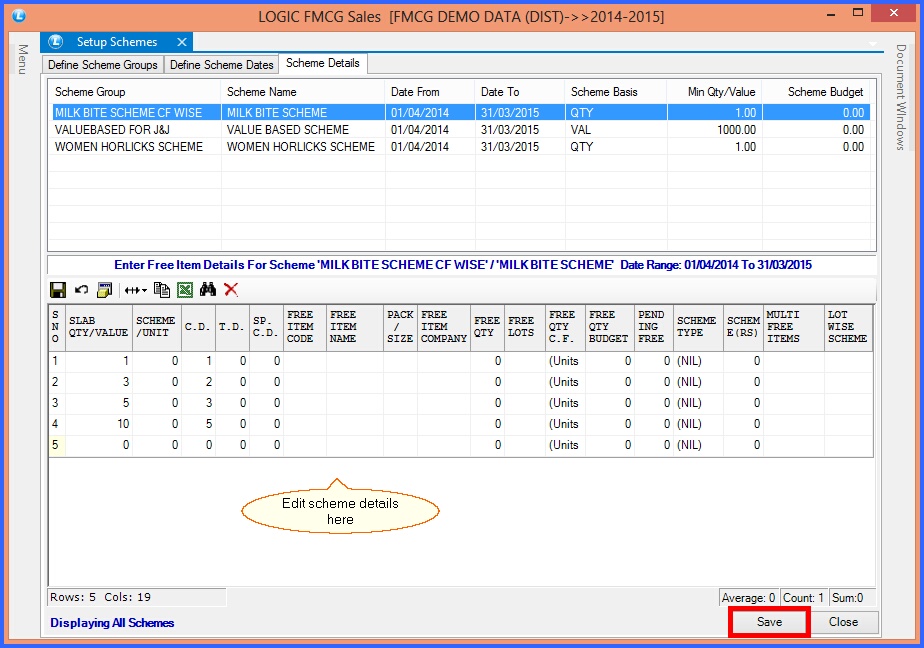
FIG 4. SETUP SCHEMES

|
To save the data entered by the user, user have to press enter button and the cursor should be on next line in the grid.
|
Item Wise Free Product Scheme
--Step 1

|
On clicking Setup Schemes option in the main menu you will see the window open seen below.
|
1. You can also edit the name and a few details of the scheme by pressing on the Edit button.
2. You can delete the scheme from the list by pressing the delete button seen below next to the Edit button.
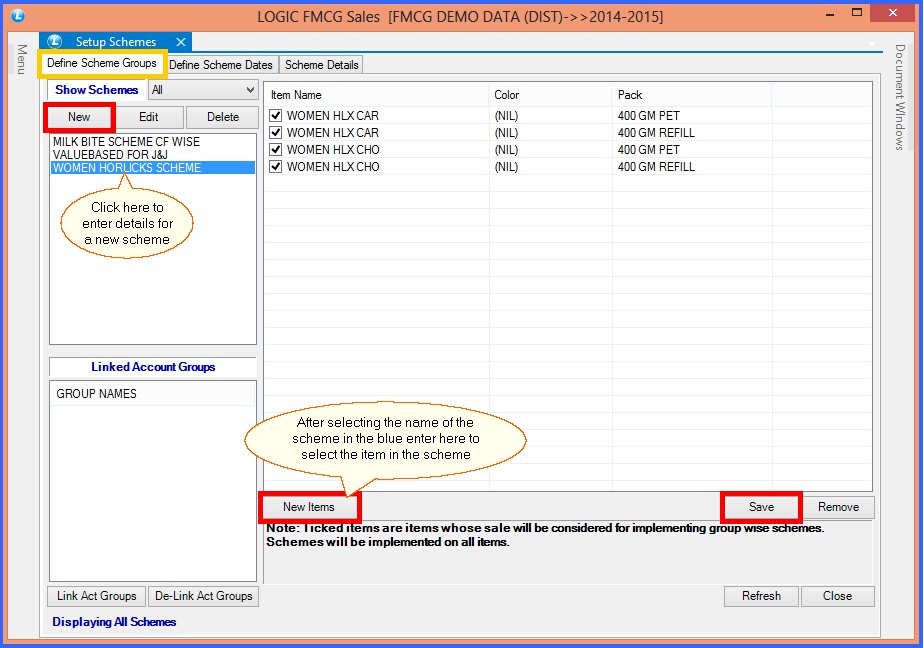
FIG 5. SETUP SCHEMES
Step 2

|
The Second step next is to define the scheme details.
|

|
Light green showing the date from and date to decides the date applicable for the scheme.
|

|
The light blue showing the Min. Qty/Value basically means the minimum value necessary to use the scheme. e.g: 1 soap free with 1 pack of 5 Kg Surf so 1 is the Min. Qty/Value here.
|

|
The dark green showing C.f to use or Conversion factor to use which means that you can decide whether its is Item based or unit based scheme.Unit based scheme means you will get the free unit of the same product or free unit of another product on buying the necessary unit to use the scheme.
|
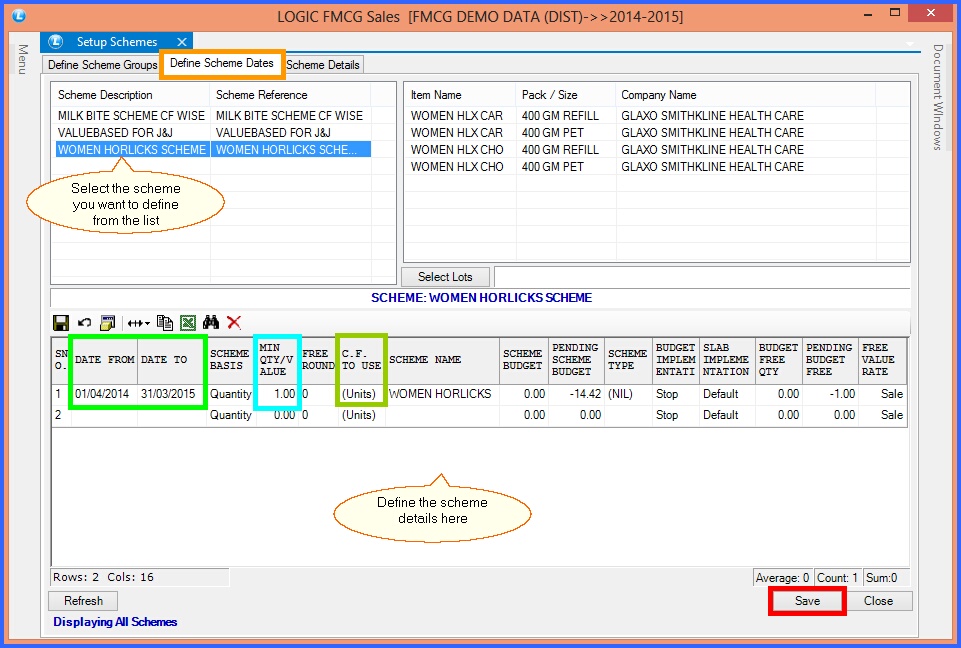
FIG 6. SETUP SCHEMES
-Step 3

|
Next step is to go to scheme details where C.D or Cash Discount on every quantity slab or Value you have decided to be put in the scheme.
|
E.g:- As you can see in the figure given below for every 1 item under the quantity slab the shop is offering one 150 Gram Biscuit free and you can add further levels like for every 2 item of Women Horlicks you get two 150 Gram Biscuit free & so on.

|
There is also an option of Multi Free Items enabling you to offer various items free with the particular Slab Quantity or Value.
|
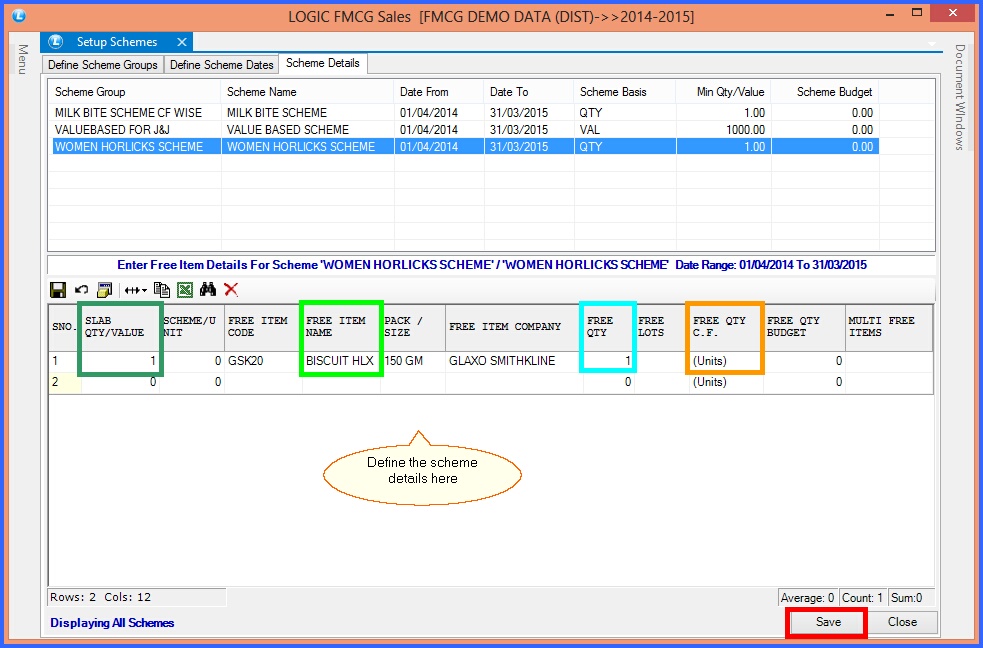
FIG 7. SETUP SCHEMES

|
To save the data entered by the user, user have to press enter button and the cursor should be on next line in the grid.
|
Back to Top
|