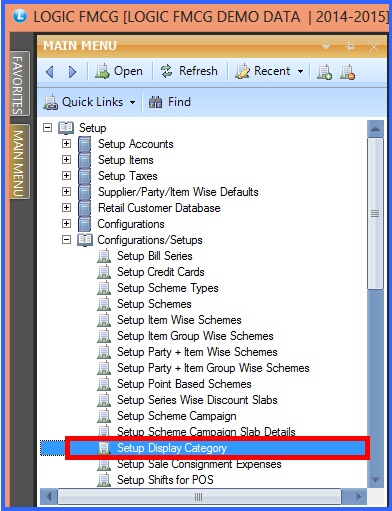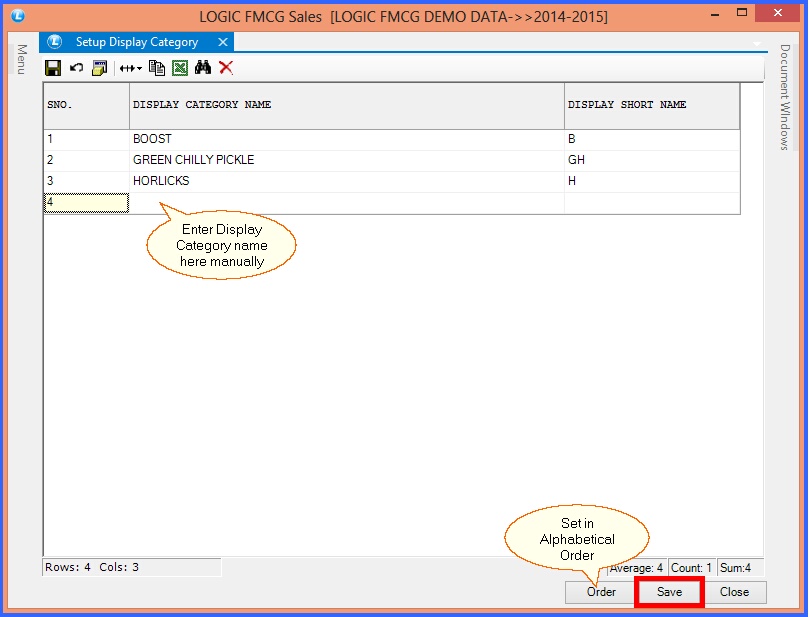|
This form allows you to create a new category to be put on display in your shop to be noticed by the public and help in increasing your sales & profit.
|

|
Setup Display Category : Main Menu> Setup> Configuration/Setups> Setup Display Category.
|
 Main Menu Main Menu
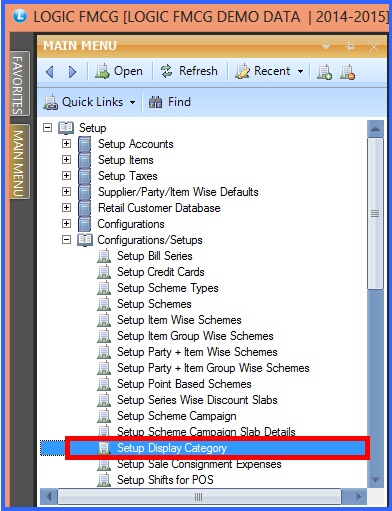
FIG 1. MAIN MENU
|
Contents:
Creating Display Category:
With each Display Category name user can provide Serial No. and Category's display short name.

|
Display Category Name: Display Category simply means the name of the product you wish to display in your shop and highlight it over other products. User can enter Display Category Name you want to add in the grid Press Enter to save Display Category Name & move on the next in the grid.
|

|
Display Short Name: User can enter the short name for the display category name under the heading of Display Short Name in the grid.
|
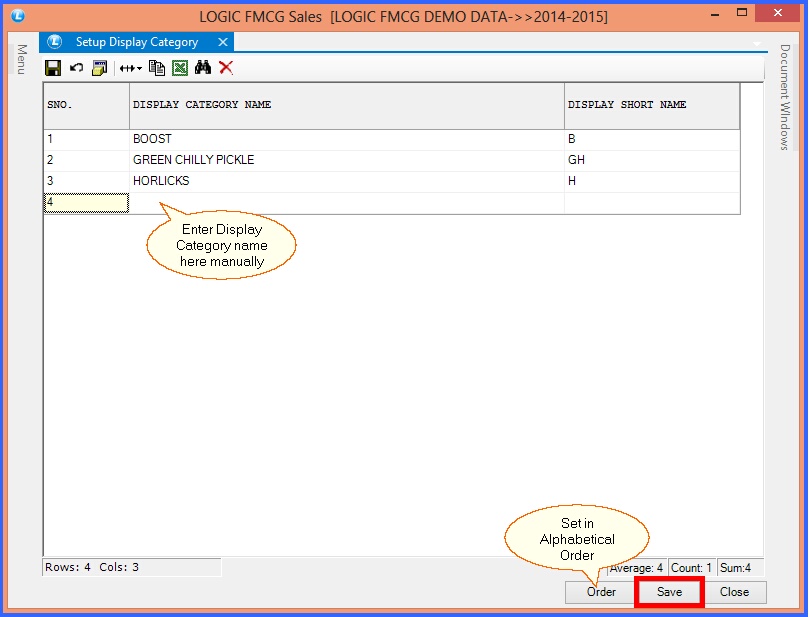
FIG 2. SETUP DISPLAY CATEGORY
Buttons:
There are three Buttons available in the bottom of the Grid Order button, Save Button and Close Button.

|
Order Button : Click on order button > List to order Displayed. When click on order button the caption changes into Set in alphabetical order. Click on this button arranges the list into alphabetical order.
|

|
Save Button :Click to save the changes made by user.
|

|
Close Button : Click to exit.
|
Back to Top
|