
|
This form allows you to link accounts with Agents. In billing whenever you select a party, agent will automatically be refreshed. The user can link the Salesman created with the Parties. It is helpful to the user in the sense that when the Sale Bill is created and the user enters the account name the Salesman associated with the account is reflected automatically instead of the user having to enter the agent name.
|

|
Salesman + Party Linking : Main Menu> Setup Accounts> Salesman + Party Linking.
|
 Main Menu Main Menu

FIG 1. MAIN MENU
|
Contents:
Linking Salesman With Party:

|
To Link the Salesman with the Party, select the Agent from the Agent Name.
|

|
The list of the Party that are not linked with any Salesman will be displayed in free party list box.
|

|
Select the Party which is to be linked with the salesman and then click on Allocate button as shown in Fig.
|

|
The customer name linked with the selected Salesman will be displayed in Salesman party list box.
|

FIG 2. SALESMAN + PARTY LINKING
De linking Salesman From The Party:

|
To De link the Salesman from the Parties with which the Salesman is linked select the agent from the Agent Name.
|

|
The list of the Party that are linked with the Salesman will be displayed in Salesman party list box.
|

|
Select the Party which is to be de linked with the salesman and then click on De-Allocate button as shown in below Fig.
|

|
The party names that have been de linked will be displayed in free party list box.
|
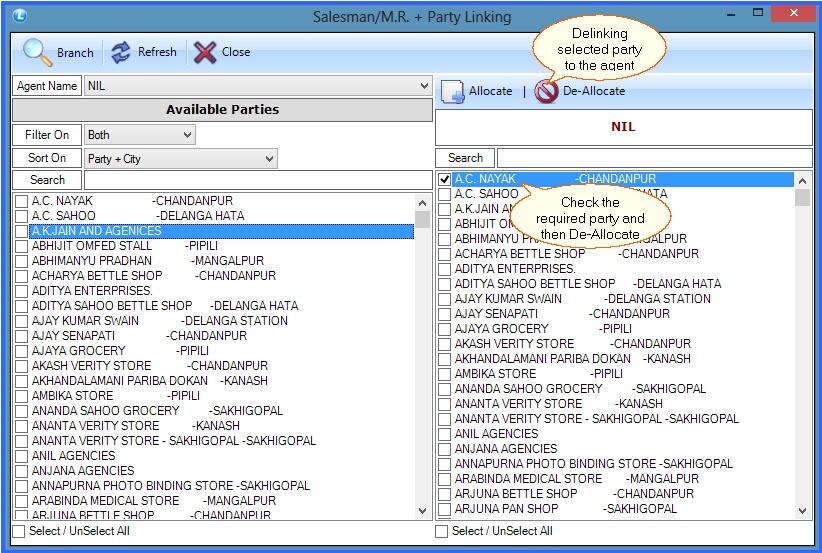
FIG 3. SALESMAN + PARTY LINKING
Filter & Sort On
Filter On-

|
Select the filter option from the list.
|

|
There are three types of filter options - Both, Customer and Supplier.
|

|
Select the filter option the from the list according to the your choice.
|
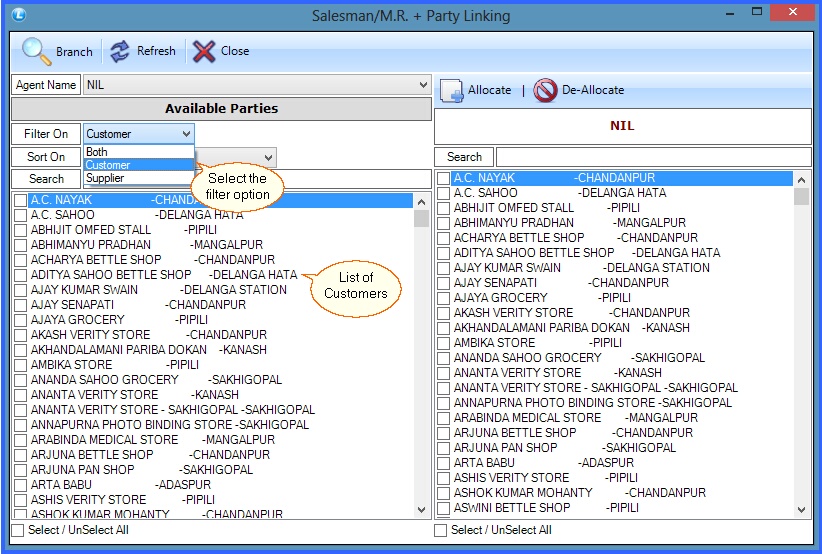
FIG 4. SALESMAN + PARTY LINKING
Sort On-
There are two types of sort :

|
Party Name + City Name : In the list the party name comes first then city name.
|

|
City Name + Party Name : In the list the city name comes first then party name
|
Back To Top
|