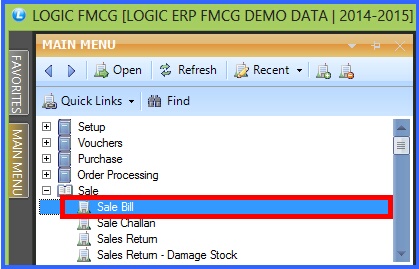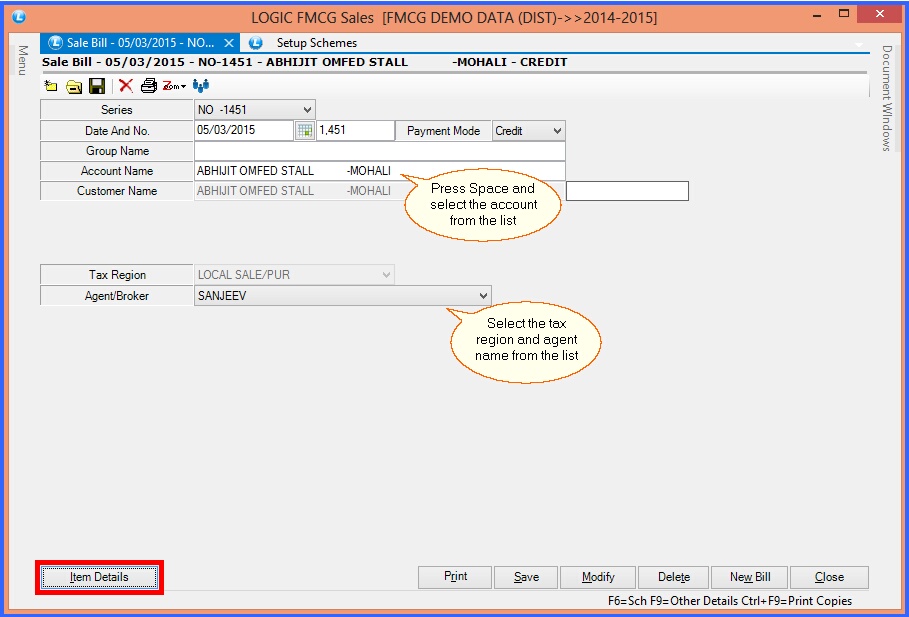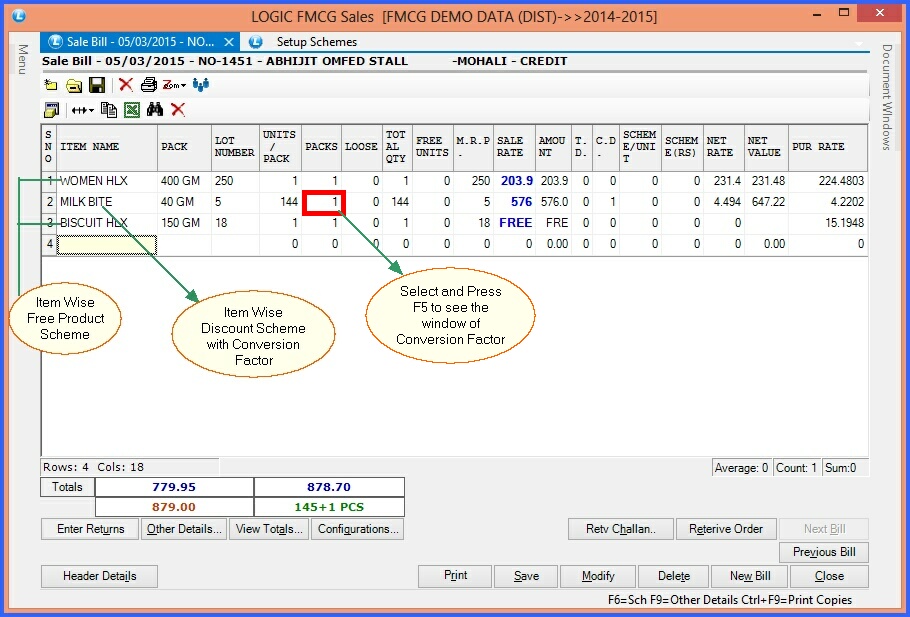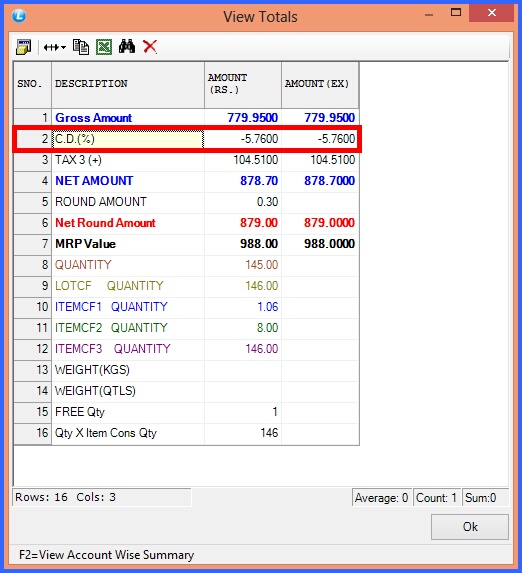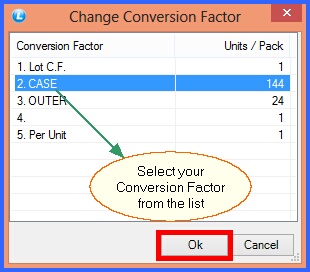On every sale of item the seller can choose to offer schemes to prospective customers to attract more sales and increase profits.
 Main Menu Main Menu
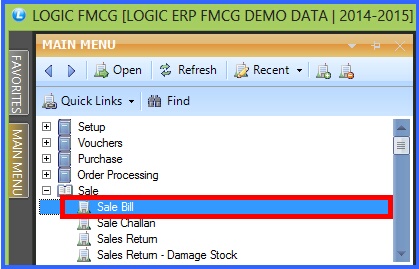
FIG 1. MAIN MENU
|
Contents:
Header Details:

|
Series- Specify the Bill Series which is the combination of the Series and the Number (the Series and the Number that have been specified for that Series in the Setup Bill Series form). The configuration that has been specified for the series selected will be applied to the Sale Bill.
|

|
Date And No- Specify the Date and the Number for the bill.
|

|
Payment Mode- The Payment Mode can be set to either Cash, Cheque or Credit.
|

|
Cash- If the payment mode is set to Cash and the user does not specify the customer name then the Cash Customer button is activated. The Setup Cash Bill Customers form will open up in which the user can specify customer name, city, address 1/2/3, second address 1/2/3, Cst No, Cst Date,Lst No, Lst Date, Dl. No.1 and Dl.No.2. The user can also specify the maximum number of rows in the grid. Clicking on OK button will save the record and the customer name specified will be displayed in the text box. The user can skip entering other details but customer name will have to be specified.
|

|
Cheque- If the Payment Mode is set to Cheque then the Cheque details button will be activated. Clicking on the Cheque Details button will open up the Cheque Details form. Specify the Cheque No, Cheque Date, Bank Name, Branch, Account No, Customer Name and Address. Clicking on OK button will save the details. The user can skip entering other details but Cheque No. will have to be specified.
|

|
Account / Customer Name- Press the space bar and select the account or party name to whom goods have to be delivered. The Accounts that have been created using the Account\Ledger Creation form.
|
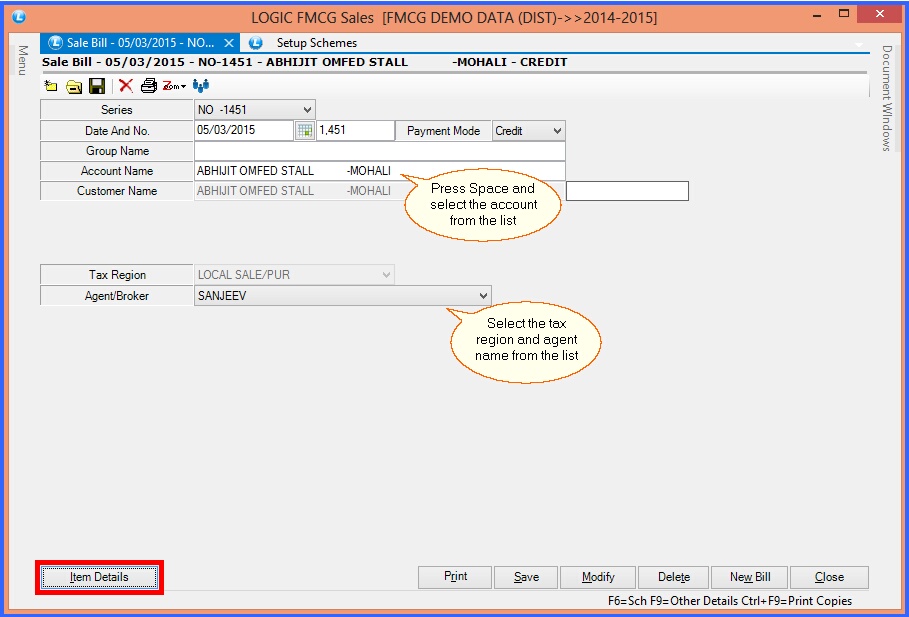
FIG 1. SALE INOVOICE-SCHEMES (HEADER DETAILS)
Item Details

|
You can choose items the customer has bought and enter it in the Sale Bill. When you press enter through all the options in the grid it will ask for scheme you want to use.
|
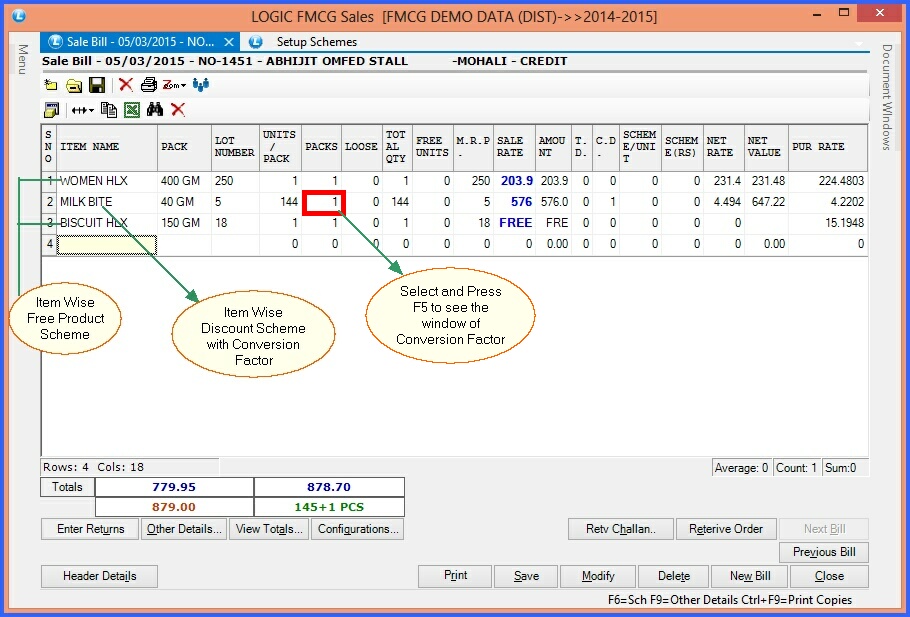
FIG 12. SALE BILL WITH SCHEMES
 View Totals View Totals
Once you have filled in the details "View Totals" is seen below with the scheme amount in the final bill.
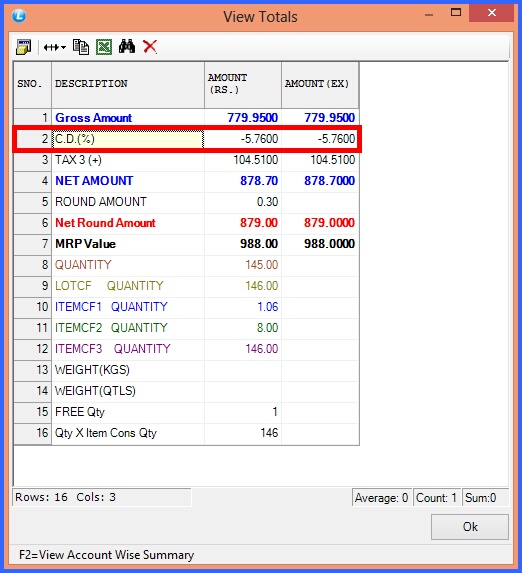
FIG 14. VIEW TOTALS
|

|
After you press F5 "Change Conversion Factor" below is opened and you can decide the conversion factor.
|
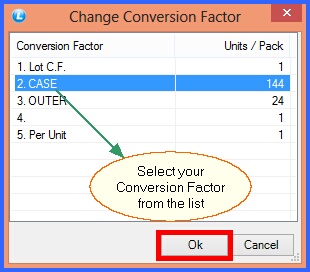
FIG 13. CONVERSION FACTOR
Back to Top
|