![]() Enter the name of the Configuration in the select box and then set the defaults. If the configuration already exist then select the name of the configuration from the select box and set the defaults for that configuration.
Enter the name of the Configuration in the select box and then set the defaults. If the configuration already exist then select the name of the configuration from the select box and set the defaults for that configuration.
![]() For this click on Copy Configuration From button or Press Alt+Y. The list of existing configurations will be displayed. Select the configuration whose settings/defaults have to be copied and click on Copy button or Press Alt+O.
For this click on Copy Configuration From button or Press Alt+Y. The list of existing configurations will be displayed. Select the configuration whose settings/defaults have to be copied and click on Copy button or Press Alt+O.
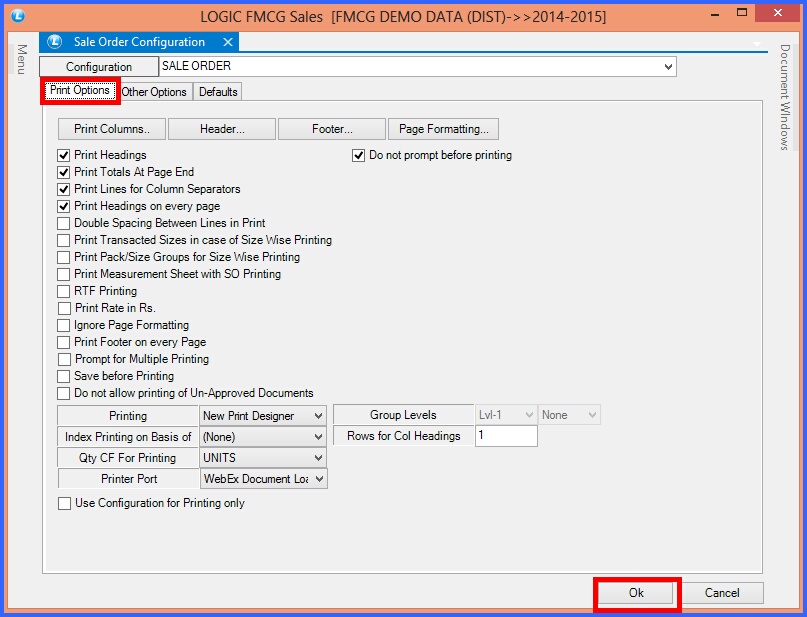
FIG 1. SALE ORDER CONFIGURATIONS (PRINT OPTIONS)
![]() Print Columns- This option allows the user to choose the columns that are required in the printed format of the Sale Order. For this the user needs to click on Print Columns button or Press Alt+P. The Required Columns form will open up and will display the list of the columns that can be printed.
Print Columns- This option allows the user to choose the columns that are required in the printed format of the Sale Order. For this the user needs to click on Print Columns button or Press Alt+P. The Required Columns form will open up and will display the list of the columns that can be printed.
![]() Page Format- The user can set the format of the page for printing i.e. the number of lines that should be printed per page, bottom and top margins,lines in header and footer etc. For this click on Page Formatting button or Press Alt+P. The Page Formatting form will open up.
Page Format- The user can set the format of the page for printing i.e. the number of lines that should be printed per page, bottom and top margins,lines in header and footer etc. For this click on Page Formatting button or Press Alt+P. The Page Formatting form will open up.
![]() Column Locks- Depending upon the user requirements some columns can be locked. The columns which will be locked will not appear in the Sale Order forms and the user will not have to enter their values. For this click on Column Locks button or Press Alt+L. The Column Locks form will open up. Select the fields which should not appear in the respective forms and click on Save button or Press Alt+S to save the settings.
Column Locks- Depending upon the user requirements some columns can be locked. The columns which will be locked will not appear in the Sale Order forms and the user will not have to enter their values. For this click on Column Locks button or Press Alt+L. The Column Locks form will open up. Select the fields which should not appear in the respective forms and click on Save button or Press Alt+S to save the settings.
![]() Header- The user can specify what should appear at the top of the Sale Order. For this click on Header button or Press Alt+H. The Header form will open up which will allow the user to select what should appear in header from the Fields List. The user can also specify the default length for the fields selected.
Header- The user can specify what should appear at the top of the Sale Order. For this click on Header button or Press Alt+H. The Header form will open up which will allow the user to select what should appear in header from the Fields List. The user can also specify the default length for the fields selected.
![]() Footer- The user can specify what should appear at the bottom of the Sale Order. For this click on Footer button or Press Alt+F. The Footer form will open up which will allow the user to select what should appear in footer from the Fields List. The user can also specify the default length for the fields selected.
Footer- The user can specify what should appear at the bottom of the Sale Order. For this click on Footer button or Press Alt+F. The Footer form will open up which will allow the user to select what should appear in footer from the Fields List. The user can also specify the default length for the fields selected.
![]() Print Headings- Checking this option will print the column headings. If the option is not checked then the values of the columns will be printed but the column names / headings will not be printed.
Print Headings- Checking this option will print the column headings. If the option is not checked then the values of the columns will be printed but the column names / headings will not be printed.
![]() Print Totals At Page End- To print the totals at the end of every page select the option Print Totals At Page End.
Print Totals At Page End- To print the totals at the end of every page select the option Print Totals At Page End.
![]() Print Lines For Column Separators- To demarcate each column value select the option Print Column Separators. If this option is not selected then the column values will be printed but the the user will not be able to demarcate the values properly.
Print Lines For Column Separators- To demarcate each column value select the option Print Column Separators. If this option is not selected then the column values will be printed but the the user will not be able to demarcate the values properly.
![]() Print Headings On Every Page- To print The Column Names at every page the user needs to select the option Print Headings On Every Page.
Print Headings On Every Page- To print The Column Names at every page the user needs to select the option Print Headings On Every Page.
![]() Double Spacing Between Lines In Print- To give two blank spaces or lines between the subsequent items check the option Double Spacing Between Lines In Print.
Double Spacing Between Lines In Print- To give two blank spaces or lines between the subsequent items check the option Double Spacing Between Lines In Print.
![]() Print Transacted Sizes In Case Of Size Wise Printing- To print transactions size option when customizing printing sheet according to size.
Print Transacted Sizes In Case Of Size Wise Printing- To print transactions size option when customizing printing sheet according to size.
![]() Print Pack/Size Groups For Size Wise Printing- This will print pack/size groups for printing according to custom made size options.
Print Pack/Size Groups For Size Wise Printing- This will print pack/size groups for printing according to custom made size options.
![]() Print Measurement Sheet With SO Printing- To print measurement sheet with sale order options.
Print Measurement Sheet With SO Printing- To print measurement sheet with sale order options.
![]() RTF Printing- You can select Rich Text Format printing by selecting this option.
RTF Printing- You can select Rich Text Format printing by selecting this option.
![]() Print Rate In Rs- Select this option to select the local currency to be printed in the final print.
Print Rate In Rs- Select this option to select the local currency to be printed in the final print.
![]() Ignore Page Formatting- This option allows you to ignore the page formatting options in selection.
Ignore Page Formatting- This option allows you to ignore the page formatting options in selection.
![]() Print Footer On every Page- This option allows you to select the footer details to be printed with the rest of the page.
Print Footer On every Page- This option allows you to select the footer details to be printed with the rest of the page.
![]() Prompt For Multiple Printing- You select this option to allow multiple printing option.
Prompt For Multiple Printing- You select this option to allow multiple printing option.
![]() Save Before Printing- You can save the page before selecting the printing option by selecting this option.
Save Before Printing- You can save the page before selecting the printing option by selecting this option.
![]() Do Not Allow Printing Of Un-Approved Documents- This option will allow you to avoid printing of the documents not approved by the admin.
Do Not Allow Printing Of Un-Approved Documents- This option will allow you to avoid printing of the documents not approved by the admin.
![]() Printing-
Printing-
![]() Index Printing On The Basis Of- The user can decide that during printing the sorting should be done on which columns. The possible options are:
Index Printing On The Basis Of- The user can decide that during printing the sorting should be done on which columns. The possible options are:
None/Item Code/Item Name/Company Name+Item Name or Company Name+Item Code.
![]() Qty CF For Printing- This allows you to set conversion factor for the purchase order as a customer in the printing options.
Qty CF For Printing- This allows you to set conversion factor for the purchase order as a customer in the printing options.
![]() Printing Port- Select the printing port by filling in the details in the printing configuration.
Printing Port- Select the printing port by filling in the details in the printing configuration.