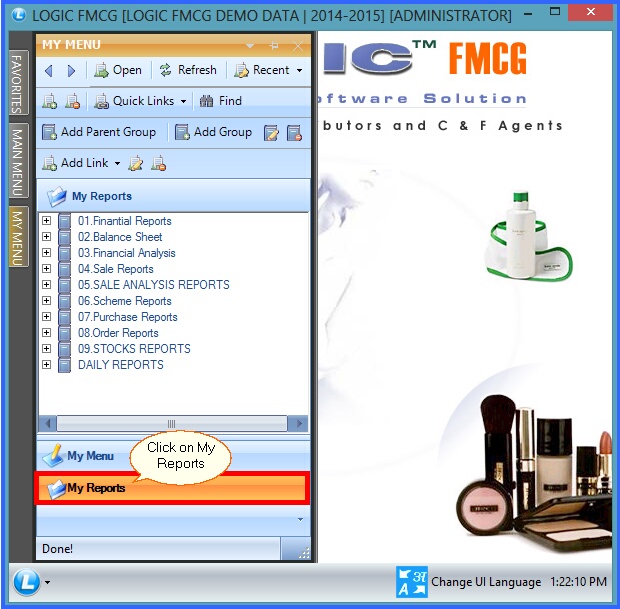|
This option allows user to create user's own report menu which is named as My Reports, so that user can add the important reports to this menu. |
|
My Reports : Go to Gateway of Logic> My Reports. |
FIG 1. GATEWAY OF LOGIC |
![]() Parent Group: To add parent group in the list, first click on the option Add Parent Group as highlighted in the below given figure, as explained in My Menu.
Parent Group: To add parent group in the list, first click on the option Add Parent Group as highlighted in the below given figure, as explained in My Menu.
![]() Rename Group: After adding Parent Group, user can rename the Group's name. For this click on the Rename Group button as highlighted in the below given figure as explained in My Menu.
Rename Group: After adding Parent Group, user can rename the Group's name. For this click on the Rename Group button as highlighted in the below given figure as explained in My Menu.
![]() To add links under the selected Parent Group, click on the Add Link button.
To add links under the selected Parent Group, click on the Add Link button.
![]() After selecting Add Link button, below given window will appear where can user can select the required reports from the list.
After selecting Add Link button, below given window will appear where can user can select the required reports from the list.
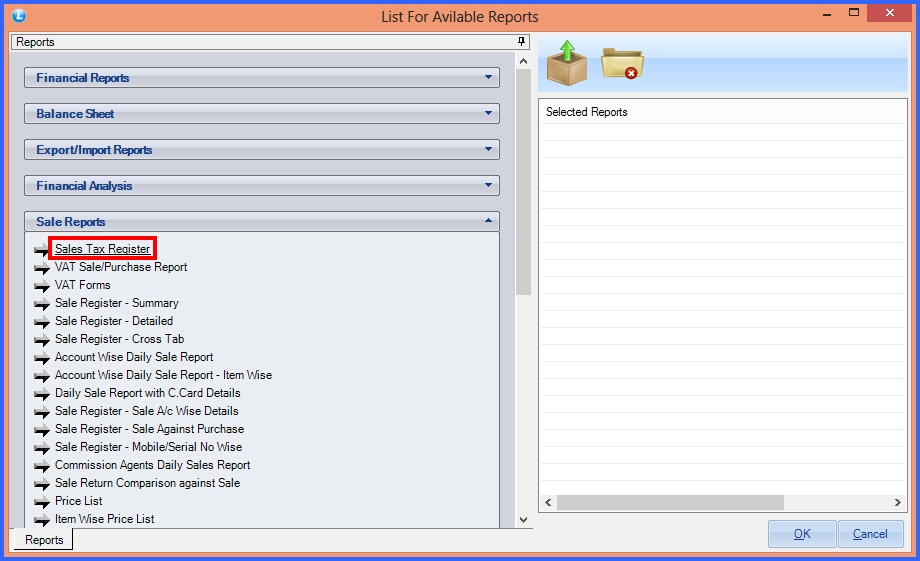
FIG 2. LIST FOR AVAILABLE REPORTS
![]() After selecting the report type, all the reports under that topic will appear and user can select the required report from the list.
After selecting the report type, all the reports under that topic will appear and user can select the required report from the list.
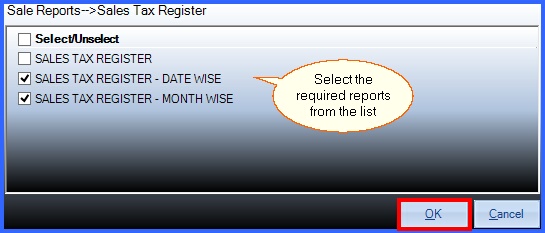
FIG 3. LIST FOR AVAILABLE REPORTS
![]() The list of selected reports by the user will be shown in the right side of the window.
The list of selected reports by the user will be shown in the right side of the window.
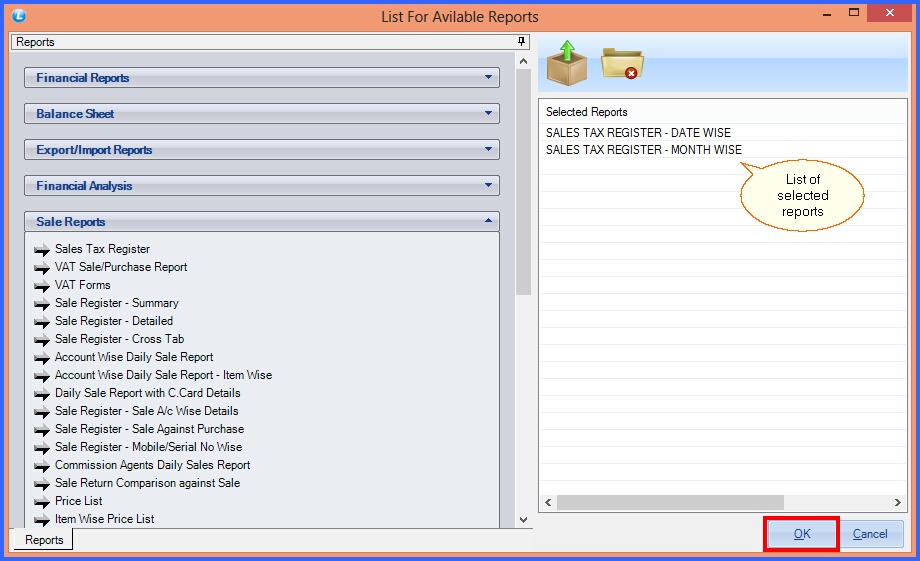
FIG 4. LIST FOR AVAILABLE REPORTS
![]() By following above mentioned steps, user can create his own report's menu. View of My Reports is shown in below given figure.
By following above mentioned steps, user can create his own report's menu. View of My Reports is shown in below given figure.
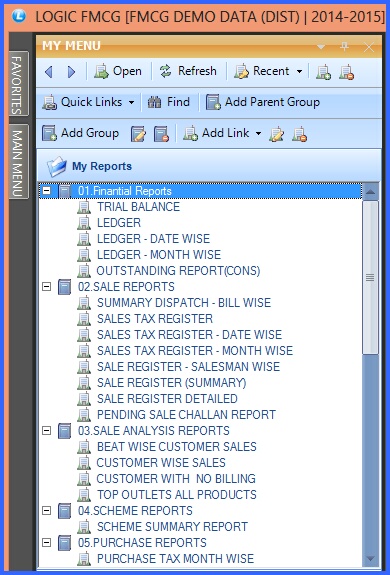
FIG 5. MY REPORTS