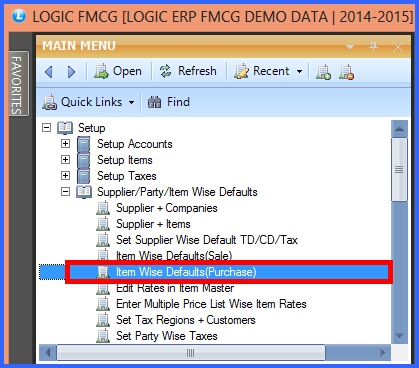![]() This form is used to set CD, TD, SP CD, LABOUR, SCHEME/UNIT for any item, which will be shown in Purchase Bill. The user can set the defaults by two types- Single entry or Multiple entry.
This form is used to set CD, TD, SP CD, LABOUR, SCHEME/UNIT for any item, which will be shown in Purchase Bill. The user can set the defaults by two types- Single entry or Multiple entry.
![]() Item Wise Wise Defaults (Purchase) : Main Menu> Setup> Supplier\Item Wise Defaults> Item Wise Defaults (Purchase)
Item Wise Wise Defaults (Purchase) : Main Menu> Setup> Supplier\Item Wise Defaults> Item Wise Defaults (Purchase)
FIG 1. MAIN MENU |
How To Set Defaults For Single Entry:
![]() In single entry user can set the defaults for each item individually.
In single entry user can set the defaults for each item individually.
![]() First select the item from the list by checking the Item Box.
First select the item from the list by checking the Item Box.
![]() Click on Refresh button, so that the selected item will come in the grid table.
Click on Refresh button, so that the selected item will come in the grid table.
![]() You can set CD, TD, Excise, SP CD, Labour, Scheme/Unit etc for the selected item.
You can set CD, TD, Excise, SP CD, Labour, Scheme/Unit etc for the selected item.
![]() To save the default values Press Alt+S or Save button.
To save the default values Press Alt+S or Save button.
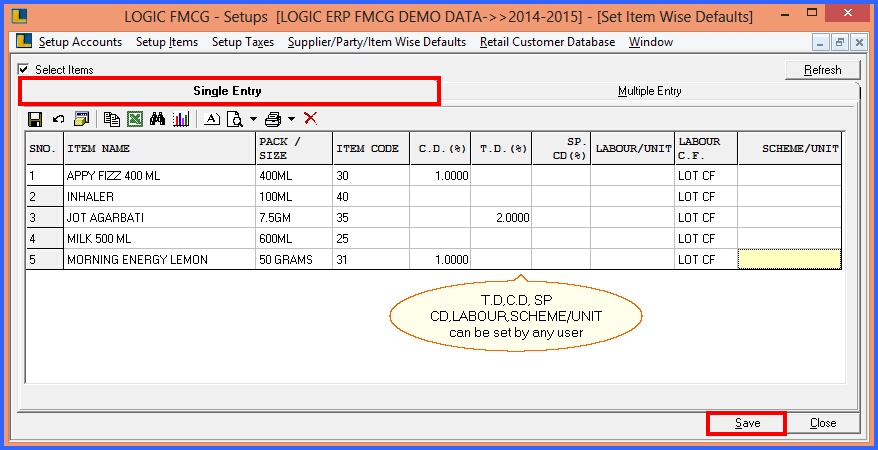
FIG 2. ITEM WISE DEFAULTS (PURCHASE)
How To Set Defaults For Multiple Entry:
![]() In multiple entry user can set the same defaults for multiple items at the same time.
In multiple entry user can set the same defaults for multiple items at the same time.
![]() First select the item from the list by checking the Item Box.
First select the item from the list by checking the Item Box.
![]() User can set CD, TD, Excise, SP CD, Labour, Scheme/Unit etc for the multiple items at the same time.
User can set CD, TD, Excise, SP CD, Labour, Scheme/Unit etc for the multiple items at the same time.
![]() To save the default values Press Alt+S or Save button.
To save the default values Press Alt+S or Save button.
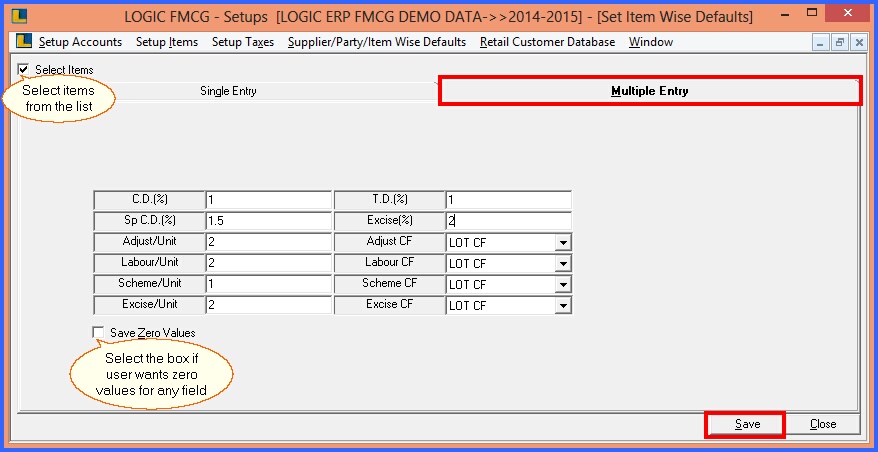
FIG 3. ITEM WISE DEFAULTS (PURCHASE) Back to Top