Software Requirement before the installation of Logic software:
Dot Net Frame Work-
![]() Dot Net Frame Work 3.5
Dot Net Frame Work 3.5
![]() Dot Net Frame Work 4.0
Dot Net Frame Work 4.0
You can install Logic FMCG for single user by following method:
![]() Double click on the Logic Software Installer.
Double click on the Logic Software Installer.
![]() The below given window will appear and choose the machine type.
The below given window will appear and choose the machine type.
SERVER: For creating a server.
|
For multi users, you have to create a server and nodes for different users. |
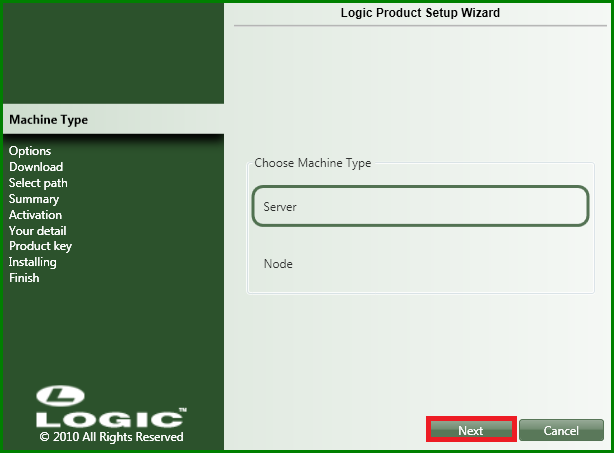
Fig 1. Logic Software Installer
![]() Select Logic FMCG to install Logic FMCG software on your computer.
Select Logic FMCG to install Logic FMCG software on your computer.
![]() Click Next to continue with the installation.
Click Next to continue with the installation.
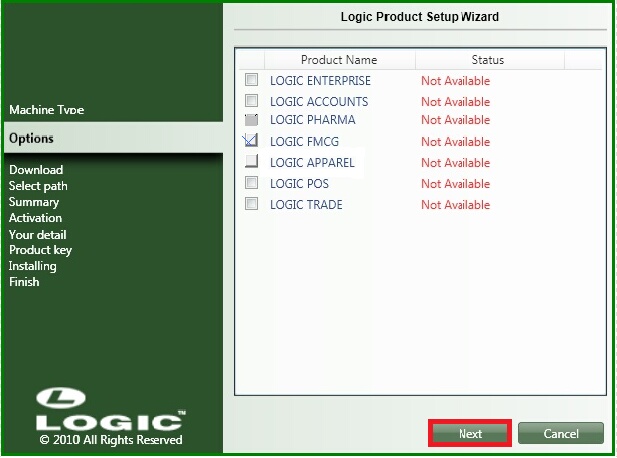
Fig 2. Logic Software Installer
![]() The downloading screen is displayed as shown.
The downloading screen is displayed as shown.
![]() Wait for the complete download and then proceed to the next step.
Wait for the complete download and then proceed to the next step.
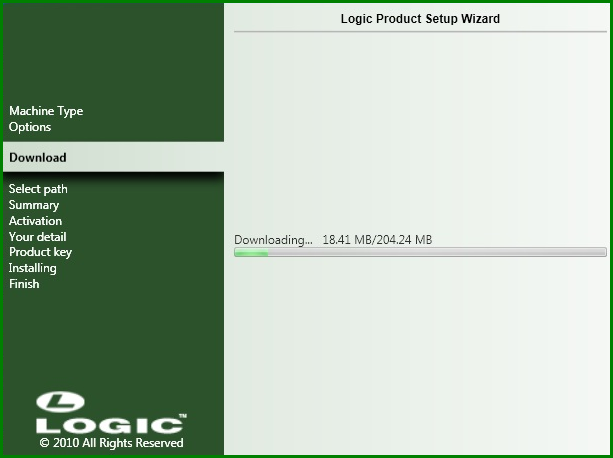
Fig 3. Logic Software Installer
![]() First make the folder named as Logic in any drive of the computer with required space.
First make the folder named as Logic in any drive of the computer with required space.
![]() Then choose the installation path by clicking on the browse.
Then choose the installation path by clicking on the browse.
![]() In browse for folder, select the drive where you made the Logic folder.
In browse for folder, select the drive where you made the Logic folder.
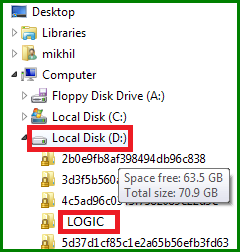
Fig 4. Browse For Folder
![]() Click Next to continue with the installation.
Click Next to continue with the installation.
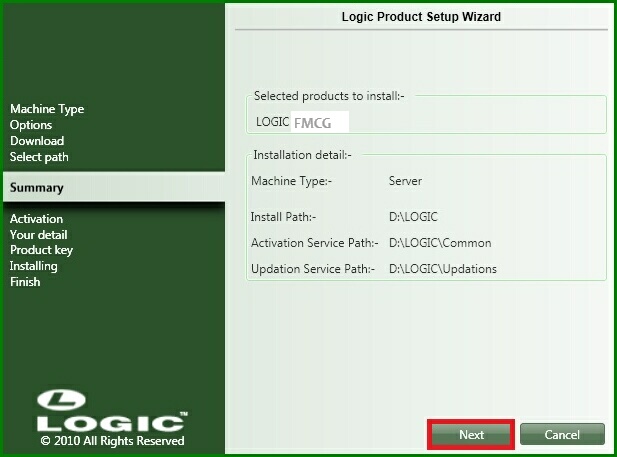
Fig 5. Logic Software Installer
![]() Click on New User to fill the required details of a new user.
Click on New User to fill the required details of a new user.
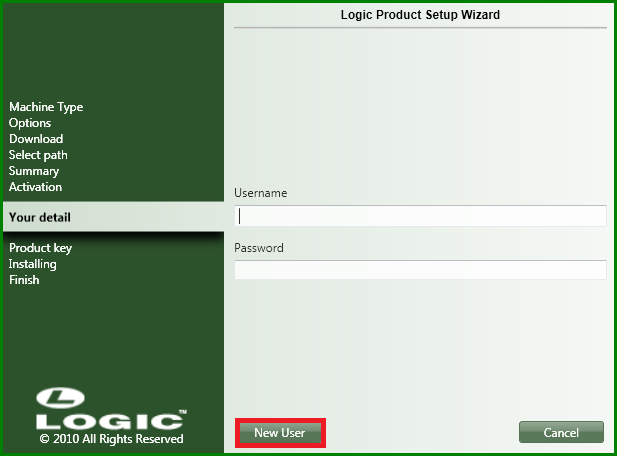
Fig 6. Logic Software Installer
![]() Following form will appear of Logic Online Services.
Following form will appear of Logic Online Services.
![]() Fill all the necessary details in the form.
Fill all the necessary details in the form.
![]() After filling, click on Register.
After filling, click on Register.
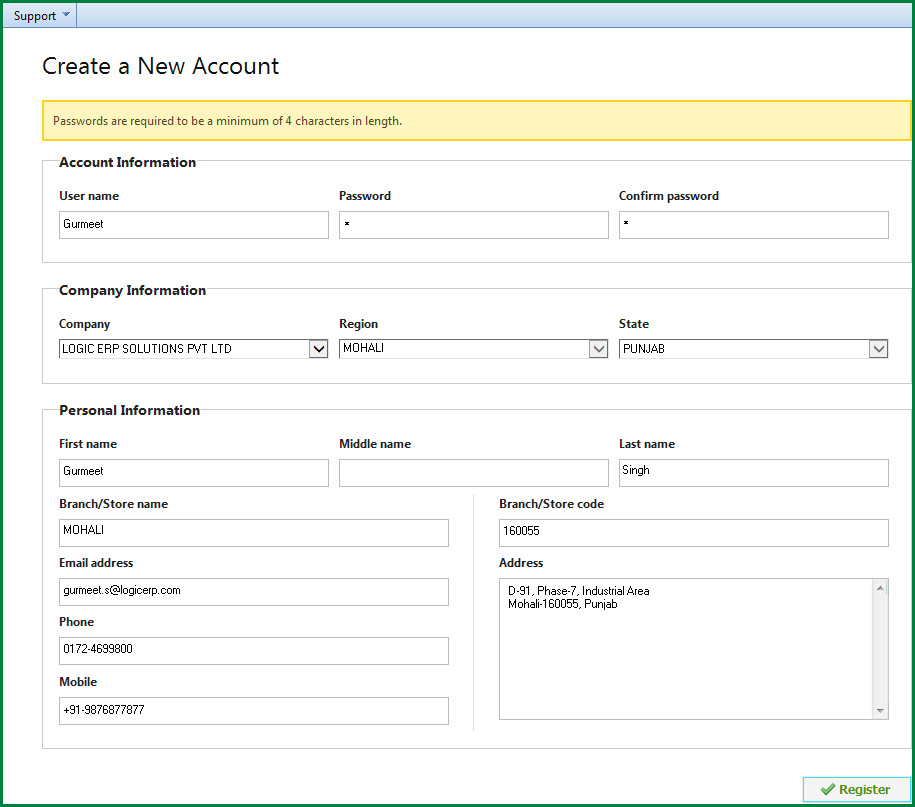
Fig 7. Logic Online services
![]() Enter the Product Key.
Enter the Product Key.
![]() Click Next to continue with the installation.
Click Next to continue with the installation.
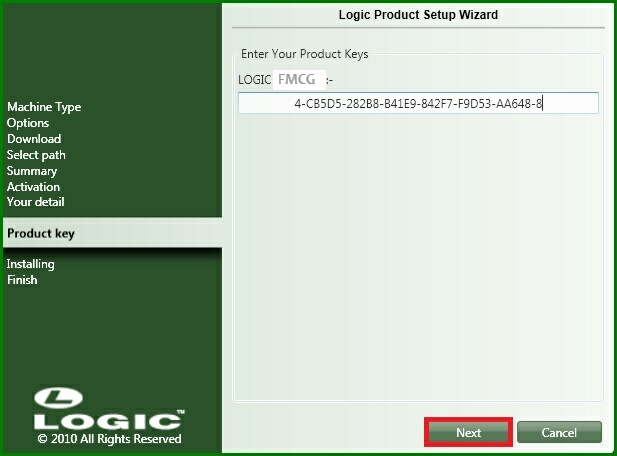
Fig 8. Logic Software Installer
![]() First click on Install Activation Service.
First click on Install Activation Service.
![]() Then Click on Next to continue with the installation.
Then Click on Next to continue with the installation.
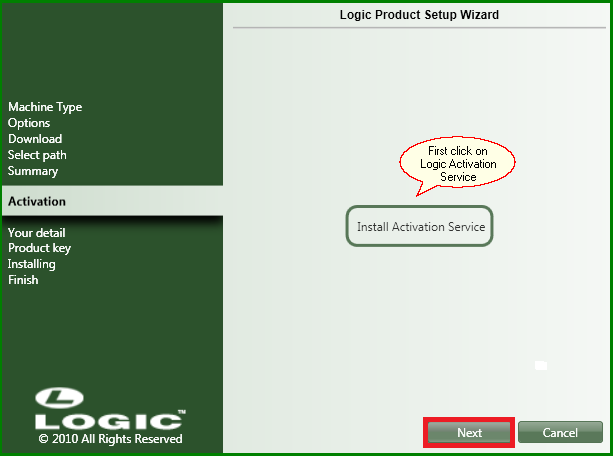
Fig 9. Logic Software Installer
![]() Once the installation process is completed, the Logic Software Installer displays the messages ' Setup has successfully installed '
Once the installation process is completed, the Logic Software Installer displays the messages ' Setup has successfully installed '
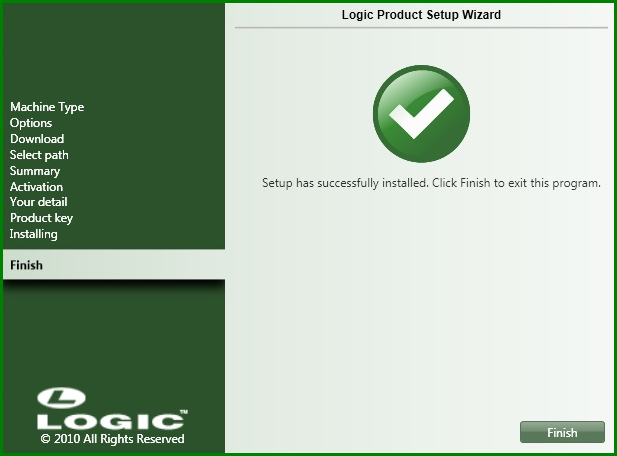
Fig 10. Logic Software Installer
![]() In the installer screen, click Finish to complete Logic FMCG Setup.
In the installer screen, click Finish to complete Logic FMCG Setup.
![]() To start the Logic FMCG software, double click the Logic FMCG icon on the desktop.
To start the Logic FMCG software, double click the Logic FMCG icon on the desktop.