For creating a node for the server follow the steps given below:
![]() Double click on the Logic Software Installer.
Double click on the Logic Software Installer.
![]() The below given window will appear and choose the machine type NODE.
The below given window will appear and choose the machine type NODE.
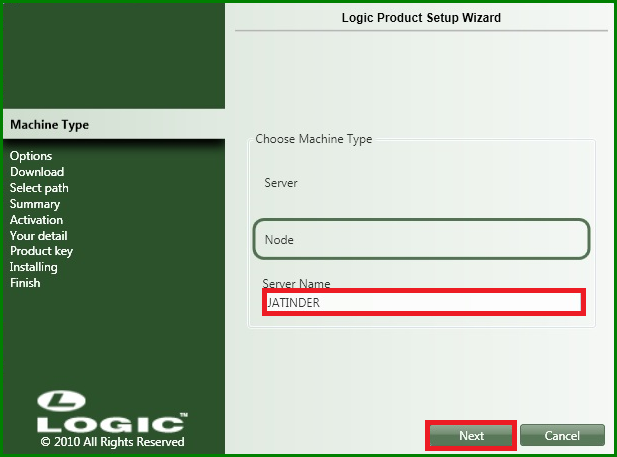
Fig 1. Logic Software Installer
![]() Server Name: Enter the Computer name of the server's system or you can give the IP address of the system.
Server Name: Enter the Computer name of the server's system or you can give the IP address of the system.
![]() Then click Next tab.
Then click Next tab.
![]() Check Logic FMCG to install Logic FMCG software on your computer.
Check Logic FMCG to install Logic FMCG software on your computer.
![]() Click Next to continue with the installation
Click Next to continue with the installation
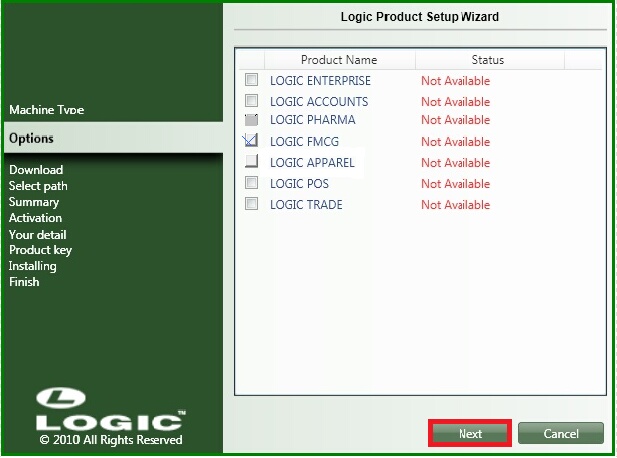
Fig 2. Logic Software Installer
![]() Wait while processing.
Wait while processing.
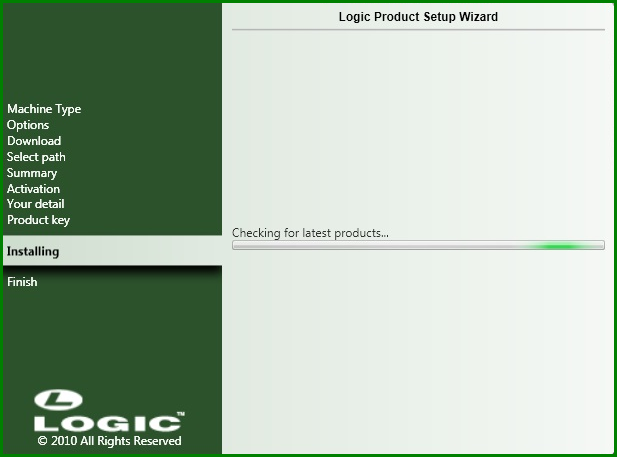
Fig 3. Logic Software Installer
![]() First make the folder named as Logic in any drive of the computer with required space.
First make the folder named as Logic in any drive of the computer with required space.
![]() Then choose the installation path by clicking on the browse.
Then choose the installation path by clicking on the browse.
![]() In browse for folder, select the drive where you made the Logic folder.
In browse for folder, select the drive where you made the Logic folder.
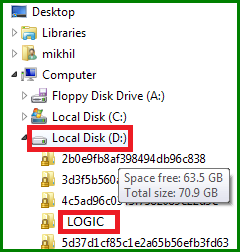
Fig 4. Browse For Folder
![]() Click Next to continue with the installation.
Click Next to continue with the installation.
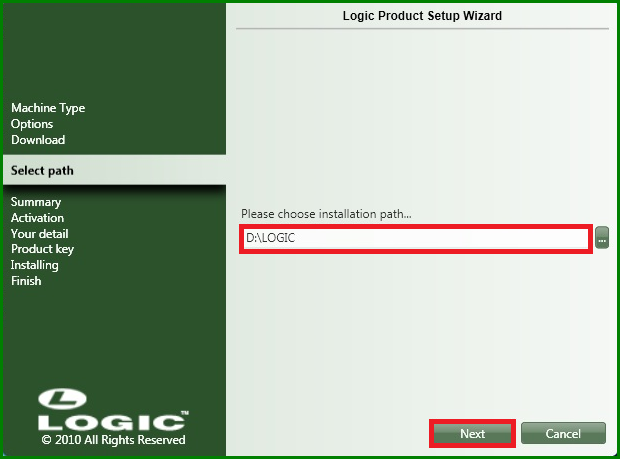
Fig 5. Logic Software Installer
![]() Click Next to continue with the installation.
Click Next to continue with the installation.
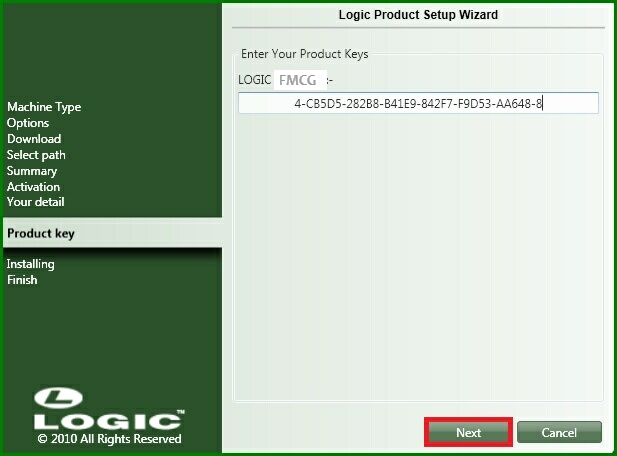
Fig 6. Logic Software Installer
![]() Wait while processing.
Wait while processing.
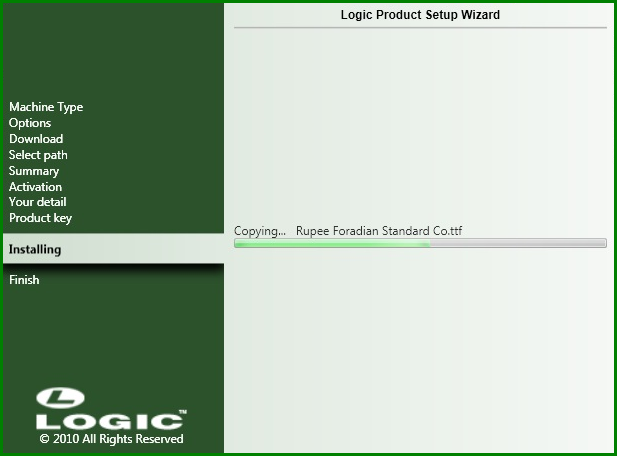
Fig 7. Logic Software Installer
![]() Wait while processing.
Wait while processing.
.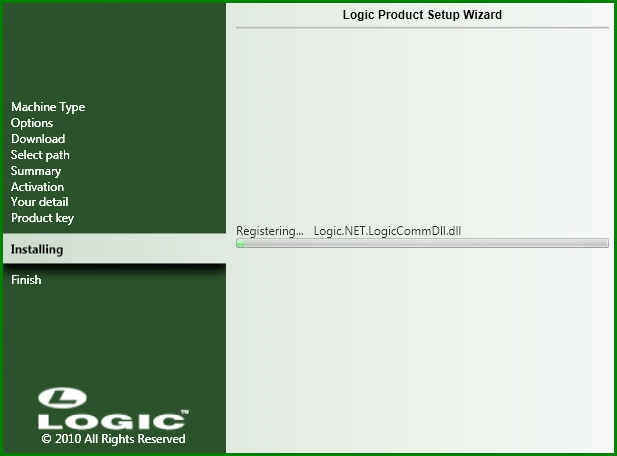
Fig 8. Logic Software Installer
![]() Once the installation process is completed, the Logic Software Installer displays the messages ' Setup has successfully installed '
Once the installation process is completed, the Logic Software Installer displays the messages ' Setup has successfully installed '
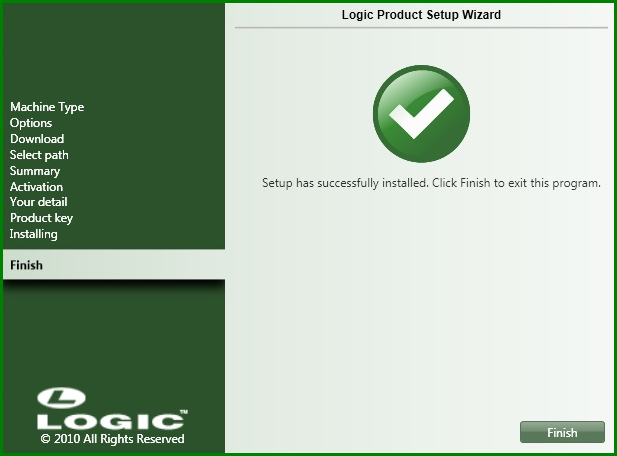
Fig 9. Logic Software Installer
![]() In the installer screen, click Finish to complete Logic FMCG Setup.
In the installer screen, click Finish to complete Logic FMCG Setup.
![]() To start the Logic FMCG software, double click on the Logic FMCG icon on the desktop.
To start the Logic FMCG software, double click on the Logic FMCG icon on the desktop.