![]() Header : The user can specify what should appear at the top. For this click on Header button or Press Alt+H. A form will open up which will allow the user to select what should appear in header from the Fields List. The user can also specify the default length for the fields selected.
Header : The user can specify what should appear at the top. For this click on Header button or Press Alt+H. A form will open up which will allow the user to select what should appear in header from the Fields List. The user can also specify the default length for the fields selected.
Click on Save button or Press Alt+S to save the changes. To see how the header specified will appear click on Pre-View button or Press Alt+P.
![]() Footer : The user can specify what should appear at the bottom. For this click on Footer button or Press Alt+F. A form will open up which will allow the user to select what should appear in footer from the Fields List. The user can also specify the default length for the fields selected.
Footer : The user can specify what should appear at the bottom. For this click on Footer button or Press Alt+F. A form will open up which will allow the user to select what should appear in footer from the Fields List. The user can also specify the default length for the fields selected.
Click on Save button or Press Alt+S to save the changes. To see how the footer specified will appear click on Pre-View button or Press Alt+P.
![]() The Icons that appear in the Header and Footer have following meaning :
The Icons that appear in the Header and Footer have following meaning :
![]() This icon is used for saving.
This icon is used for saving.
![]() Cuts the selected text.
Cuts the selected text.
![]() Copies the selected text.
Copies the selected text.
![]() Pastes the text that was copied to specified position.
Pastes the text that was copied to specified position.
![]() This option allows the user to BOLD text/field variable. This icon has two sub options START BOLD and CANCEL BOLD. Start bold is used to designate the start position of the text to be BOLD,Cancel Bold is used to designate the end position of the text.
This option allows the user to BOLD text/field variable. This icon has two sub options START BOLD and CANCEL BOLD. Start bold is used to designate the start position of the text to be BOLD,Cancel Bold is used to designate the end position of the text.
![]() This option allows the user to ITALIC text/field variable.This icon has two sub options START ITALIC And CANCEL ITALIC. Start italic is used to designate the start position of the text to be ITALIC,Cancel italic is used to designate the end position of the text.
This option allows the user to ITALIC text/field variable.This icon has two sub options START ITALIC And CANCEL ITALIC. Start italic is used to designate the start position of the text to be ITALIC,Cancel italic is used to designate the end position of the text.
![]() This option allows the user to Underline text/field variable.This icon has two sub options START Underline and CANCEL Underline.Start Underline used to designate the start position of the text to be Underlined,Cancel Underline is used to designate the end position of the text.
This option allows the user to Underline text/field variable.This icon has two sub options START Underline and CANCEL Underline.Start Underline used to designate the start position of the text to be Underlined,Cancel Underline is used to designate the end position of the text.
![]() This option allows the user to Double text/field variable. This icon has two sub options START Double and CANCEL Double. Start Double used to designate the start position of the text to be Doubled,Cancel Double is used to designate the end position of the text.
This option allows the user to Double text/field variable. This icon has two sub options START Double and CANCEL Double. Start Double used to designate the start position of the text to be Doubled,Cancel Double is used to designate the end position of the text.
![]() This option allows the user to Compress text/field variable. This icon has two sub options START Compress and CANCEL Compress.Start Compress is used to designate the start position of the text to be Compressed,Cancel Compress is used to designate the end position of the text.
This option allows the user to Compress text/field variable. This icon has two sub options START Compress and CANCEL Compress.Start Compress is used to designate the start position of the text to be Compressed,Cancel Compress is used to designate the end position of the text.
![]() This sets the printing style for DOS based printing.This prints 10 characters per inches.
This sets the printing style for DOS based printing.This prints 10 characters per inches.
![]() This sets the printing style for DOS based printing.This prints 12 characters per inches.
This sets the printing style for DOS based printing.This prints 12 characters per inches.
![]() Sets the font size.
Sets the font size.
![]() Lets the user selects the fields and specify the length of each selected field.
Lets the user selects the fields and specify the length of each selected field.
![]() Below given fig is the header part of the bill-
Below given fig is the header part of the bill-
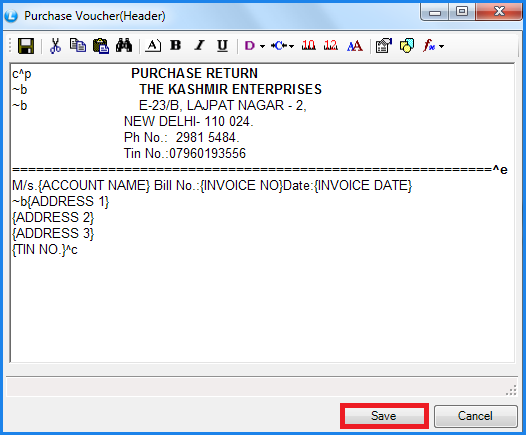
Fig 1. Purchase Voucher (Header)