This Required Columns allows the user to choose the columns that are required in the printed format. The Set Column Attribute form displays the list of the columns that can be printed.
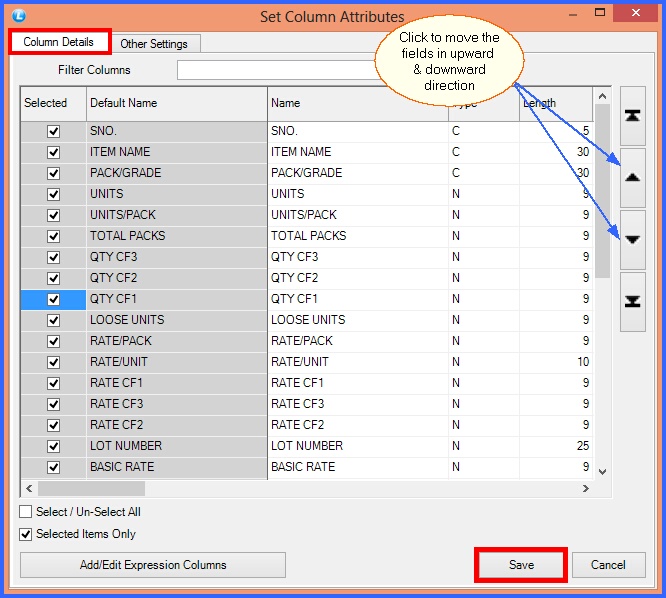
FIG 1. PRINT COLUMNS
![]() Name- This option allows the user to edit the Heading of the column.
Name- This option allows the user to edit the Heading of the column.
![]() Length- User can Increase/Decrease the width of the column by editing the length already assigned as default.
Length- User can Increase/Decrease the width of the column by editing the length already assigned as default.
![]() Print as control break column- This option allows the user to set the column as header. This option can be effectively used for those columns which are expected to show the same values in all the rows.
Print as control break column- This option allows the user to set the column as header. This option can be effectively used for those columns which are expected to show the same values in all the rows.
![]() Bold/Italic/Underline- These options can be used to format the print of the values in the column as Bold,Italic,Underline.
Bold/Italic/Underline- These options can be used to format the print of the values in the column as Bold,Italic,Underline.
![]() Selected items only- This option allows the user to view only those fields in the list box which have been selected.
Selected items only- This option allows the user to view only those fields in the list box which have been selected.
![]() Move up & Move down- This option can be used to change the position of the columns. It can be done by first selecting the field and then pressing either the up or down arrow button as required until the field reaches the desired position.
Move up & Move down- This option can be used to change the position of the columns. It can be done by first selecting the field and then pressing either the up or down arrow button as required until the field reaches the desired position.
![]() After all the setting has been made click on save button. A message box asking for confirmation will appear and clicking on Yes will save the settings.
After all the setting has been made click on save button. A message box asking for confirmation will appear and clicking on Yes will save the settings.