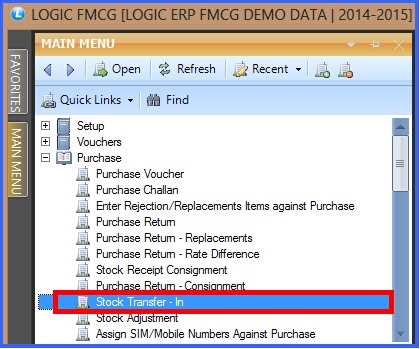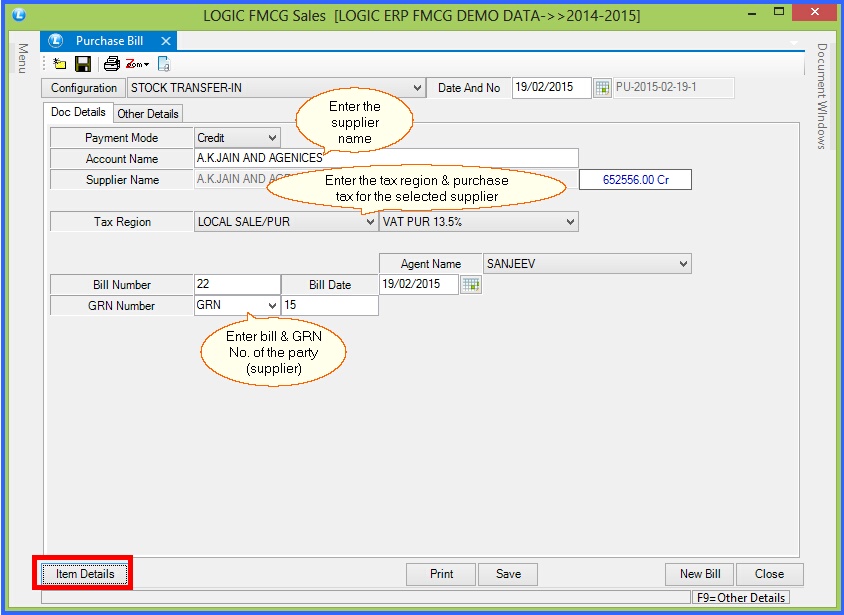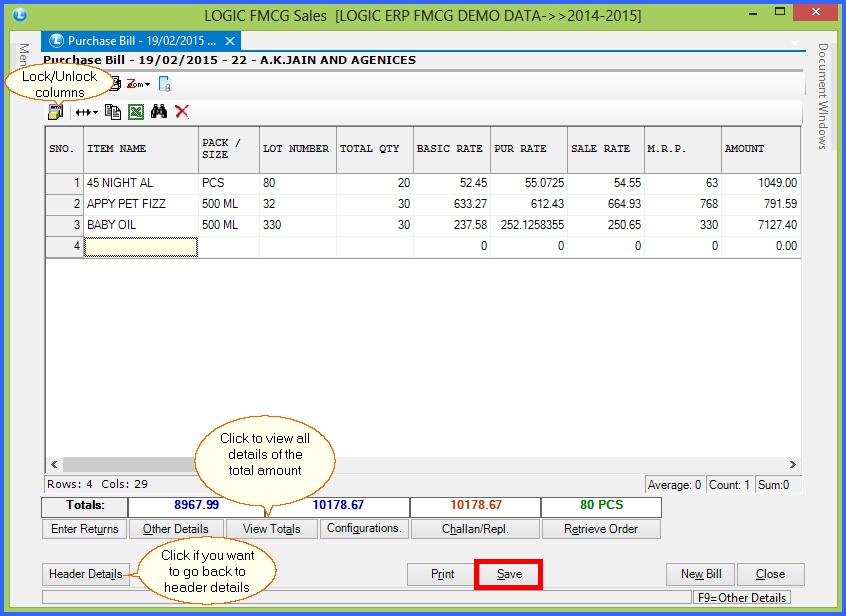|
Sometimes materials are transferred from one branch (location) to another branch. Through this entry, stock of the respective branches or locations are adjusted, though the total stock of allocations remain same. The stock of the Item at the place from where the Item is transferred (called source) is reduced and the place where the Item is transferred to, is increased. The stock transfer may take place from one branch to another, or from one location to another.
|

|
Branch Transfer In : Main Menu> Purchase> Stock Transfer In.
|
 Main Menu Main Menu
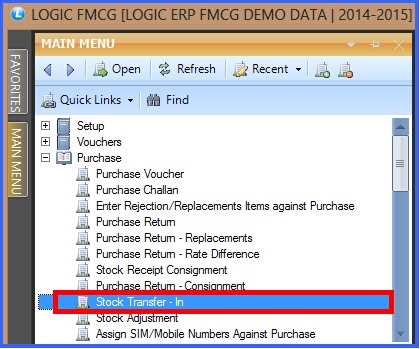
FIG 1. MAIN MENU
|
Contents :
Header Details :
After setting the configuration for Stock Transfer In in configuration form. The Header Details in stock transfer window will appear and then enter the following details :

|
Payment Mode- Select the mode of payment as Cash,Credit or Cheque.
|

|
Account / Supplier Name- Press the space bar and select the account or party name from whom goods have been received. The Accounts that have been created using the Account\Ledger Creation form.
|

|
Tax Region- Select the tax region for the party from the list.
|

|
Agent Name- Enter the agent name if you want to assign any salesman to the party. The Agent/Salesman that have been created using the Setup Salesman form.
|

|
Bill Number- Enter the bill number.
|

|
GRN (Goods Received Number)- Enter the pre-fix as GRN or GR. Enter the GRN Number first time further it is auto generated
|
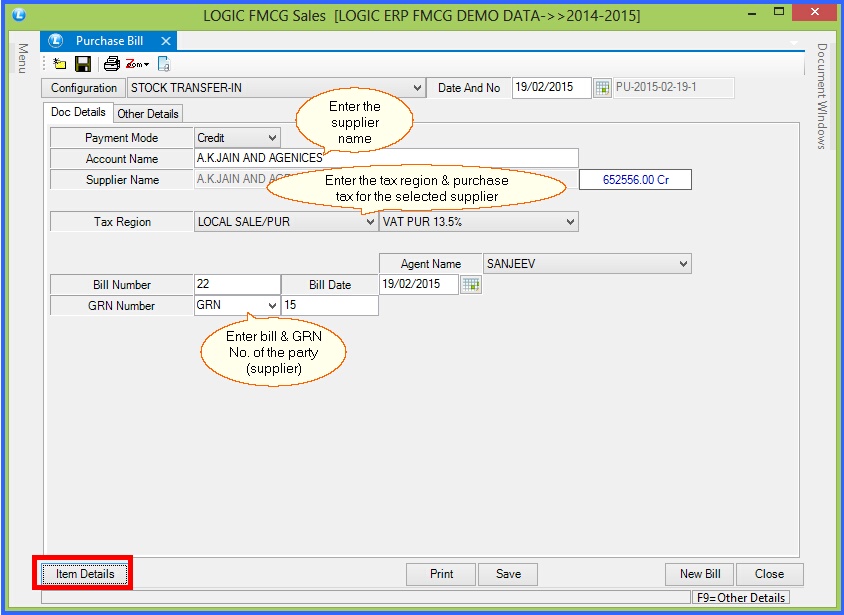
FIG 2. STOCK TRANSFER IN (HEADER DETAILS)
Item Details :
The Item Details in Stock Transfer In form will appear and then enter the following details :

|
Enter all the required item details like Item name,code, pack/size and rates etc.
|

|
In Lot Number create a new lot or user can use existing lot for the item and give all the required details of lot..
|

|
Click on View Totals, If user wants to see all the details of tax, discount etc on total amount.
|
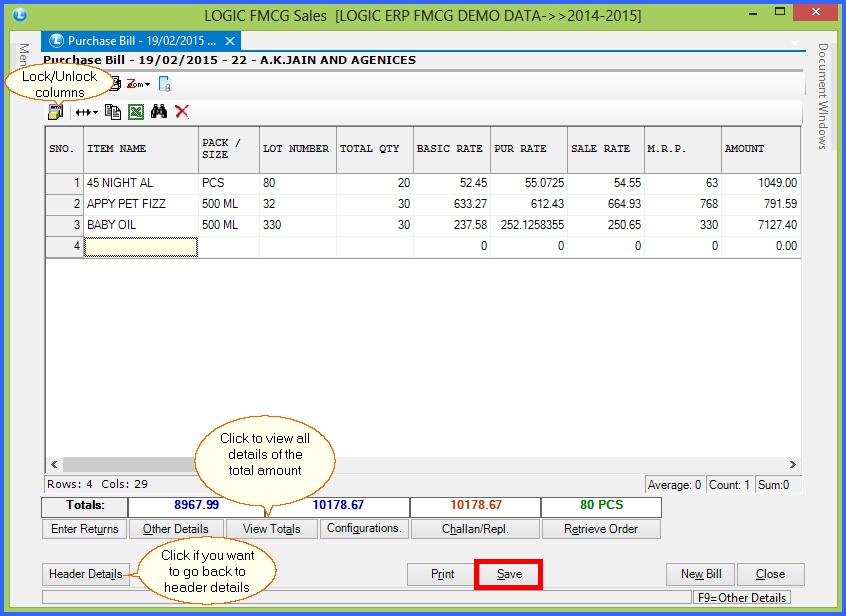
FIG 3. STOCK TRANSFER IN (ITEM DETAILS)
Back To Top
|