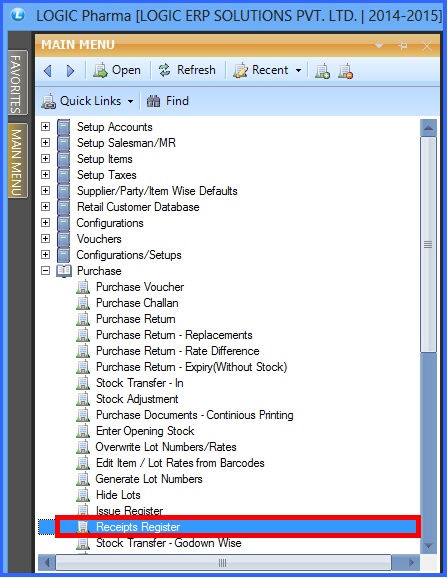![]() This voucher type is used for recording goods received from the supplier. From main menu window select Receipts Register option as shown in the figure.
This voucher type is used for recording goods received from the supplier. From main menu window select Receipts Register option as shown in the figure.
![]() Receipts Register : Main Menu> Purchase> Receipts Register.
Receipts Register : Main Menu> Purchase> Receipts Register.
Fig 1. Main Menu |
Header Details:
New header window will appear and then enter all the details-
![]() Received From : Select the name from the list as Normal or Production.
Received From : Select the name from the list as Normal or Production.
![]() Receipt Nature : Select the Receipt nature from the list.
Receipt Nature : Select the Receipt nature from the list.
![]() Transport Details : Enter all the details of the transport like Transport name, Vehicle no, Mode of transport, Driver name.
Transport Details : Enter all the details of the transport like Transport name, Vehicle no, Mode of transport, Driver name.
![]() Retrieve : If user wants to directly retrieve the stock in the account then go to retrieve tab and select the required option from the list.
Retrieve : If user wants to directly retrieve the stock in the account then go to retrieve tab and select the required option from the list.
![]() Item details : If user want to enter stock manually then go to item details where user can enter items from the Item Search List.
Item details : If user want to enter stock manually then go to item details where user can enter items from the Item Search List.
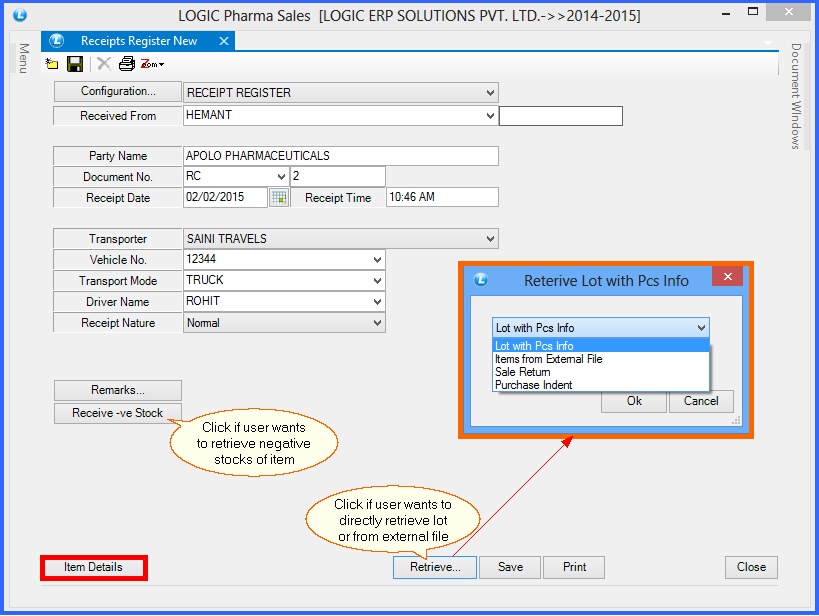
Fig 1. Receipts Register (Header Details)
Item Details:
The Item Details in Receipt Register window will appear and then enter the following details :
![]() Enter all the required item details.
Enter all the required item details.
![]() Lot Number : User can select the lot from the list or can create new one.
Lot Number : User can select the lot from the list or can create new one.
![]() Godown Name : User can enter godown from the list which was made earlier in Godown Master form. It is a mandatory column, can't be locked.
Godown Name : User can enter godown from the list which was made earlier in Godown Master form. It is a mandatory column, can't be locked.
![]() Total Units & Amounts : User can check the total item pcs and amount from the option Total Units and Total Amounts respectively.
Total Units & Amounts : User can check the total item pcs and amount from the option Total Units and Total Amounts respectively.
![]() After that click on Save button or press Alt+S.
After that click on Save button or press Alt+S.

Fig 1. Receipts Register (Item Details)