The Other Settings let the user set the following defaults.
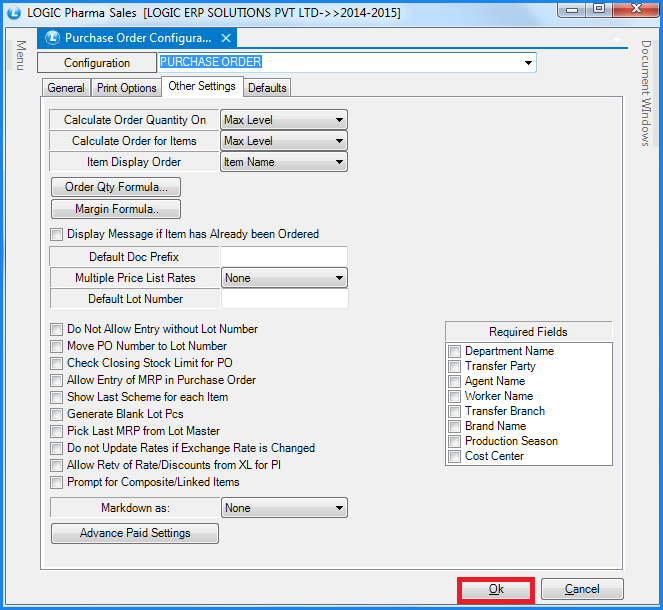
Fig 1. Purchase Order Configurations (Other Settings)
![]() Calculate Order Quantity On : This option will allow user to calculate order quantity on Maximum level or Re-Order level as defined by the user in Item With Multiple Pack/Size form.
Calculate Order Quantity On : This option will allow user to calculate order quantity on Maximum level or Re-Order level as defined by the user in Item With Multiple Pack/Size form.
![]() Item Display Order : This option will allow user to select the display order of the items. User can set item display order as- Item Name, Company + Item Name, Item Code, Serial No.
Item Display Order : This option will allow user to select the display order of the items. User can set item display order as- Item Name, Company + Item Name, Item Code, Serial No.
![]() Display Message If Item Has Already Been Ordered : If user has already given a order for the item and if he again give the order for the same item then after entering item details it will prompt a message saying "The Item Has Already Been Ordered" with all the details of the document.
Display Message If Item Has Already Been Ordered : If user has already given a order for the item and if he again give the order for the same item then after entering item details it will prompt a message saying "The Item Has Already Been Ordered" with all the details of the document.
![]() Default Doc Prefix : If user wants to set the default document prefix for all the orders then specifying a document prefix here will display this prefix with every order in the header details of Purchase order.
Default Doc Prefix : If user wants to set the default document prefix for all the orders then specifying a document prefix here will display this prefix with every order in the header details of Purchase order.
![]() Multiple Price List Rates : This option is to set the multiple price list defined by the user in Define Multiple Price List from and it allows the user to select rate for the items according to the Multiple Price List set for the particular items or Party + Item Groups Defaults.
Multiple Price List Rates : This option is to set the multiple price list defined by the user in Define Multiple Price List from and it allows the user to select rate for the items according to the Multiple Price List set for the particular items or Party + Item Groups Defaults.
![]() Default Lot No : If user wants to set the default lot number for all the items then specifying a lot number here will display this lot number with every item in the Purchase order.
Default Lot No : If user wants to set the default lot number for all the items then specifying a lot number here will display this lot number with every item in the Purchase order.
![]() Do not Allow Entry Without Lot No : Selecting this option do not allow user to allow entry of the items without entering lot number. Selecting this option will prompt a message saying "Please Enter Lot No" and will not allow user to save th order without entering lot no.
Do not Allow Entry Without Lot No : Selecting this option do not allow user to allow entry of the items without entering lot number. Selecting this option will prompt a message saying "Please Enter Lot No" and will not allow user to save th order without entering lot no.
![]() Move PO No To Lot No : Selecting this option will move purchase order number to the lot number of the items in the purchase order.
Move PO No To Lot No : Selecting this option will move purchase order number to the lot number of the items in the purchase order.
![]() Allow Entry Of MRP In Purchase Order : This option will allow user to enter MRP rate in the purchase order.
Allow Entry Of MRP In Purchase Order : This option will allow user to enter MRP rate in the purchase order.
![]() Show Last Scheme For Each Item : Sometime user want to see the details of the scheme applied to an item then selecting this option will allow user to show all the details of last scheme applied to the selected item.
Show Last Scheme For Each Item : Sometime user want to see the details of the scheme applied to an item then selecting this option will allow user to show all the details of last scheme applied to the selected item.
![]() Pick Last MRP From Lot Master : Selecting this option will allow user to pick the last MRP of the item applied to the lot in a purchase order.
Pick Last MRP From Lot Master : Selecting this option will allow user to pick the last MRP of the item applied to the lot in a purchase order.
![]() Do Not Update Rates If Exchange Rate Is Changed : If user has set exchange rate for the item, then selecting this option will not update rates in the order according to the exchange rate.
Do Not Update Rates If Exchange Rate Is Changed : If user has set exchange rate for the item, then selecting this option will not update rates in the order according to the exchange rate.
![]() Prompt For Composite/Linked Items : If user has set the composite or linked items then selecting this option will prompt a window at the time of the item selection in the voucher, showing all the linked items details.
Prompt For Composite/Linked Items : If user has set the composite or linked items then selecting this option will prompt a window at the time of the item selection in the voucher, showing all the linked items details.
![]() Markdown As : This option allows user to set the markdown for the order as None-That means it will not apply any markdown% in the voucher, Purchase TD in Company+Group Taxes, Supplier + Company + Group Markdown.
Markdown As : This option allows user to set the markdown for the order as None-That means it will not apply any markdown% in the voucher, Purchase TD in Company+Group Taxes, Supplier + Company + Group Markdown.
![]() Advance Paid Settings : If user has done any advance payment at the time of the order then this option allows user to save the payment settings.
Advance Paid Settings : If user has done any advance payment at the time of the order then this option allows user to save the payment settings.
![]() Required Fields : Selecting fields from this option will not allow user to save the order without entering the selected fields. It will prompt a message saying Field Cannot Be Left Blank.
Required Fields : Selecting fields from this option will not allow user to save the order without entering the selected fields. It will prompt a message saying Field Cannot Be Left Blank.