The Print Options let the user set the following defaults:
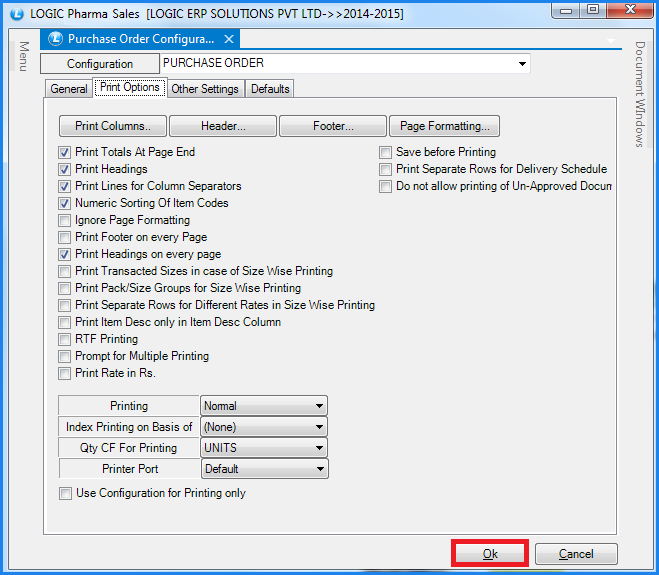
Fig 1. Purchase Order Configurations (Print Options)
![]() Print Columns- This option allows the user to choose the columns that are required in the printed format of the Purchase Voucher. For this the user needs to click on Print Columns button or Press Alt+P. The Print Columns form will open up and will display the list of the columns that can be printed.
Print Columns- This option allows the user to choose the columns that are required in the printed format of the Purchase Voucher. For this the user needs to click on Print Columns button or Press Alt+P. The Print Columns form will open up and will display the list of the columns that can be printed.
![]() Header- The user can specify what should appear at the top of the Purchase Voucher. For this click on Header button or Press Alt+H. The Header form will open up which will allow the user to select what should appear in header from the Fields List. The user can also specify the default length for the fields selected.
Header- The user can specify what should appear at the top of the Purchase Voucher. For this click on Header button or Press Alt+H. The Header form will open up which will allow the user to select what should appear in header from the Fields List. The user can also specify the default length for the fields selected.
![]() Footer- The user can specify what should appear at the bottom of the Purchase Voucher. For this click on Footer button or Press Alt+F. The Footer form will open up which will allow the user to select what should appear in footer from the Fields List. The user can also specify the default length for the fields selected.
Footer- The user can specify what should appear at the bottom of the Purchase Voucher. For this click on Footer button or Press Alt+F. The Footer form will open up which will allow the user to select what should appear in footer from the Fields List. The user can also specify the default length for the fields selected.
![]() Page Formatting- The user can set the format of the page for printing i.e. the number of lines that should be printed per page, bottom and top margins, lines in header and footer etc. For this click on Page Formatting button or Press Alt+P. The Page Formatting form will open up.
Page Formatting- The user can set the format of the page for printing i.e. the number of lines that should be printed per page, bottom and top margins, lines in header and footer etc. For this click on Page Formatting button or Press Alt+P. The Page Formatting form will open up.
![]() Print Totals At Page End- To print the totals at the end of every page select the option Print Totals At Page End.
Print Totals At Page End- To print the totals at the end of every page select the option Print Totals At Page End.
![]() Print Headings- Checking this option will print the column headings. If the option is not checked then the values of the columns will be printed but the column names/headings will not be printed.
Print Headings- Checking this option will print the column headings. If the option is not checked then the values of the columns will be printed but the column names/headings will not be printed.
![]() Print Lines For Column Separators- To demarcate each column value select the option Print Column Separators.If this option is not selected then the column values will be printed but the the user will not be able to demarcate the values properly.
Print Lines For Column Separators- To demarcate each column value select the option Print Column Separators.If this option is not selected then the column values will be printed but the the user will not be able to demarcate the values properly.
![]() Numeric Sorting Of Item Codes- Selecting this option will sort the Item Codes numerically i.e. the Item Code will be sorted numerically in an ascending order.
Numeric Sorting Of Item Codes- Selecting this option will sort the Item Codes numerically i.e. the Item Code will be sorted numerically in an ascending order.
![]() Ignore Page Formatting- Checking this option will ignore the settings for Page if it has been set using the Page Formatting option.
Ignore Page Formatting- Checking this option will ignore the settings for Page if it has been set using the Page Formatting option.
![]() Print Footer On Every Page- This option will allow user to print footer part on every page of the bill while printing.
Print Footer On Every Page- This option will allow user to print footer part on every page of the bill while printing.
![]() Print Headings On Every Page- This option will allow user to print headings on top of the bill of every page.
Print Headings On Every Page- This option will allow user to print headings on top of the bill of every page.
![]() Print Transacted Sizes In Size Wise Printing- Not selecting this option allows user to see items with different sizes in the bill and if user check this option then it will show the consolidated view of items that is it will combine all the pack/sizes in one row.
Print Transacted Sizes In Size Wise Printing- Not selecting this option allows user to see items with different sizes in the bill and if user check this option then it will show the consolidated view of items that is it will combine all the pack/sizes in one row.
![]() Print Pack/Sizes Group For Size Wise Printing- This option will allow user to print the pack/size group in the bill for size wise printing.
Print Pack/Sizes Group For Size Wise Printing- This option will allow user to print the pack/size group in the bill for size wise printing.
![]() Print Separate Rows For Different Rates In Size Wise Printing- If an item has different rates depending upon the sizes of the item then this option will print different rates of the item in separate rows.
Print Separate Rows For Different Rates In Size Wise Printing- If an item has different rates depending upon the sizes of the item then this option will print different rates of the item in separate rows.
![]() Print Item Desc Only In Item Desc Column- This option will allow user to print item description only in the item description column.
Print Item Desc Only In Item Desc Column- This option will allow user to print item description only in the item description column.
![]() RTF Printing- This option needs to be selected if the printer used is either the Laser printer or Ink Jet. In case this option is not selected then the voucher will not be printed according to the settings made.
RTF Printing- This option needs to be selected if the printer used is either the Laser printer or Ink Jet. In case this option is not selected then the voucher will not be printed according to the settings made.
![]() Prompt For Multiple Printing- A user may have Pre Print stationary or the Plain stationary and sometimes both. If the user has the Pre Print stationary and Plain stationary then selecting this option will prompt the user to specify which stationary should be printed when printing the Purchase Voucher. The two options are displayed when printing Purchase Voucher. One is Default Printing which is for Plain stationary and the other is Print Purchase Voucher which is for Pre Print stationary.
Prompt For Multiple Printing- A user may have Pre Print stationary or the Plain stationary and sometimes both. If the user has the Pre Print stationary and Plain stationary then selecting this option will prompt the user to specify which stationary should be printed when printing the Purchase Voucher. The two options are displayed when printing Purchase Voucher. One is Default Printing which is for Plain stationary and the other is Print Purchase Voucher which is for Pre Print stationary.
![]() Print Rate In Rs- This option will allow user to print the rate in Rupees.
Print Rate In Rs- This option will allow user to print the rate in Rupees.
![]() Save Before Printing- Selecting this option will allow user to save the bill before printing.
Save Before Printing- Selecting this option will allow user to save the bill before printing.
![]() Printing- Select the type of printing from the list. The possible options are- Size Wise, Size + Rate Wise, Item Wise.
Printing- Select the type of printing from the list. The possible options are- Size Wise, Size + Rate Wise, Item Wise.
![]() Index Printing On Basis Of- The user can decide that during printing the sorting should be done on which columns.The possible options are- None, Item Code, Item Name, Comp Name+Item Name or Comp Name+User Code.
Index Printing On Basis Of- The user can decide that during printing the sorting should be done on which columns.The possible options are- None, Item Code, Item Name, Comp Name+Item Name or Comp Name+User Code.
![]() Qty CF For Printing- This option will allow user to choose the required conversion factor of the items from the list for printing.
Qty CF For Printing- This option will allow user to choose the required conversion factor of the items from the list for printing.
![]() Printer Port- This option will allow user to set the port of printer from the list.
Printer Port- This option will allow user to set the port of printer from the list.
![]() Use Configuration For Printing Only- This option will allow user to use configuration only for multiple printing.
Use Configuration For Printing Only- This option will allow user to use configuration only for multiple printing.
![]() After all the settings have been made for the configuration Click on OK button or Press Alt+O to save the settings for the configuration.
After all the settings have been made for the configuration Click on OK button or Press Alt+O to save the settings for the configuration.