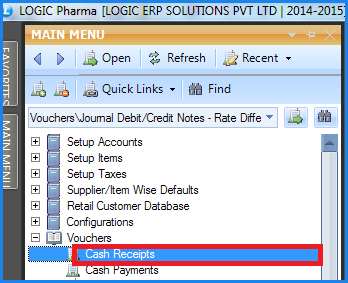![]() Cash Receipt Voucher is a simple document giving information on a payment received from debtors. Cash Receipt entry are those entry when money is received in cash against sale invoices or an account. At least one ledger account must be credited and cash account must be debited. Cash Bank Debit balance increases (or bank credit balance decreases).
Cash Receipt Voucher is a simple document giving information on a payment received from debtors. Cash Receipt entry are those entry when money is received in cash against sale invoices or an account. At least one ledger account must be credited and cash account must be debited. Cash Bank Debit balance increases (or bank credit balance decreases).
![]() Cash Receipts : Main Menu> Vouchers> Cash Receipts.
Cash Receipts : Main Menu> Vouchers> Cash Receipts.
Fig 1. Main Menu |
Header Details:
![]() Configuration- Select the configuration from the list. User can also set the default configuration for cash receipts using Cash/Bank Voucher Configuration form.
Configuration- Select the configuration from the list. User can also set the default configuration for cash receipts using Cash/Bank Voucher Configuration form.
![]() Cash A/c- Select the cash account - Cash In Hand from the list. User can also set the default account using Cash / bank Voucher Configuration form.
Cash A/c- Select the cash account - Cash In Hand from the list. User can also set the default account using Cash / bank Voucher Configuration form.
![]() Current Balance- It displays the current balance of the cash account selected.
Current Balance- It displays the current balance of the cash account selected.
![]() Discount A/c- Select the discount account from the list. User can also set the default account using Cash/bank Voucher Configuration form.
Discount A/c- Select the discount account from the list. User can also set the default account using Cash/bank Voucher Configuration form.
![]() Voucher Date & No- Enter the voucher date and voucher number. The Voucher No. is set by default. The Voucher Number has the following parts-
Voucher Date & No- Enter the voucher date and voucher number. The Voucher No. is set by default. The Voucher Number has the following parts-
It is CR in case of Cash Receipts.
2014-> which is the Current Year.
10-> which is the Current Month.
31-> which is the Current Date.
1-> which is the voucher number that is incremented by 1 every time a new voucher is issued.
All these combine up to give the Voucher No. for example CR-2014-10-31-1.
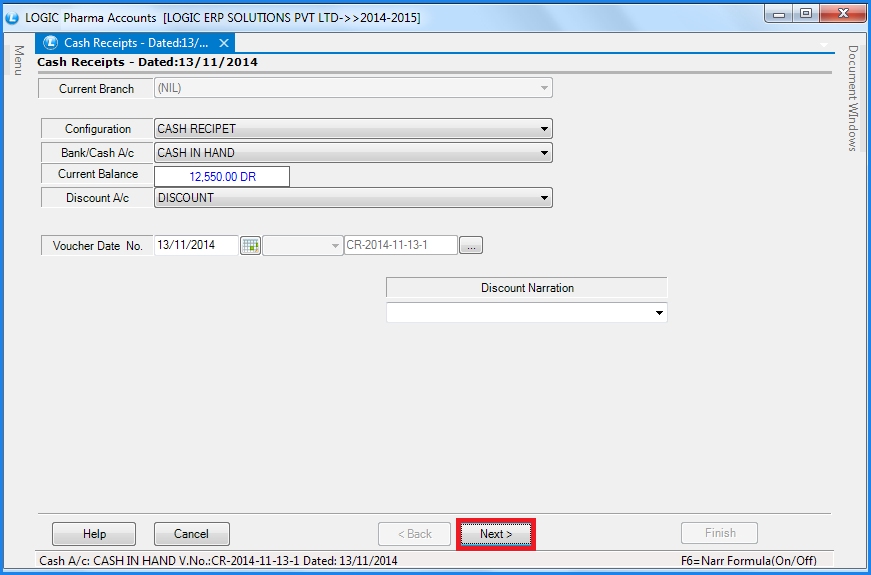
Fig 2. Cash Receipts (Header Details)
Account Details:
Click on the Next button or press Alt+X to enter the details related to the account :
![]() Entry Mode- Select the entry mode from the list Receipt or Discount.
Entry Mode- Select the entry mode from the list Receipt or Discount.
![]() Account Name- To select the account name press the space bar > Account Search List window appears select the required account and press enter. It is mandatory to select the account name.
Account Name- To select the account name press the space bar > Account Search List window appears select the required account and press enter. It is mandatory to select the account name.
![]() Amount- Enter the amount manually. It is mandatory to enter amount.
Amount- Enter the amount manually. It is mandatory to enter amount.
![]() Discount- Enter the discount manually,It is an optional column.
Discount- Enter the discount manually,It is an optional column.
![]() Receipt Number- Enter the receipt number manually or select the pre defined receipt numbers if it is defined in the Cash / bank Voucher Configuration.
Receipt Number- Enter the receipt number manually or select the pre defined receipt numbers if it is defined in the Cash / bank Voucher Configuration.
![]() Narration- To select the narration press the space bar and select the narration from the list or narration can be carry forward as set in Cash / bank Voucher Configuration form.
Narration- To select the narration press the space bar and select the narration from the list or narration can be carry forward as set in Cash / bank Voucher Configuration form.
![]() Adjust BR/BP- Press space bar and select the sale invoice against which BR/BP is adjusted, against debit and credit.
Adjust BR/BP- Press space bar and select the sale invoice against which BR/BP is adjusted, against debit and credit.
![]() After entering the values click on Save button or press Alt+S to save the record.
After entering the values click on Save button or press Alt+S to save the record.
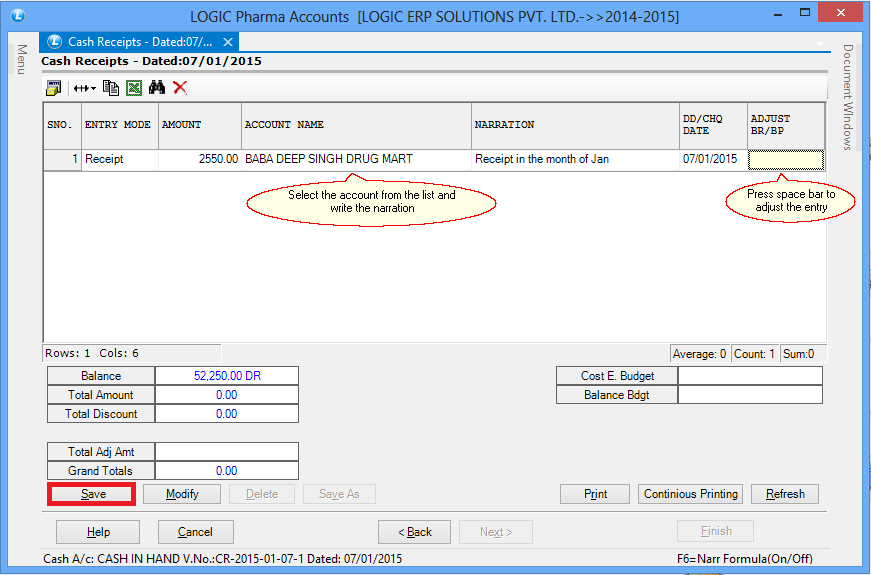
Fig 3. Cash Receipts (Account Details)
Adjust Against Bills:
![]() Adjust BR/BP- Press space bar and select the sale invoice against which BR/BP is adjusted, against debit and credit.
Adjust BR/BP- Press space bar and select the sale invoice against which BR/BP is adjusted, against debit and credit.
![]() Adjust Entry- To adjust the amount that is being received from the party with the bills of that party the user should click on Adjust Entry button or Press Alt+A. After the entry is being adjusted the user gets to know if any balance is pending or not. The Balance is displayed in the balance text box and it specifies whether the balance is Debit or Credit. CR depicts Credit and DR depicts Debit.
Adjust Entry- To adjust the amount that is being received from the party with the bills of that party the user should click on Adjust Entry button or Press Alt+A. After the entry is being adjusted the user gets to know if any balance is pending or not. The Balance is displayed in the balance text box and it specifies whether the balance is Debit or Credit. CR depicts Credit and DR depicts Debit.
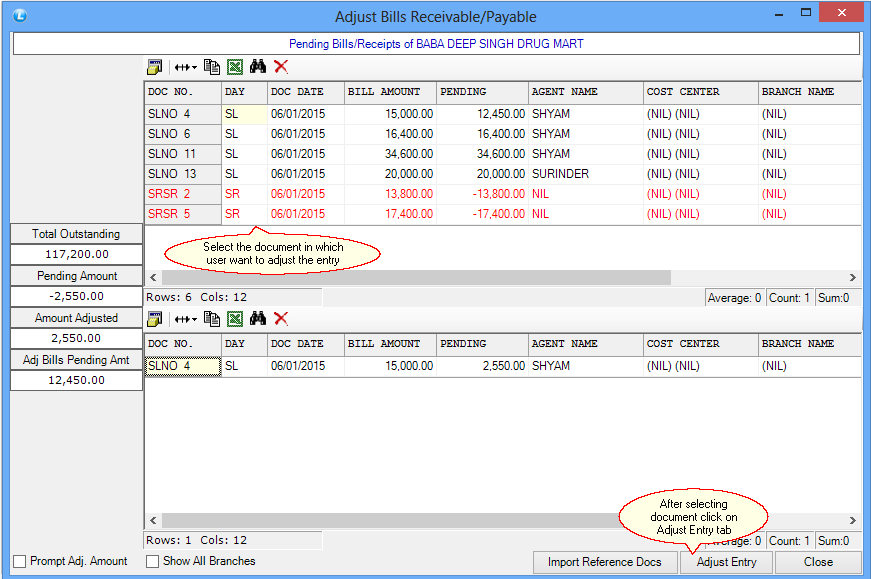
Fig 4. Adjust Bills Receivable/Payable
Modifying & Deleting Records:
![]() Modify : To Modify the record in a voucher click on Modify button or Press Alt+M. A search form will open up. The form lets the user search the voucher/record on different criteria like Account Name, date range between which the voucher was issued, Amount, Narration and the Chq/Receipt Number. It will be Receipt No. in case of Cash Receipts. After specifying the criteria click on Search button or Press Alt+S. The voucher that met the search criteria will be displayed in the select box.
Modify : To Modify the record in a voucher click on Modify button or Press Alt+M. A search form will open up. The form lets the user search the voucher/record on different criteria like Account Name, date range between which the voucher was issued, Amount, Narration and the Chq/Receipt Number. It will be Receipt No. in case of Cash Receipts. After specifying the criteria click on Search button or Press Alt+S. The voucher that met the search criteria will be displayed in the select box.
|
If the search criteria are not specified and the user clicks on Search button then the list of all the vouchers will be displayed in the select box
|
![]() Select the voucher that needs to be modified and then click on Modify button or Press Alt+M. The voucher with the records will be displayed. Make the necessary changes and then click on Save button or Press Alt+S to save the changes made.
Select the voucher that needs to be modified and then click on Modify button or Press Alt+M. The voucher with the records will be displayed. Make the necessary changes and then click on Save button or Press Alt+S to save the changes made.
![]() Delete :To Delete the Record in a voucher select the record to be deleted and then click on Delete Line Button or Press Alt+D. To Delete the voucher select the voucher to be deleted and then click on Delete button or Press Alt+D. This delete button is highlighted after selecting the voucher by first searching the voucher using the Modify button.
Delete :To Delete the Record in a voucher select the record to be deleted and then click on Delete Line Button or Press Alt+D. To Delete the voucher select the voucher to be deleted and then click on Delete button or Press Alt+D. This delete button is highlighted after selecting the voucher by first searching the voucher using the Modify button.