![]() To add the Accounts to newly created Group Right , Click the mouse on the group. A small popup window will open which facilitates the user to Add Account(s) , Delete Account(s).
To add the Accounts to newly created Group Right , Click the mouse on the group. A small popup window will open which facilitates the user to Add Account(s) , Delete Account(s).
![]() Deallocating Accounts To Group
Deallocating Accounts To Group
Allocating Accounts To The Group: |
![]() To allocate the account, the user can select the the account name which they want to allocate to the group.
To allocate the account, the user can select the the account name which they want to allocate to the group.
![]() After selecting the account right click the mouse and choose the option Allocate Items/Groups.
After selecting the account right click the mouse and choose the option Allocate Items/Groups.
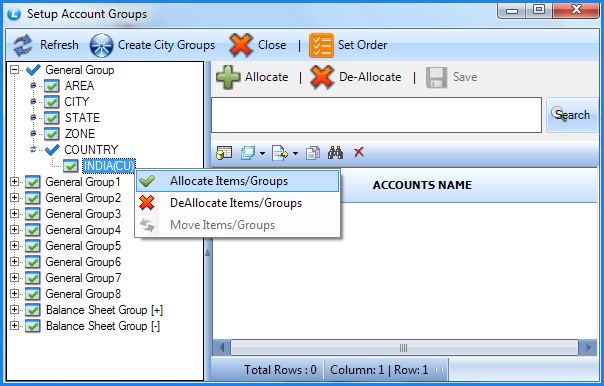
Fig 1. Setup Account Groups
![]() Below given pop up will come and then select the account name which you want to allocate to the group.
Below given pop up will come and then select the account name which you want to allocate to the group.
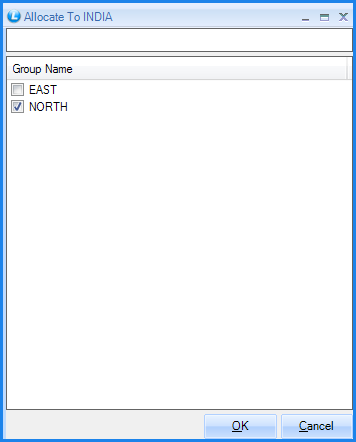
Fig 2. Allocate Groups
![]() After selection of the account, the account will come under the group
After selection of the account, the account will come under the group
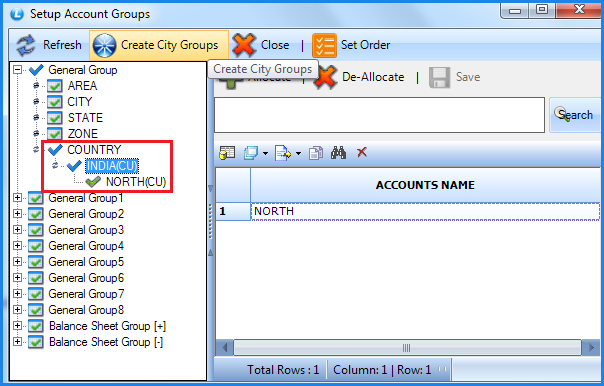
Fig 3. Setup Account Groups
![]() Following is the final account group tree.
Following is the final account group tree.
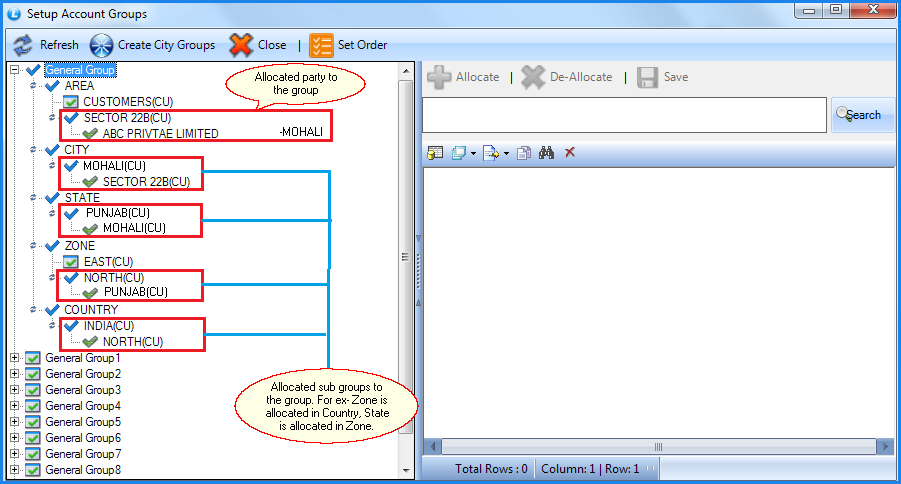
Fig 4. Setup Account Groups
Deallocating Accounts To The Group: |
![]() To deallocate the account, the user can select the the account name which they want to deallocate from the group.
To deallocate the account, the user can select the the account name which they want to deallocate from the group.
![]() After selecting the account right click the mouse and choose the option Deallocate Items/Groups.
After selecting the account right click the mouse and choose the option Deallocate Items/Groups.
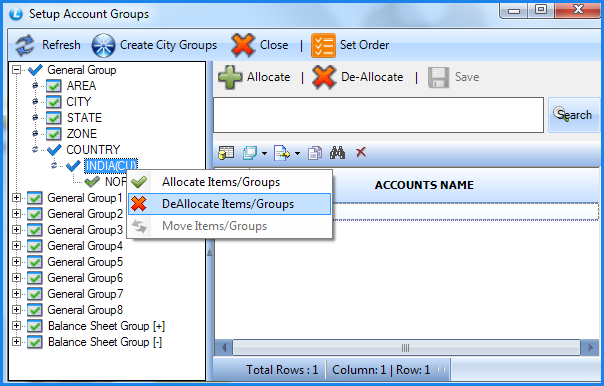
Fig 5. Setup Account Groups
![]() Below given pop up will come and then select the account name which you want to deallocate from the group.
Below given pop up will come and then select the account name which you want to deallocate from the group.
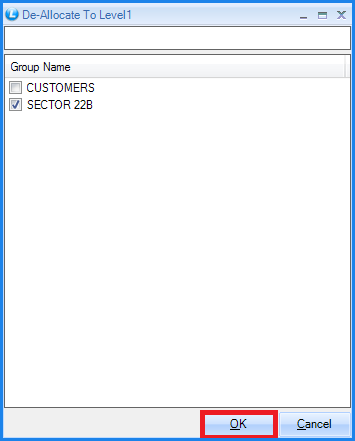
Fig 6. De allocate Groups