The grouping can be done on any basis.
For Example-
![]() In General Groups in Level 1 the party can be clubbed under the Area or location..
In General Groups in Level 1 the party can be clubbed under the Area or location..
![]() In Level 2 the area can be clubbed under the City name.
In Level 2 the area can be clubbed under the City name.
![]() In Level 3 the city can be clubbed under the State name.
In Level 3 the city can be clubbed under the State name.
![]() In Level 4 the state can be clubbed on basis of directions or Zone like North, South, West, East.
In Level 4 the state can be clubbed on basis of directions or Zone like North, South, West, East.
![]() In Level 5 the zone can be clubbed under the Country name.
In Level 5 the zone can be clubbed under the Country name.
|
In general the grouping can be done as per the user requirements. |
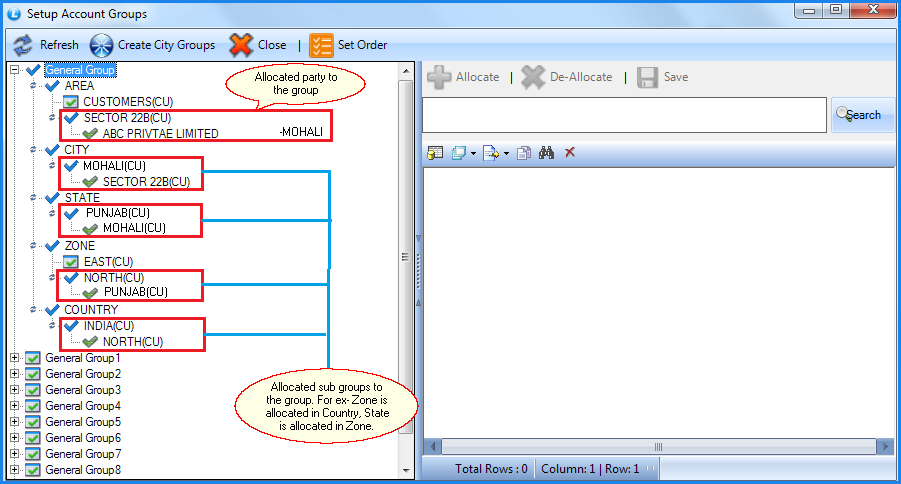
Fig 1. Setup Account Groups
To Add New Group : The user can create a new group by clicking on the level in which the user wants to create a group. A table will come in the right side of the screen. In which the user can specify the Group Name, Group Type (these are the same as Account Type in Create New Account )
![]() Click on Save button to save the required group.
Click on Save button to save the required group.
![]() Lock Billing : If the user wants to lock the billing for the overdue bills or due bills.
Lock Billing : If the user wants to lock the billing for the overdue bills or due bills.

Fig 2. Setup Account Groups.
To Delete the Group select the option Delete Group(s) from the pop up menu that pop ups when you right click the mouse on the Level. A form will show up that displays the list of the Groups in the Level.Select the Group Name which has to be deleted and click on OK button.
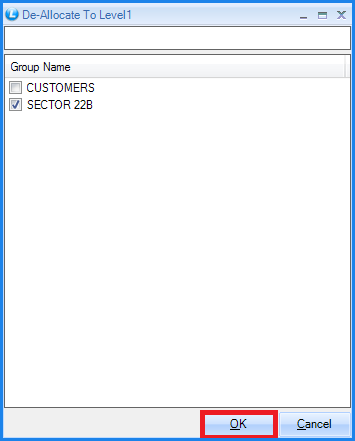
Fig 3. Deallocate Group
To Modify the Group select the Group Name which is to be modified and then user can do the changes to the Group Name, Lock Billing and Exploding of the groups. Click on Save button or Press Alt+S to save the changes.
|
The user cannot change the Group Type. |