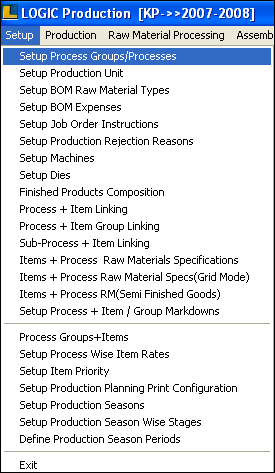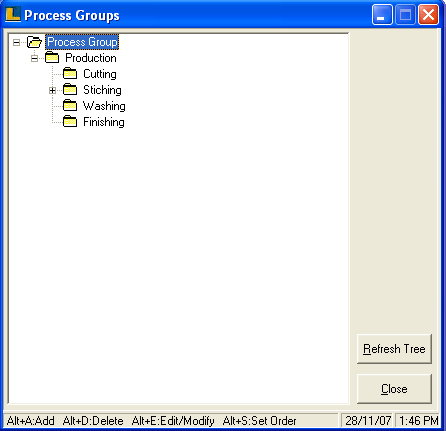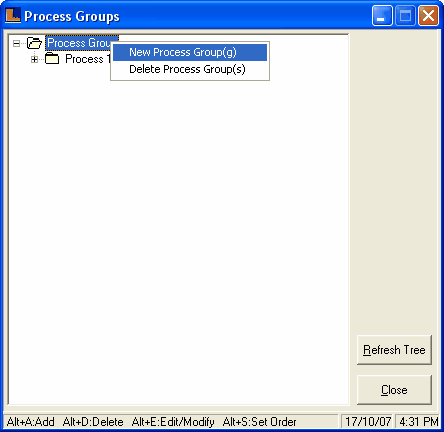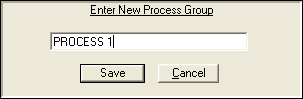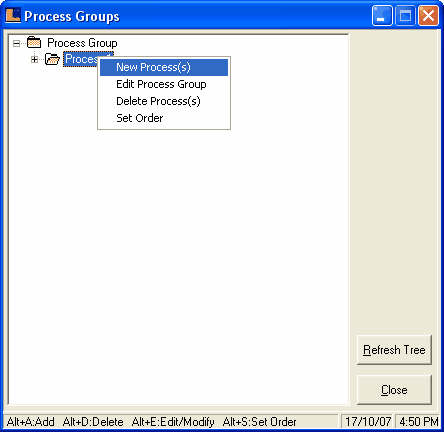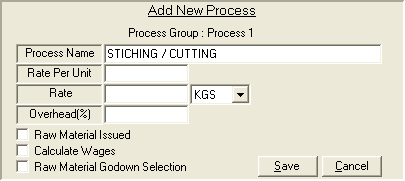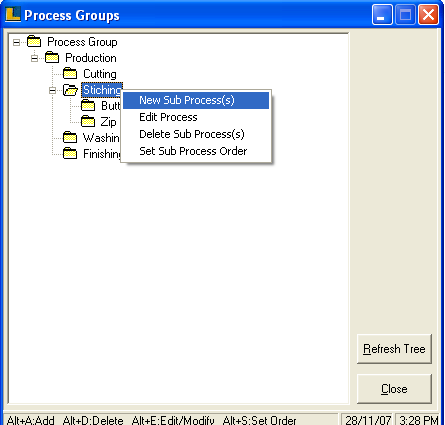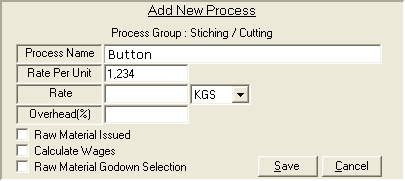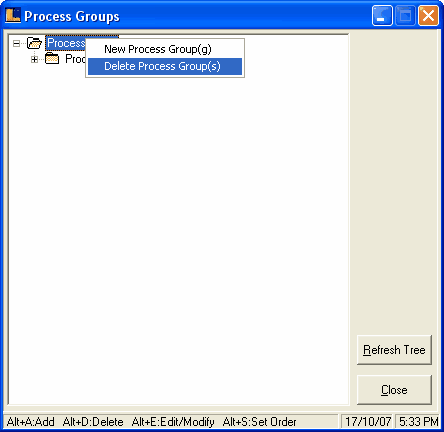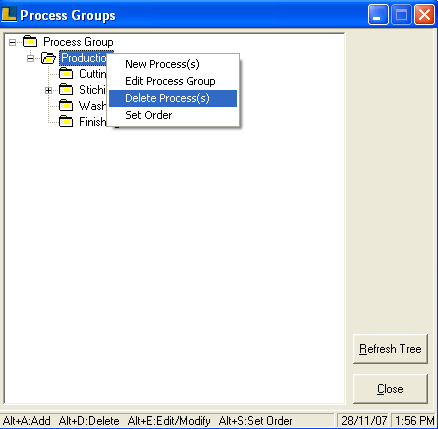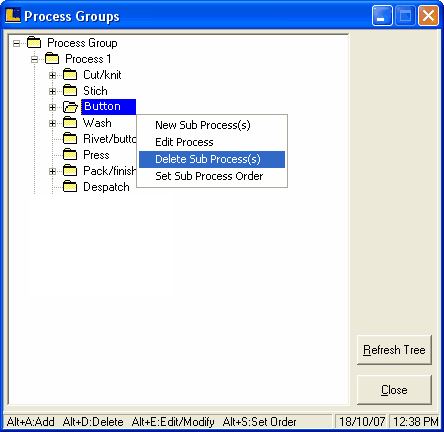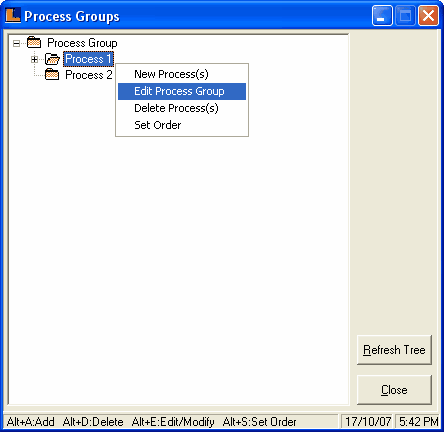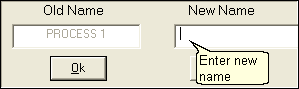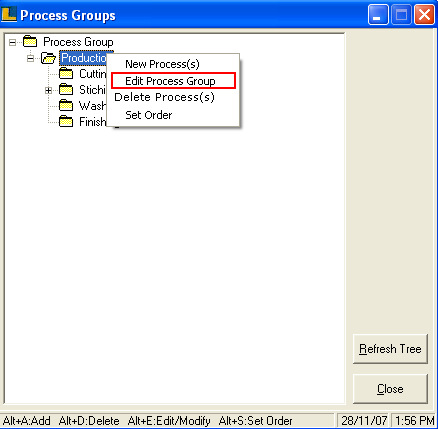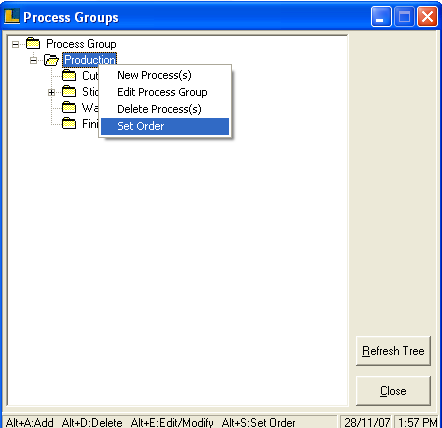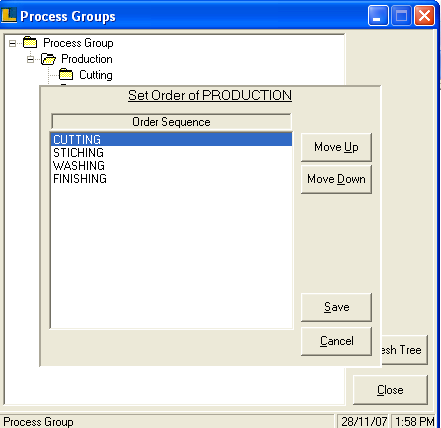Setup Process Groups / Processes : Follow the steps to define the process groups -
Select the Setup Process Groups / Processes from Setup menu as shown in figure.
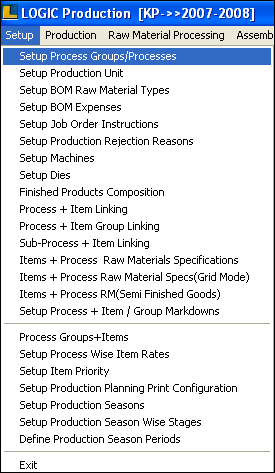
Process Groups window appears.
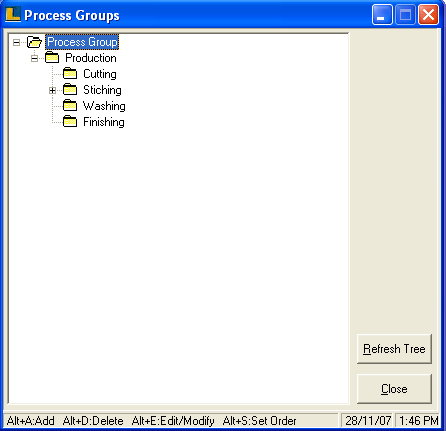
This form enables the user to define the production process groups.There are three steps : i) Define process groups. ii) Define processes under groups and iii) To define sub-processes under processes.User can create any number of process groups,processes and sub-processes according to the requirements.
•
|
How To Create Processes Group
|
In order to create process group follow the under mentioned steps :-
a)
|
Right click and select the New Process Group from the popup menu or press Alt+A as shown in the figure.
|
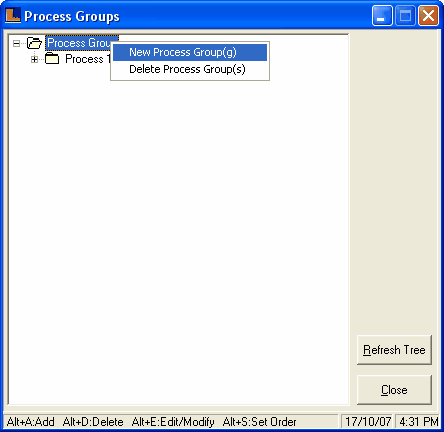
b)
|
Enter New Process Group window appears.
|
c)
|
Enter the process group name.
|
d)
|
Click the Save button to save the defined process group.
|
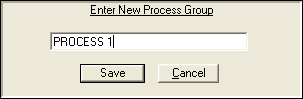
|
•
|
How To Create Processes
|
In order to create processes follow the under mentioned steps :-
a)
|
Right click on the group under which you want to define the processes.
|
b)
|
Select the New Processes from the popup menu or press Alt+A as shown in the figure.
|
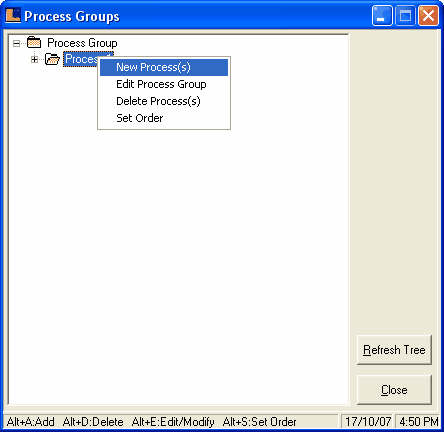
c)
|
Add New Process window appears.
|
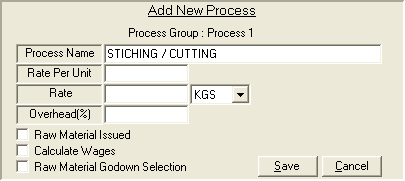
d)
|
Enter the process name and it is mandatory to enter the process name.Process name can not be blank.
|
e)
|
Enter the Rate per unit and it is mandatory to enter the rate per unit.
|
f)
|
Enter the rate and select the units from the list.
|
g)
|
Enter the overhead(%) if any.
|
h)
|
Raw Material Issued : Check the box if raw material is issued.
|
i)
|
Calculate Wages : Check the box if wages are calculated.
|
j)
|
Raw Material Godown Selection : Check the box to select the raw material godown > Godown Selection window appears > select the required godown and click Ok or press Alt+O.
|
k)
|
Click on Save button or press Alt+S to save the defined process.
|
|
•
|
How To Create Sub-Processes
|
In order to create a sub process follow the under mentioned steps :-
a)
|
Select the process under which you want to create a new sub-process.
|
b)
|
Right click and select New Sub Process from the popup menu or press Alt+A as shown in the figure.
|
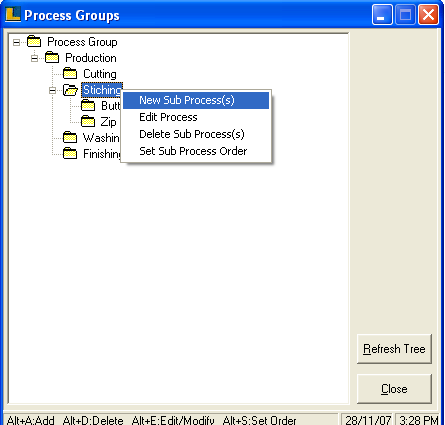
c)
|
Add New Process window appears.
|
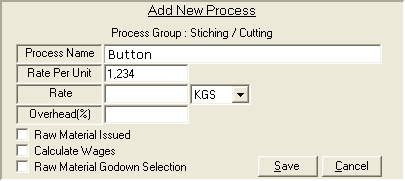
d)
|
Enter the sub process name and it is mandatory to enter the sub process name.Sub Process name can not be blank.
|
e)
|
Enter the Rate per unit and it is mandatory to enter the rate per unit.
|
f)
|
Enter the rate and select the units from the list.
|
g)
|
Enter the overhead(%) if any.
|
h)
|
Raw Material Issued : Check the box if raw material is issued.
|
i)
|
Calculate Wages : Check the box if wages are calculated.
|
j)
|
Raw Material Godown Selection : Check the box to select the raw material godown > Godown Selection window appears > select the required godown and click Ok or press Alt+O.
|
k)
|
Click on Save button or press Alt+S to save the defined process.
|
|
•
|
How To Delete Process Group
|
In order to edit a process do the followings : -
a)
|
Right click and select the Delete Process Group(s) from the popup menu or press Alt+D as shown in the figure.
|
b)
|
Process Groups window appears with the list of all the defined process groups.
|
c)
|
Select the groups which you want to delete and click Ok or press Alt+O.
|
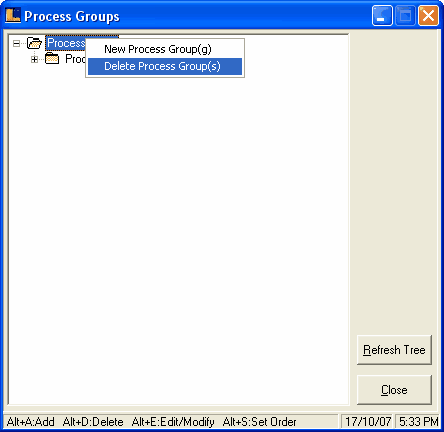
|
•
|
How To Delete Processes
|
To delete the processes follow the under mentioned steps :-
a)
|
Select the process group from which processes are deleted.
|
b)
|
Right click and select the Delete Process(s) option from the popup menu as shown in the figure.
|
c)
|
Process Groups window appears with list of all the processes allocated under selected group.
|
d)
|
Select the processes which you want to delete.
|
e)
|
Click Ok or press Alt+O.
|
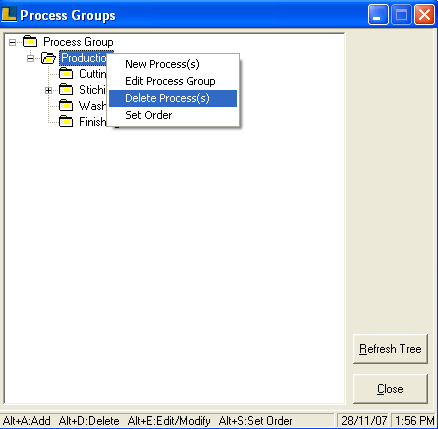
|
•
|
How To Delete A Sub Process
|
In order to delete the sub groups follow the under mentioned steps : -
a)
|
Select the process whose sub processes are to be deleted.
|
b)
|
Right click and select the Delete Sub process option as shown in the figure.
|
c)
|
Process Groups window appears > select the sub-processes which you want to delete.
|
d)
|
Click Ok or press Alt+O.
|
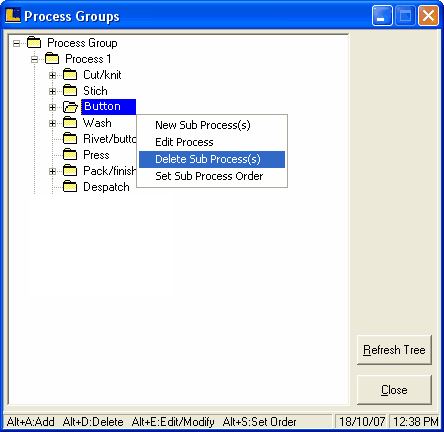
|
•
|
How To Edit Process Group
|
In order to edit a process group follow the under mentioned steps :-
a)
|
Select the group which you want to edit.
|
b)
|
Right click and select Edit Process Group from the popup menu.
|
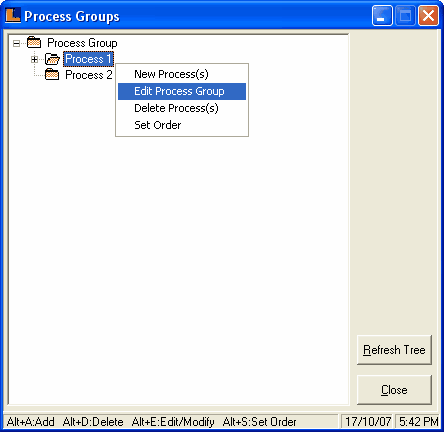
c)
|
A new window appears with the old name of the process group.
|
d)
|
Enter the new name of the group and click Ok or press Alt+O.
|
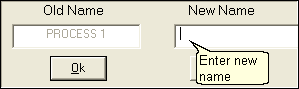
|
In order to edit the process do the followings :-
a)
|
Select the process which you want to edit.
|
b)
|
Right click and select Edit Process from popup menu as shown in the figure.
|
c)
|
Edit Process window appears with the old name of the process.
|
d)
|
Enter the new name of the process and click Ok or press Alt+O.
|
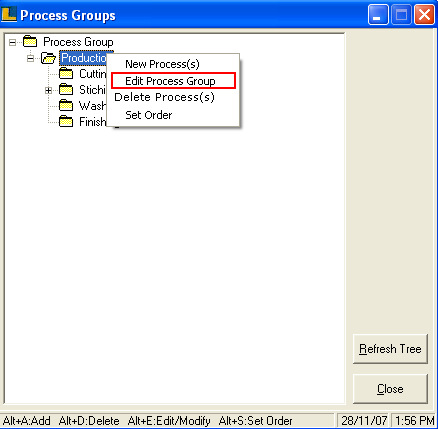
|
•
|
How To Edit A Sub-Process
|
To edit a subgroup do the followings :-
a)
|
Select the sub process which you want to edit.
|
b)
|
Right click and select the Edit Sub process option.
|
c)
|
Edit Process window appears > make the necessary changes and Save button or press Alt+S.
|
|
•
|
How To Set Order of the Processes
|
To set the user defined order of the processes do the followings :-
a)
|
Select the process group whose processes order is be defined.
|
b)
|
Right click and select the Set Order from the popup menu as shown in the figure.
|
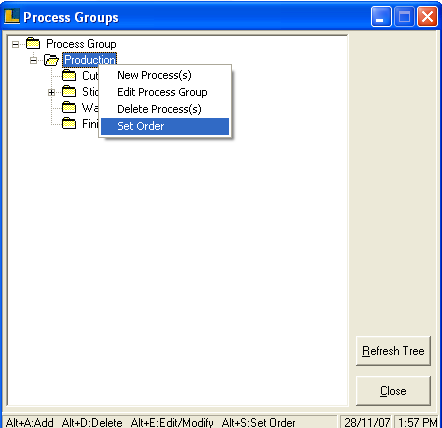
c)
|
A new window appears with the list of all the processes.
|
d)
|
Select the process and click the Move Up (Alt+U) and Move Down (Alt+D) to set the desired position of the process.
|
e)
|
Click on Save button or press Alt+S to save the order.
|
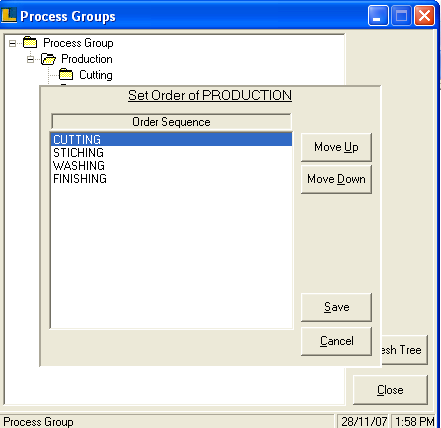
|
•
|
How To Set the Order of Sub Processes
|
To set the order of sub-processes do the followings :-
b)
|
Right click and select the Set Sub process order option.
|
c)
|
A new window appears with the list of sub groups.
|
d)
|
Select the subgroup and click the Move Up (Alt+U) and Move Down(Alt+D) to set the desired position of subgroups.
|
e)
|
Click the Save button or press Alt+S to save the order.
|
|
|