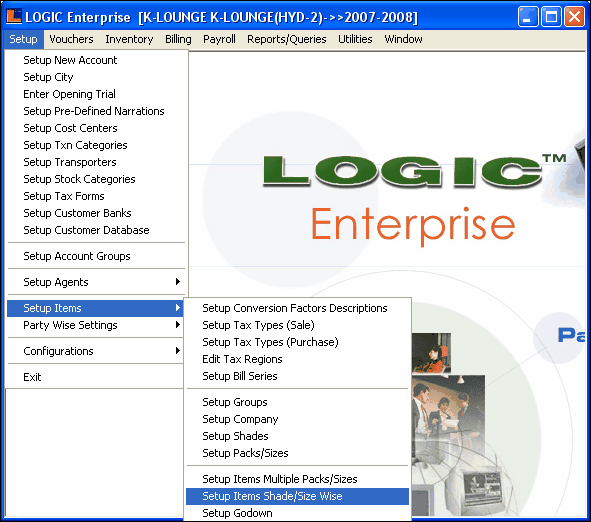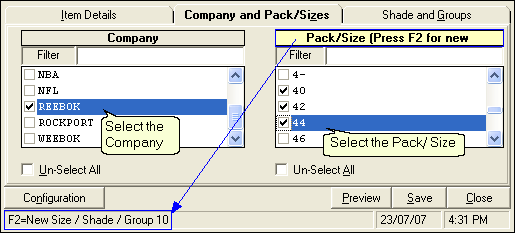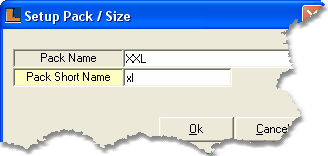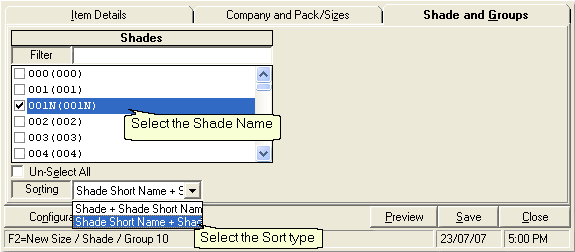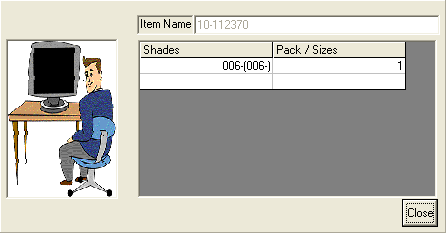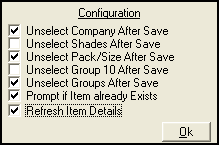In this section Shades are defined for the item.Select the shade from the list.The Shade list can be view in two ways :
i) Shade+ Shade Short Name
ii) Shade Short Name+ Shade
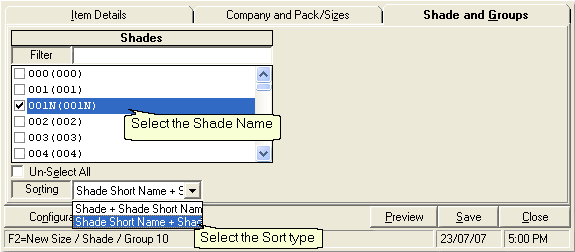
Filter Shades : Shades list can be filtered according to the number or character enter by user in Filter text box .
How To Define New Shade : In order to define new shade press F2 > Setup Shade dialog box appears enter the Shade Name,Shade Short Name and click Ok or press Alt+O.
After entering all the information click on Save button or press Alt+S in order to save the record.Click Close button or press Alt+C in order to exit from the window.
|