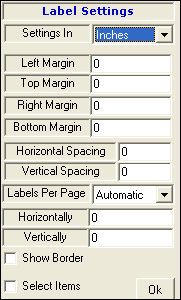
Setting In : The label settings can be done in Inches or in Cms.Select any one option from the list.
Left Margin : Enter the value for left margin.By default it is zero.
Top Margin : Enter the value for top margin.By default it is zero.
Right Margin : Enter the value for right margin.By default it is zero.
Bottom Margin : Enter the value for bottom margin.By default it is zero.
Horizontal Spacing : It is horizontal space between the two labels.Enter the value for horizontal space.By default it is zero.
Vertical Spacing : It is vertical space between the two labels.Enter the value for vertical space.By default it is zero.
Labels Per Page : It is the setting related to the number of labels or barcodes printed per page.There are two options : -
i) Automatic : If this option is selected then the settings are automatically done.
ii) Manual : If this option is selected then user need to set the number of labels printed horizontally and vertically.
For example - if user enter 2 in horizontally box and 3 in vertically box then 2 labels printed horizontally and 3 vertically on a single page.
|
Show Border : Check the box in order to view the border on each label.
Select Items : If user want to print the barcode for selected items.In order to select items follow the under mentioned steps :-
1. Check the Select Item box.
2. Barcode Item Search window appears.
3. Click on Search button or press Alt+S.
4. The list of items displayed,select the required items.
5. Click Ok or press Alt+O.
After defining all the settings related to label click Ok.
|
|