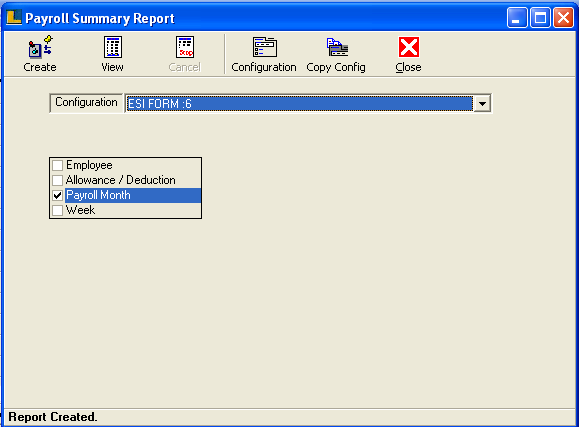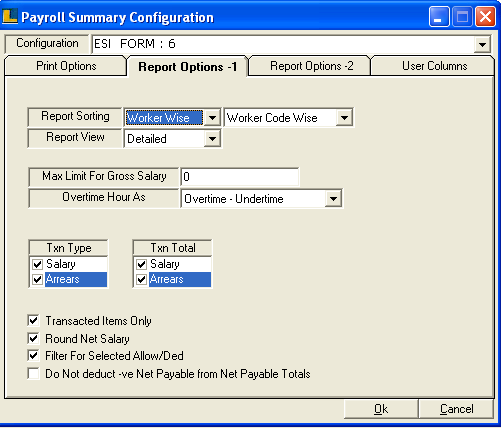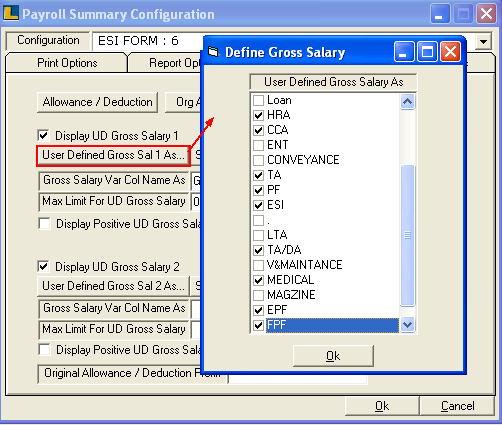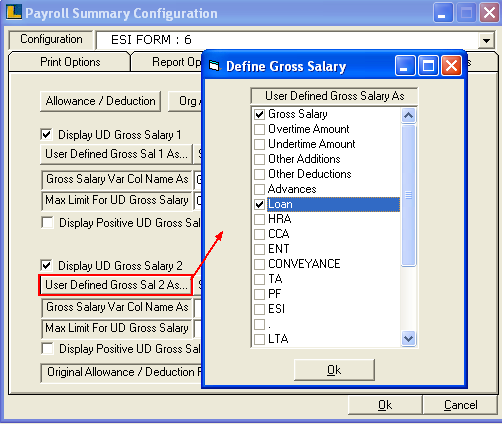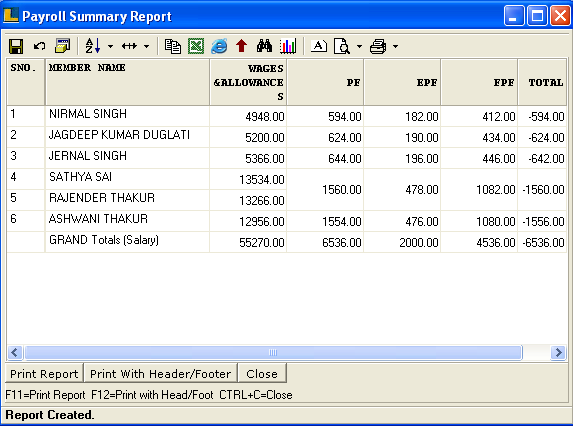ESI Form 6 : Follow the under mentioned steps :-
Select Report Options -1 and select Report Sorting as Worker Wise which can be department or group wise. Select the Report view as Consolidated.Select the Txn Types as per the requirements.
Click the Report Options -2 and define the User Define Gross Sal 1 as shown in the figure.
Click the Report Options -2 and define the User Define Gross Sal 2 as shown in the figure.
Click Create button or Press F2 to view the report.This report provides the details of worked days,wages paid and dividing PF into EPF and FPF.
|