3b.1) Select the MS-Access file from the Connect To list.
3b.2) Select the Data Path by clicking Browse button in Connect tab.
3b.3) Enter the password.
3b.4) Click the Connect button or press Alt+C.
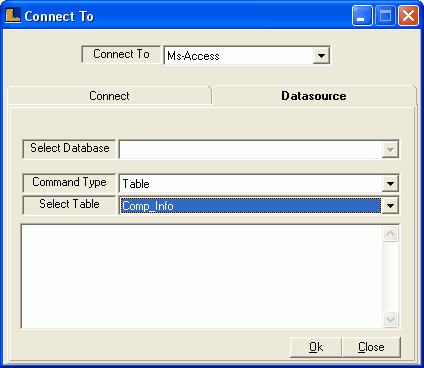
3b.5) Now select the Command Type and Table from the list in the Datasource tab.
3b.6) Click Ok or press Alt+O.
|