To specify defaults other than for printing click on Other Settings-2 Tab and then below given screen will appear.
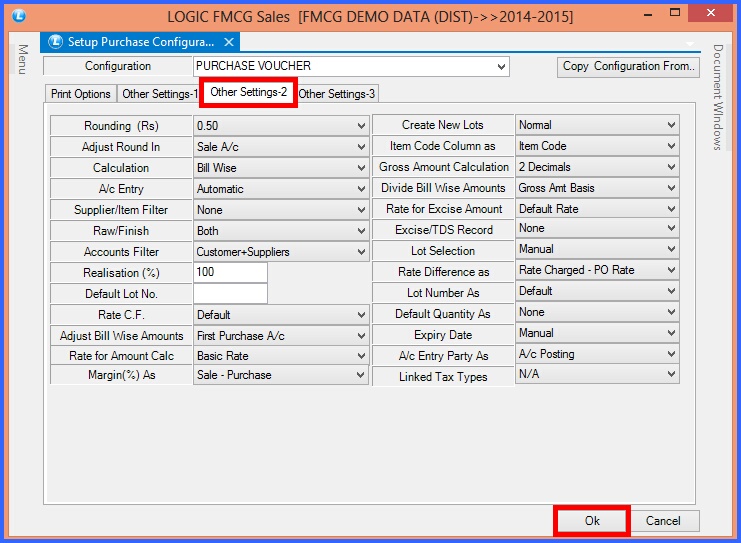
FIG 1. OTHER SETTINGS -2
The other defaults that can be set for Purchase Voucher are:
![]() Rounding(Rs) : The voucher can be rounded by the amount that has been specified in the Rounding (Rs) option.The various options that can be set are-
Rounding(Rs) : The voucher can be rounded by the amount that has been specified in the Rounding (Rs) option.The various options that can be set are-
![]() 1.00/0.50/5.00/>0.20=1.00/U.Rupee/L.Rupee
1.00/0.50/5.00/>0.20=1.00/U.Rupee/L.Rupee
![]() If the option has been set to U.Rupee and the Net Amount comes out to be say 11.20 then the Net Amount will be 12.00.
If the option has been set to U.Rupee and the Net Amount comes out to be say 11.20 then the Net Amount will be 12.00.
![]() If the option has been set to L.Rupee and the Net Amount comes out to be say 11.20 then the Net Amount will be 11.00.
If the option has been set to L.Rupee and the Net Amount comes out to be say 11.20 then the Net Amount will be 11.00.
![]() Adjust Round In : The value that has been rounded off can be adjusted either in the Purchase A/c or any Other A/c. This option lets the user specify exactly where the rounded amount should be adjusted.
Adjust Round In : The value that has been rounded off can be adjusted either in the Purchase A/c or any Other A/c. This option lets the user specify exactly where the rounded amount should be adjusted.
![]() Calculation : The calculations can be either Item wise or Bill Wise.
Calculation : The calculations can be either Item wise or Bill Wise.
![]() If the option Bill Wise is selected then all the calculations like T.D.,C.D. etc. that were mentioned for the bill will be charged on Bill and not on the items that make up the bills.If the option Use Lot Wise Taxes is selected then these taxes will be ignored.
If the option Bill Wise is selected then all the calculations like T.D.,C.D. etc. that were mentioned for the bill will be charged on Bill and not on the items that make up the bills.If the option Use Lot Wise Taxes is selected then these taxes will be ignored.
![]() If the option Item Wise is selected then all the calculations like T.D.,C.D. that were specified for the items will be made on the items and taxes for the lots will be implemented.
If the option Item Wise is selected then all the calculations like T.D.,C.D. that were specified for the items will be made on the items and taxes for the lots will be implemented.
![]() A/C Entry : The user can specify if the for a particular voucher the entry in the Account should be Manual or Automatic. If the option Manual is selected then the user can specify the Account Name and the bill amount for that Account.
A/C Entry : The user can specify if the for a particular voucher the entry in the Account should be Manual or Automatic. If the option Manual is selected then the user can specify the Account Name and the bill amount for that Account.
![]() Supplier/Item Filter : The list of the items that is displayed when entering the items can be filled according to the requirement. The possible options are-
Supplier/Item Filter : The list of the items that is displayed when entering the items can be filled according to the requirement. The possible options are-
None/Supplier+Companies or Supplier+Items.
![]() If the option Supplier+Companies is selected then the item list will contain the items of the companies which are specific for that supplier.
If the option Supplier+Companies is selected then the item list will contain the items of the companies which are specific for that supplier.
![]() If the option Supplier+Items is selected then the item list will contains all the items for that supplier irrespective of the company.
If the option Supplier+Items is selected then the item list will contains all the items for that supplier irrespective of the company.
![]() Raw/Finish : The possible settings for this option are Both, Raw or Finished. Specify this to enter the items according to the requirement.
Raw/Finish : The possible settings for this option are Both, Raw or Finished. Specify this to enter the items according to the requirement.
![]() Account Filter : While entering the Account Name in Purchase Voucher a list having the Account Names is displayed.The user can choose to fill this list according to their requirements.The list can be filled either by Accounts which have their Account Type set to Customers or with the Accounts which have their Account Type set to Suppliers using the Setup New Account.If the user wants to fill the list with the Accounts that have their account type set to either Customers or Suppliers then select the option Customers+Suppliers Only.To fill the list with only the customers select the option Customers only and to fill the list with Suppliers select the option Suppliers only.
Account Filter : While entering the Account Name in Purchase Voucher a list having the Account Names is displayed.The user can choose to fill this list according to their requirements.The list can be filled either by Accounts which have their Account Type set to Customers or with the Accounts which have their Account Type set to Suppliers using the Setup New Account.If the user wants to fill the list with the Accounts that have their account type set to either Customers or Suppliers then select the option Customers+Suppliers Only.To fill the list with only the customers select the option Customers only and to fill the list with Suppliers select the option Suppliers only.
![]() Default Lot No : If user wants to set the default lot number for all the items then specifying a lot number here will display this lot number with every item in the Purchase voucher.
Default Lot No : If user wants to set the default lot number for all the items then specifying a lot number here will display this lot number with every item in the Purchase voucher.
![]() Rate C.F : The Conversion Factors for the Rates can be set in the configuration. The various options that can be set are- Default/Qty CF/Lot CF/Item CF1/Item CF2/Item CF3/Per Unit.
Rate C.F : The Conversion Factors for the Rates can be set in the configuration. The various options that can be set are- Default/Qty CF/Lot CF/Item CF1/Item CF2/Item CF3/Per Unit.
![]() Adjust Bill Wise Amounts : The option lets the user decide the amount that has to be adjusted. If in the option Calculation Bill Wise is selected and in Adjust Bill Wise Amount the option Divide Item Wise is selected then the amount in the voucher will be divided by Items.
Adjust Bill Wise Amounts : The option lets the user decide the amount that has to be adjusted. If in the option Calculation Bill Wise is selected and in Adjust Bill Wise Amount the option Divide Item Wise is selected then the amount in the voucher will be divided by Items.
If the in the option Calculation Bill Wise is selected and in Adjust Bill Wise Amount the option First Sale A/c is selected then the Adjust Bill Wise Amount will be ignored.
![]() Rate For Amount Calc : The user can decide how to calculate the Amount.The Amount is calculated by multiplying the Quantity with the Rate.What this rate should be can be decided by the user.The possible options are:
Rate For Amount Calc : The user can decide how to calculate the Amount.The Amount is calculated by multiplying the Quantity with the Rate.What this rate should be can be decided by the user.The possible options are:
Basic Rate/Pur. Rate/Sale Rate/M.R.P/Sp. Rate1/Sp. Rate2/Sp. Rate3 or Sp. Rate4.
![]() Margin(%)As : Specify between which rates the Margin (%) should be calculated. The possible options are- Sale-Purchase/Sale-Basic/MRP-Purchase/MRP-Basic.
Margin(%)As : Specify between which rates the Margin (%) should be calculated. The possible options are- Sale-Purchase/Sale-Basic/MRP-Purchase/MRP-Basic.
![]() Create New Lots : User can give the right of creating new lots in the required option. The possible options are-: Normal-This will allow creation of lots in purchase, For All Purchase Chalaan, For Challans Only, etc.
Create New Lots : User can give the right of creating new lots in the required option. The possible options are-: Normal-This will allow creation of lots in purchase, For All Purchase Chalaan, For Challans Only, etc.
![]() Item Code Column As : This option allows the user to set the item code in the bill. The various options that can be set are-
Item Code Column As : This option allows the user to set the item code in the bill. The various options that can be set are-
![]() As Item Code which is set in the creation of item in Item With Multiple Pack/Size form.
As Item Code which is set in the creation of item in Item With Multiple Pack/Size form.
![]() As Lot code which is set at the time of creation of lot of the items in the bill.
As Lot code which is set at the time of creation of lot of the items in the bill.
![]() As Lot Number which is set at the time of creation of lot of the items in the bill.
As Lot Number which is set at the time of creation of lot of the items in the bill.
![]() As Serial or Mobile No of the customer.
As Serial or Mobile No of the customer.
![]() Gross Amount Calculation : This option lets the user specify exactly how the calculation of gross amount will be done. The various options that can be set are- 2 Decimal, 3 Decimal, 4 Decimal, Round off, Round Off Bill Wise.
Gross Amount Calculation : This option lets the user specify exactly how the calculation of gross amount will be done. The various options that can be set are- 2 Decimal, 3 Decimal, 4 Decimal, Round off, Round Off Bill Wise.
![]() Divide Bill Wise Amounts : Selecting this option will divide the bill wise amount, according to the selected option by the user. The possible options are- Gross Amount Basis or Quantity Basis.
Divide Bill Wise Amounts : Selecting this option will divide the bill wise amount, according to the selected option by the user. The possible options are- Gross Amount Basis or Quantity Basis.
![]() Rate For Excise Amounts : This option specify between which rates the Excise amount should be calculated. The possible options are- Default/MRP/Purchase/Basic/Sp Rate-1,2,3,4,5.
Rate For Excise Amounts : This option specify between which rates the Excise amount should be calculated. The possible options are- Default/MRP/Purchase/Basic/Sp Rate-1,2,3,4,5.
![]() Lot Selection : This option allow the user to select the lots of the items at the time of billing. The various options that can be set are-
Lot Selection : This option allow the user to select the lots of the items at the time of billing. The various options that can be set are-
![]() Manual- It allows the manual selection of lots by the user in the purchase bill.
Manual- It allows the manual selection of lots by the user in the purchase bill.
![]() Auto Pick First Lot- It allows the automatic selection of first lot of the items in the bill.
Auto Pick First Lot- It allows the automatic selection of first lot of the items in the bill.
![]() Auto Pick If Single Lot- It allows the automatic selection of lot when there will be single lot.
Auto Pick If Single Lot- It allows the automatic selection of lot when there will be single lot.
![]() Lot Number As : This option allows the lot number to be set according to the user requirement. The various options that can be set are- Default, MRP, Basic Rate, Auto Generate, Serial No Entry, Auto Increment (Unique).
Lot Number As : This option allows the lot number to be set according to the user requirement. The various options that can be set are- Default, MRP, Basic Rate, Auto Generate, Serial No Entry, Auto Increment (Unique).
![]() Default Quantity As : This option allows to set the default value for the quantity of the item. The various options that can be set are- None,One, Item Cf-1,2,3 which will use the conversion factor of the items in the quantity.
Default Quantity As : This option allows to set the default value for the quantity of the item. The various options that can be set are- None,One, Item Cf-1,2,3 which will use the conversion factor of the items in the quantity.
![]() Expiry Date : The expiry date is the point in time when a product is no longer within an acceptable condition to be considered effective. This option allows the user to set the expiry date of the items which can be set Manually or Mfg Date+Date To Expire.
Expiry Date : The expiry date is the point in time when a product is no longer within an acceptable condition to be considered effective. This option allows the user to set the expiry date of the items which can be set Manually or Mfg Date+Date To Expire.
![]() Linked Tax Types : If user selects this option then the tax defined by the user in Linked Tax Types (Rate Basis)- Purchase form for the items will be applied in the purchase voucher. According to the option if user selects Refresh Row Wise then the tax get refreshed after every entry in a row and if user selects Refresh Before Save then it get refreshed once before saving the voucher.
Linked Tax Types : If user selects this option then the tax defined by the user in Linked Tax Types (Rate Basis)- Purchase form for the items will be applied in the purchase voucher. According to the option if user selects Refresh Row Wise then the tax get refreshed after every entry in a row and if user selects Refresh Before Save then it get refreshed once before saving the voucher.
![]() After all the settings have been made for the configuration Click on OK button or Press Alt+O to save the settings for the configuration
After all the settings have been made for the configuration Click on OK button or Press Alt+O to save the settings for the configuration