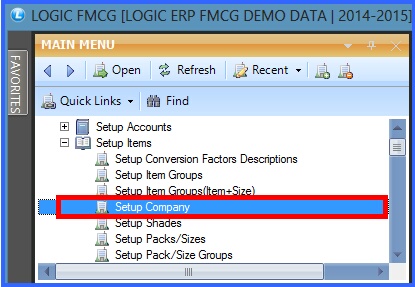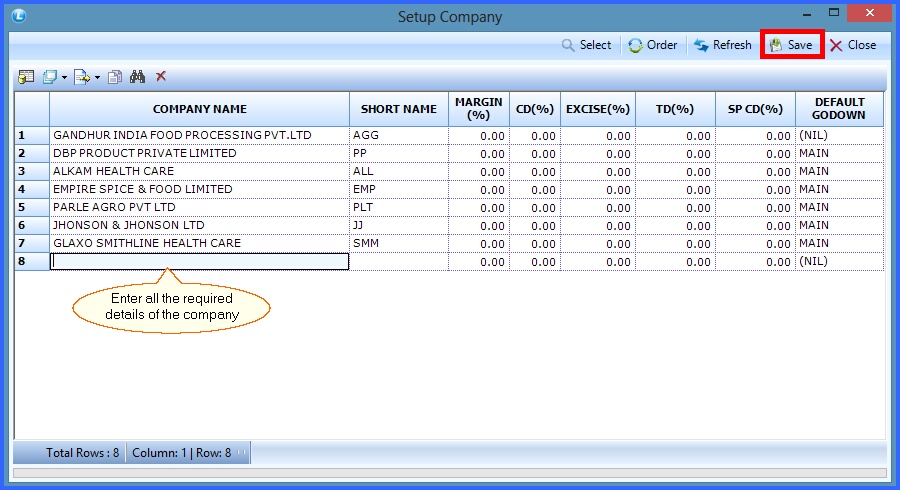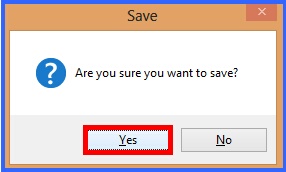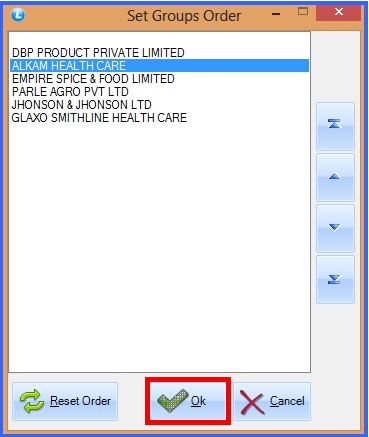|
The Setup Company form enables to the user to maintain the Company details like company name, sale tax type, purchase tax type, default godown, remarks, stock category and different types of percentages related to a company.
|

|
Item Brand/Company Creation : Main Menu> Setup> Setup Items> Setup Company.
|
 Main Menu Main Menu
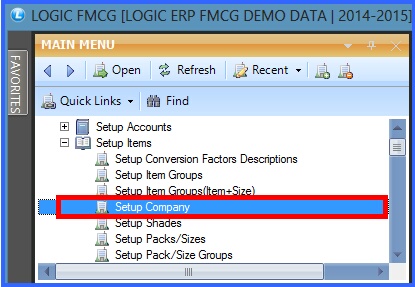
FIG 1. MAIN MENU
|
Creating Companies:

|
Company Name : Enter the company name manually, It is a mandatory column can't be left blank.
|

|
Short Name : Enter the company short name manually, It is a mandatory column can't be left blank.
|

|
Margin(%) : Enter the Margin(%) manually, It is an optional column. It is the percentage of a Margin that is allowed on a specific item. For ex- if a user buys something for Rs 100 and the percentage of Margin is set to 5% then the user can sell it further at Rs 105.
|

|
Excise(%) : Enter the Excise(%) manually,It is an optional column.
|
Excise is a tax that the government of a country puts on goods which are produced for sale in that country. The Excise is charged on specific items.
|
|
CD(%) : Enter the CD(%) manually, It is an optional column. It is the Cash Discount on the goods.
|
|
|
TD(%) : Enter the TD(%) manually, It is an optional column.
|
|
|
SP CD(%) : Enter the SP CD(%) manually, It is an optional column.
|
This is given on some conditions like if someone buys an item beyond a particular limit then they can be given some extra discount. For ex- if the bill amount for the user exceeds say 10,000 then the user can be given 10% or 15% discount.
|
|
Default Godown : Select the Godown Name from the list. It is an optional column
|
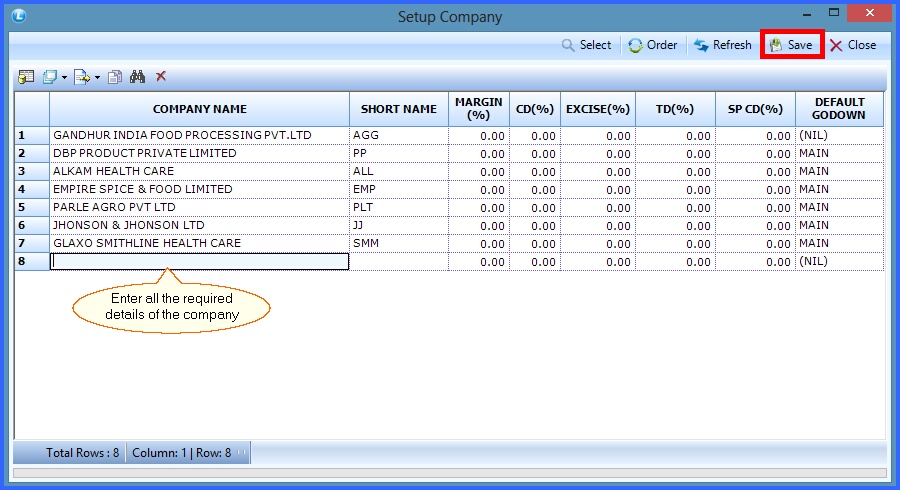
FIG 2. SETUP COMPANY

|
To save the data entered by the user, user have to press enter button and the cursor should be on next line in the grid.
|
 Buttons Buttons
 Save : Click to save the changes made by user or press Alt+S.Confirmation dialog box > click Yes to save the data. Save : Click to save the changes made by user or press Alt+S.Confirmation dialog box > click Yes to save the data.
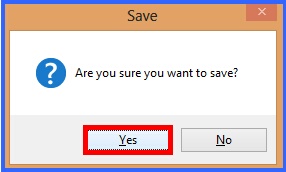
FIG 3. SAVE CONFIRMATION BOX
 Order : If you want to change the order of the company made by user, click on Order button below given pop up will come Order : If you want to change the order of the company made by user, click on Order button below given pop up will come
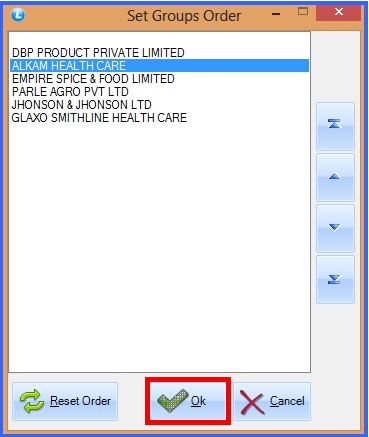
FIG 3. ORDER
 Close : Click to exit. Close : Click to exit.
|
Back to Top
|