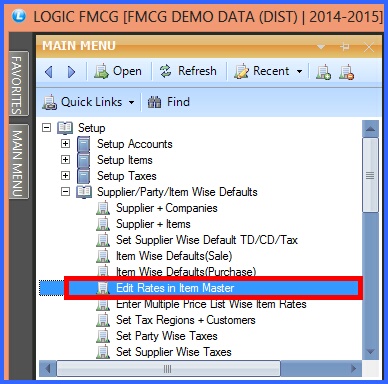![]() This form enables the user to edit the different types of Rates related to the items. This form provides the user with five type of Special Rates related to the items.
This form enables the user to edit the different types of Rates related to the items. This form provides the user with five type of Special Rates related to the items.
![]() Edit Rates In Item Master : Main Menu> Setup> Supplier/Item Wise Defaults> Edit Rates In Item Master.
Edit Rates In Item Master : Main Menu> Setup> Supplier/Item Wise Defaults> Edit Rates In Item Master.
FIG 1. MAIN MENU
|
Item Selection For Editing Rates:
There are two ways for items selection-
![]() Select Items : The items can be selected by checking the box of Select Items> Item Selection dialog box appears select the required items and click Ok. Click on Refresh button or press Alt+R to view the data in the Grid. Now user can edit the rates and press enter to save the changes.
Select Items : The items can be selected by checking the box of Select Items> Item Selection dialog box appears select the required items and click Ok. Click on Refresh button or press Alt+R to view the data in the Grid. Now user can edit the rates and press enter to save the changes.
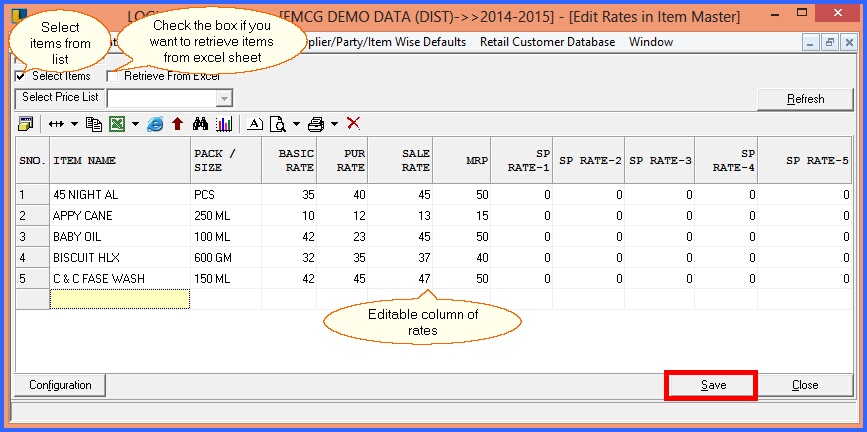
FIG 2. EDIT RATES IN ITEM MASTER
![]() Retrieve From Excel : The items can also be retrieved from the Excel Sheet if the corresponding excel sheet of the data exists.In order to do this check the Retrieve From Excel box> select the name of the excel sheet and the data is displayed in the Grid. Now user can edit the rates and click Save button or press Alt+S to save the changes.
Retrieve From Excel : The items can also be retrieved from the Excel Sheet if the corresponding excel sheet of the data exists.In order to do this check the Retrieve From Excel box> select the name of the excel sheet and the data is displayed in the Grid. Now user can edit the rates and click Save button or press Alt+S to save the changes.
![]() Help Button : Help button appears only when Items are retrieved from the Excel Sheet. Click the Help button or press Alt+H> Excel Sheet Columns dialog box appears displaying the fields of the excel sheet. Click Close button or press Alt+C in order to exit.
Help Button : Help button appears only when Items are retrieved from the Excel Sheet. Click the Help button or press Alt+H> Excel Sheet Columns dialog box appears displaying the fields of the excel sheet. Click Close button or press Alt+C in order to exit.
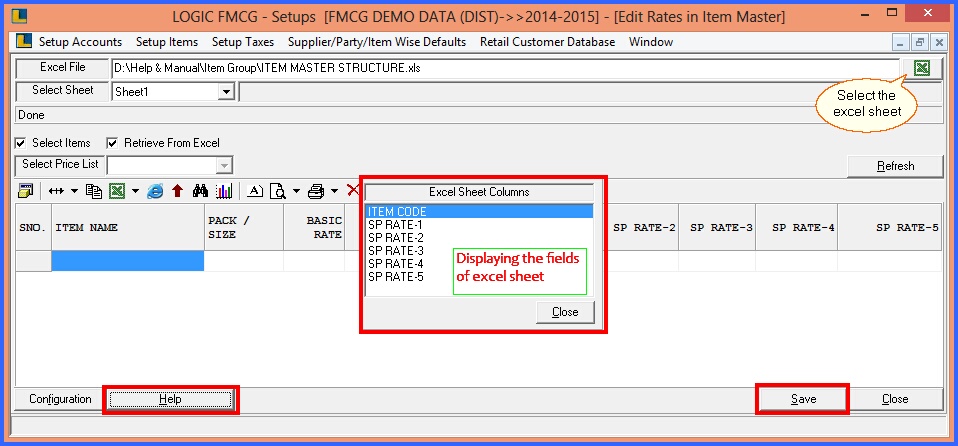
FIG 3. EDT RATES IN ITEM MASTER