
|
This section deals with Item wise information on a company & its items with its details like pack/size, closing stock, closing value etc.
|

|
Closing Stock-Item Wise : Main Menu> Stock Reports> Stock Query
|

|
Before generating the report, a Report Viewer will appear, as shown earlier, where user can select the configuration and can specify the date and other details for the report.
|
 Press F2 to create the report and below given window is the view of Closing Stock-Item Wise Press F2 to create the report and below given window is the view of Closing Stock-Item Wise

|
If user wants print view of report or user have to convert the report in some other format then user can check the Buttons In Report given in the tool bar.
|
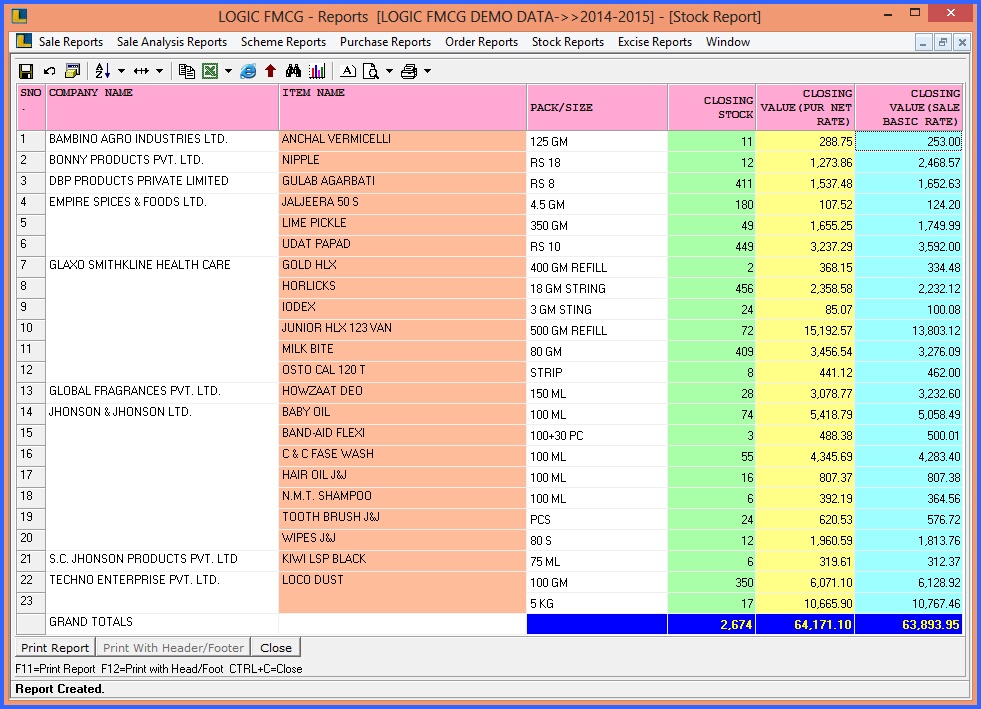
FIG 1. CLOSING STOCK-ITEM WISE
Back To Top
|