| Show/Hide Hidden Text |
![]() This option allows the user to set the shifts for its employees during which payroll will defined to its employees.
This option allows the user to set the shifts for its employees during which payroll will defined to its employees.
![]() Setup Payroll Shifts: Main Menu > Payroll Setups > Setup Payroll Shifts
Setup Payroll Shifts: Main Menu > Payroll Setups > Setup Payroll Shifts
FIG 1. MAIN MENU |
How To Create A Record?
![]() Shift Name: Shift name is the time period during a day during which the employee is payed to be present and also depends on how a shift is defined at the workplace. For example: Below two shifts of 8 hours each has been written i.e from 6 PM to 2 AM, 10 AM to 6 PM.
Shift Name: Shift name is the time period during a day during which the employee is payed to be present and also depends on how a shift is defined at the workplace. For example: Below two shifts of 8 hours each has been written i.e from 6 PM to 2 AM, 10 AM to 6 PM.
![]() Shift Time In: Shift Time In is the time of arrival of the employee at the workplace.
Shift Time In: Shift Time In is the time of arrival of the employee at the workplace.
![]() Shift Time out: Shift Time out is the time the employee leaves the workplace.
Shift Time out: Shift Time out is the time the employee leaves the workplace.
![]() Grace Time (Min): Grace Time (Min) is the extra minutes given to employee in addition to his arrival and exit time.
Grace Time (Min): Grace Time (Min) is the extra minutes given to employee in addition to his arrival and exit time.
In order to create a record enter the Shift name and other details. Click the Save button or press Alt+S.
How To Modify A Record?
In order to modify the existing record select the record, make the changes and press enter. Click the Save button or press Alt+S.
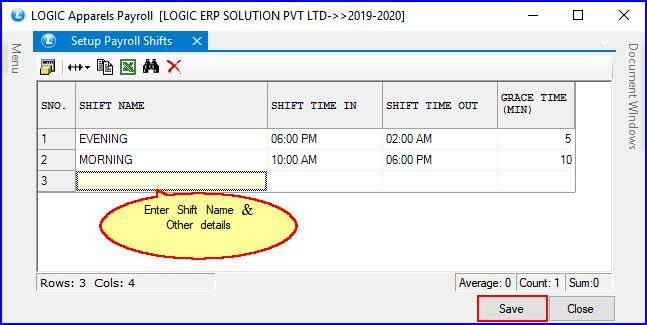
FIG 2. SETUP PAYROLL SHIFTS
|
1) Once the shift name is saved in the grid it can't be deleted. User has to manually enter all the details and press enter after every details is put in the table as seen in the figure above.
2) To save the data entered by the user, user have to press enter button and the cursor should be on next line in the grid.
|
![]() Save Button: Click to Save the changes made by user.
Save Button: Click to Save the changes made by user.
![]() Close Button: Click to exit the window.
Close Button: Click to exit the window.