 To create New Account click on New Account button.
To create New Account click on New Account button.
 For a customer you have to do following changes which are highlighted in the given fig:
For a customer you have to do following changes which are highlighted in the given fig:
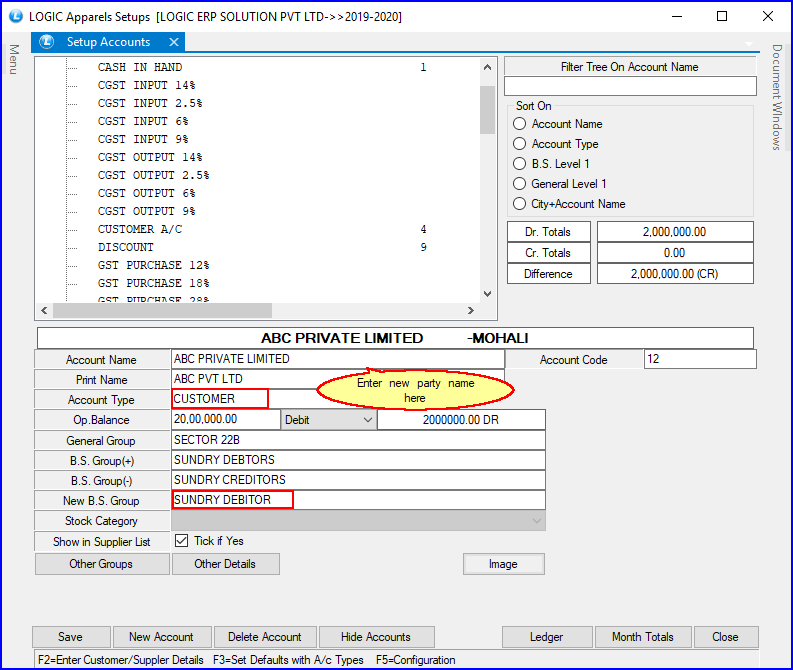
Fig 1. Setup New Account
In order to create new account click on New Account button or press Alt+E,now enter the following common details related to the every new account:
 Account Name: Enter the account name of firm or a party. It is mandatory to enter the account name and must be unique.
Account Name: Enter the account name of firm or a party. It is mandatory to enter the account name and must be unique.
 Account Code: It is auto generated and also assigned by the user according to the requirements.
Account Code: It is auto generated and also assigned by the user according to the requirements.
 Account Type
Account Type
 Account Type: A name given to an account that indicates the account's purpose. The account type has to be specified. The account type can be set to Customer, Supplier, Cash, Bank etc. Account Type: A name given to an account that indicates the account's purpose. The account type has to be specified. The account type can be set to Customer, Supplier, Cash, Bank etc.
 Press space bar and select the required field depending upon your account. Below given window will appear for the selection of the account type: Press space bar and select the required field depending upon your account. Below given window will appear for the selection of the account type:
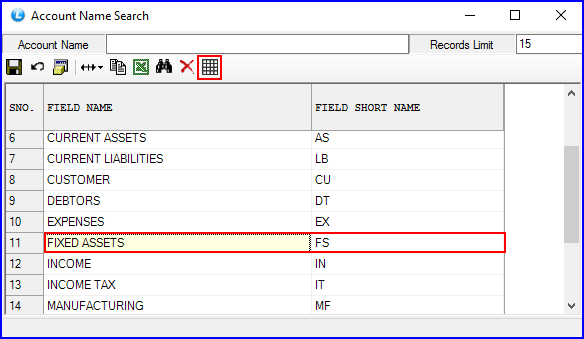
Fig 2. Account Type
For Example- If you select the Fixed Asset:
When the account type is set to Fixed Assets then clicking on Other Details Button as shown in the Fig1, the Fixed Asset Detail form as given in the below fig will pop up. The user can enter various details like Original Cost, Purchase Date, Addition/Deduction To Date, Depreciation percentage etc.
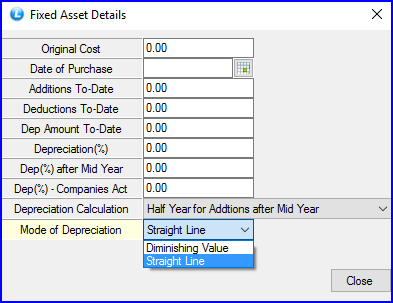
Fig 3. Fixed Asset Detail Form
The user can enter the Mode of Depreciation which can be either Straight Line or Diminishing.
 Straight Line: When the Mode Of Depreciation is set to Straight Line then whatever Depreciation Percentage has been set will be on the Original cost over the years. Straight Line: When the Mode Of Depreciation is set to Straight Line then whatever Depreciation Percentage has been set will be on the Original cost over the years.
For example: If the user has bought an item for 1000 and the Depreciation Percentage is set to 10% then over the years 10% will be deducted from the Original Cost like after first year it will be 900 then 800 then 700 and so on.
 Diminishing Value: When the Mode Of Depreciation is set to Diminishing Value then whatever Depreciation Percentage has been set will not be on the Original Cost over the years. Diminishing Value: When the Mode Of Depreciation is set to Diminishing Value then whatever Depreciation Percentage has been set will not be on the Original Cost over the years.
For example: If the user has bought an item for 1000 and the Depreciation Percentage is set to 10% then over the years 10% will not be deducted on Original Cost but on Cumulative Cost like after first year it will 900 then next year 10% will be deducted from 900 and not from Original Cost i.e. 1000.
|
 Opening Balance: The Opening Balance is specified in case the account has some opening balance. Enter the amount for opening balance manually, it is an optional column.
Opening Balance: The Opening Balance is specified in case the account has some opening balance. Enter the amount for opening balance manually, it is an optional column.
 Debit / Credit : Select from the list. It is an optional column.
Debit / Credit : Select from the list. It is an optional column.
 General Group
General Group
 General Groups controls the master records of account groups. The General Group is specified according to the customer specifications. This could be specific to an Area/Market etc, General Groups controls the master records of account groups. The General Group is specified according to the customer specifications. This could be specific to an Area/Market etc,
.
 Account groups are to made earlier in Account Groups Creation. Account groups are to made earlier in Account Groups Creation.
 For the selection of General Group, press space bar an select the required field from the options. For the selection of General Group, press space bar an select the required field from the options.
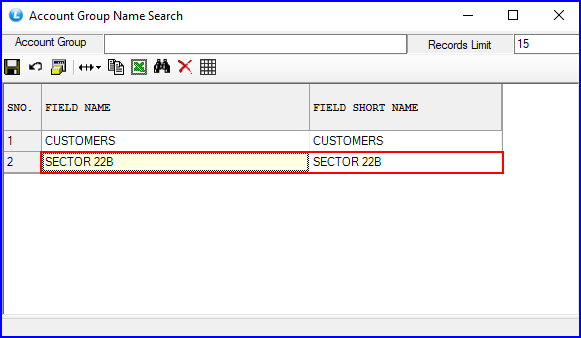
Fig 4. General Group
|
 Balance Sheet Groups
Balance Sheet Groups
 Balance sheet groups are to be made earlier in Balance Sheet Grouping. Balance sheet groups are to be made earlier in Balance Sheet Grouping.
 For the selection of Balance Sheet Groups, press space bar on New B.S Group and select the required field from the options. For the selection of Balance Sheet Groups, press space bar on New B.S Group and select the required field from the options.
 B.S.Group(+) / B.S.Group(-): These fields are related to the account type. If the account has Correct Balance then assign B.S.Group(+) and if balance is Incorrect then assign B.S.Group(-) B.S.Group(+) / B.S.Group(-): These fields are related to the account type. If the account has Correct Balance then assign B.S.Group(+) and if balance is Incorrect then assign B.S.Group(-)
Correct Balance : Balance is said to be correct if the suppliers balance credit or customers balance is debit.
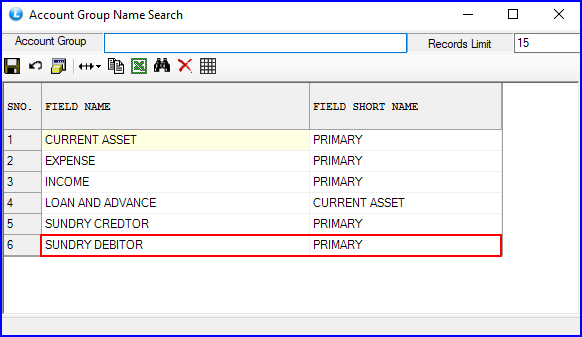
Fig 5. Balance Sheet Group
|
 Stock Category: The Stock Category can be specified only in case the account type is set to Sale/Opening Stock/Purchase. The Stock Category select box is filled after the user has entered the stock categories in the Setup Stock Categories form select the stock category of the account.
Stock Category: The Stock Category can be specified only in case the account type is set to Sale/Opening Stock/Purchase. The Stock Category select box is filled after the user has entered the stock categories in the Setup Stock Categories form select the stock category of the account.
 Show In Supplier A/c: If a particular account buys and sells to the same company then in order to avoid creating two accounts (Customer/ Suppliers) Tick the Supplier list box.
Show In Supplier A/c: If a particular account buys and sells to the same company then in order to avoid creating two accounts (Customer/ Suppliers) Tick the Supplier list box.
Back To Top
![]() To create New Account click on New Account button.
To create New Account click on New Account button. ![]() For a customer you have to do following changes which are highlighted in the given fig:
For a customer you have to do following changes which are highlighted in the given fig: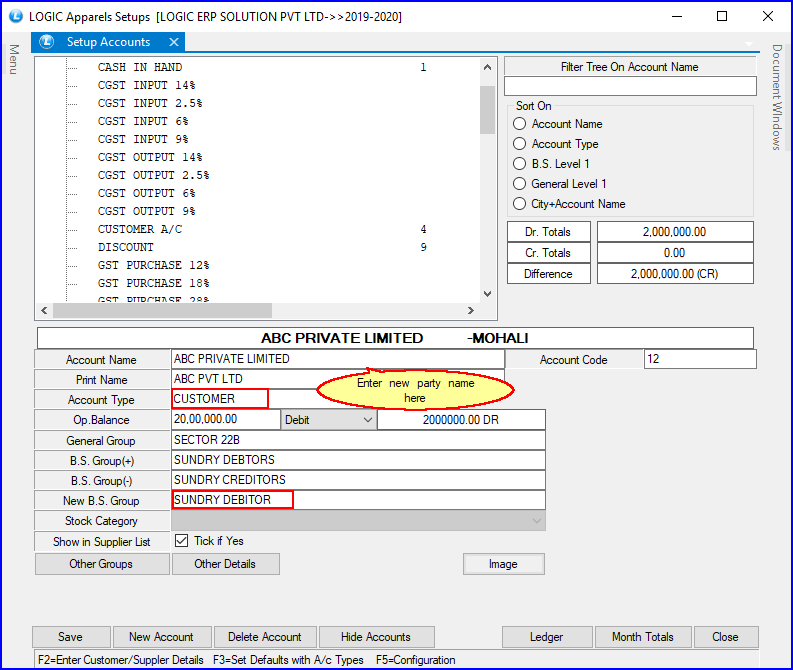
![]() Account Name: Enter the account name of firm or a party. It is mandatory to enter the account name and must be unique.
Account Name: Enter the account name of firm or a party. It is mandatory to enter the account name and must be unique.![]() Account Code: It is auto generated and also assigned by the user according to the requirements.
Account Code: It is auto generated and also assigned by the user according to the requirements.![]() Opening Balance: The Opening Balance is specified in case the account has some opening balance. Enter the amount for opening balance manually, it is an optional column.
Opening Balance: The Opening Balance is specified in case the account has some opening balance. Enter the amount for opening balance manually, it is an optional column.![]() Debit / Credit : Select from the list. It is an optional column.
Debit / Credit : Select from the list. It is an optional column.![]() Stock Category: The Stock Category can be specified only in case the account type is set to Sale/Opening Stock/Purchase. The Stock Category select box is filled after the user has entered the stock categories in the Setup Stock Categories form select the stock category of the account.
Stock Category: The Stock Category can be specified only in case the account type is set to Sale/Opening Stock/Purchase. The Stock Category select box is filled after the user has entered the stock categories in the Setup Stock Categories form select the stock category of the account.![]() Show In Supplier A/c: If a particular account buys and sells to the same company then in order to avoid creating two accounts (Customer/ Suppliers) Tick the Supplier list box.
Show In Supplier A/c: If a particular account buys and sells to the same company then in order to avoid creating two accounts (Customer/ Suppliers) Tick the Supplier list box.