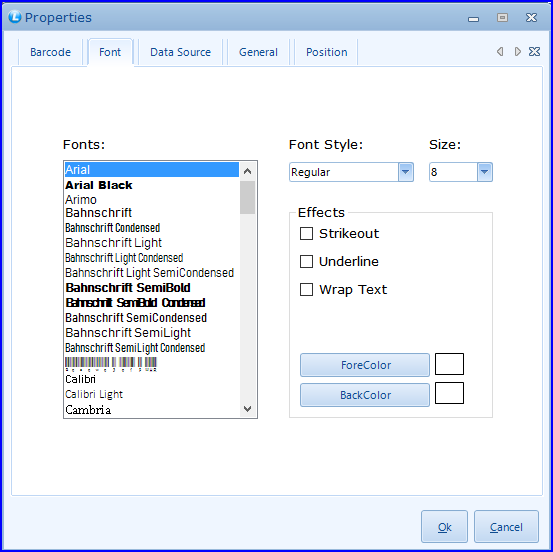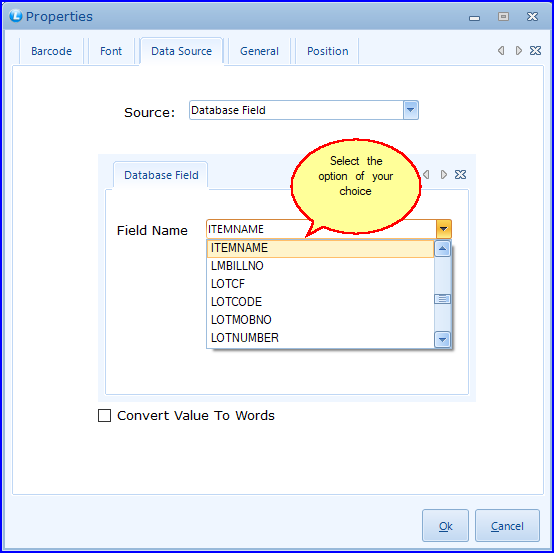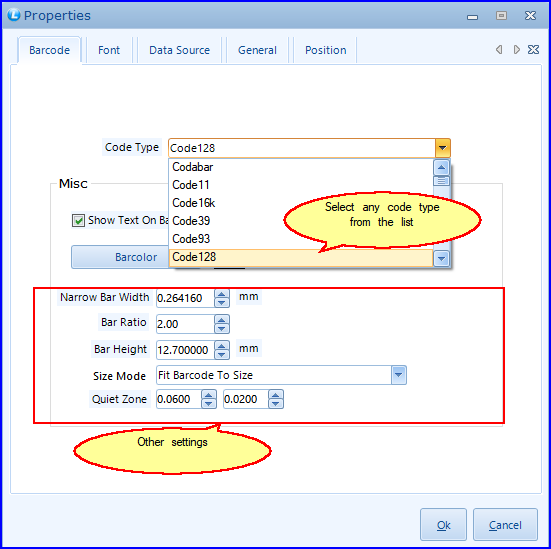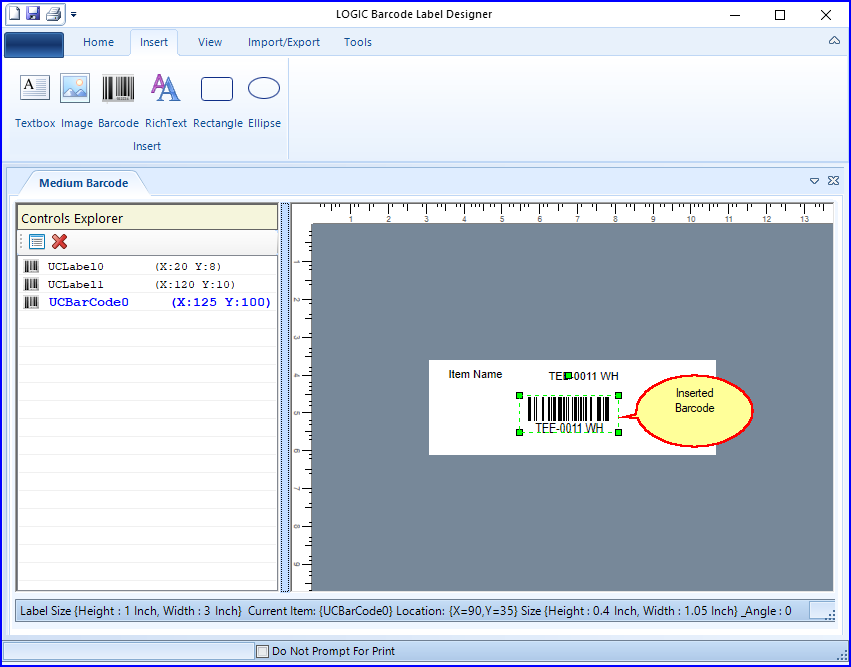Font
 Font Option: You can set the font of your liking and its various attributes by going to the Font option in the Properties section. Font Option: You can set the font of your liking and its various attributes by going to the Font option in the Properties section.
 Font Style: User have a options to style the font by deciding Font Style, Size of the Text, Effects i.e Strikeout, Underline, Wrap Text etc Font Style: User have a options to style the font by deciding Font Style, Size of the Text, Effects i.e Strikeout, Underline, Wrap Text etc
 Color Options: Fore Color or Back Color simply means if you want to color the whole Barcode or just the background respectively. Color Options: Fore Color or Back Color simply means if you want to color the whole Barcode or just the background respectively.
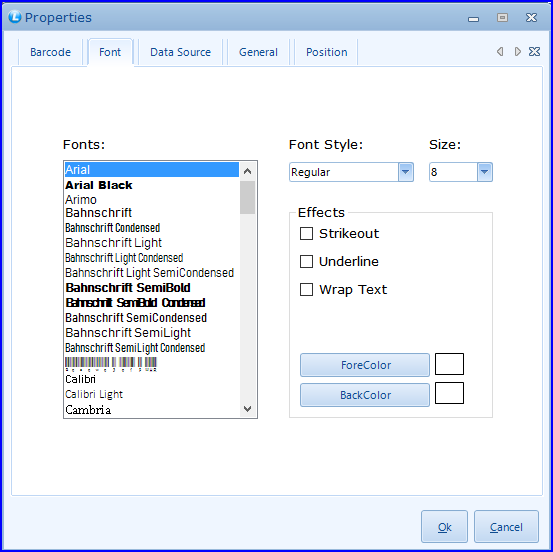
FIG 2. BARCODE PROPERTIES
Back To Top
Data Source
 In Data Source we select the database field to be shown in the barcode as per users requirement. In Data Source we select the database field to be shown in the barcode as per users requirement.
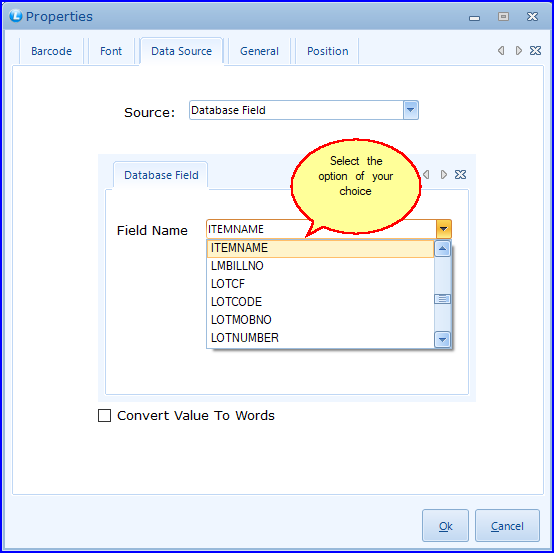
FIG 3. BARCODE PROPERTIES
Back To Top
Barcode
 Code Type: Users can select code type for e.g: ISBN, Ean-13, Ean-8, Code 128 etc. as per the requirement. Code Type: Users can select code type for e.g: ISBN, Ean-13, Ean-8, Code 128 etc. as per the requirement.
 EAN-13: EAN-13 is the main scheme used throughout Europe for retail article numbering. It is a numeric only coding scheme. EAN-13: EAN-13 is the main scheme used throughout Europe for retail article numbering. It is a numeric only coding scheme.
 EAN-8: EAN-8 is a smaller and shortened version of the EAN code etc.The number or numeric value usually tells you the number of values the barcode carries. Every type of business uses a certain code type. EAN-8: EAN-8 is a smaller and shortened version of the EAN code etc.The number or numeric value usually tells you the number of values the barcode carries. Every type of business uses a certain code type.
 For example: Outside USA Ean-13 and Ean-8 is usually used for clothing, DVD, groceries etc. For example: Outside USA Ean-13 and Ean-8 is usually used for clothing, DVD, groceries etc.
 Code 128: Code 128 is a very high-density barcode symbology. It is used for alphanumeric or numeric-only barcodes. UCC/EAN-128) is a subset of Code 128 and is used extensively world wide in shipping and packaging industries as a product identification code for the container and pallet levels in the supply chain. The symbology was formerly defined as ISO/IEC 15417:2007. Code 128: Code 128 is a very high-density barcode symbology. It is used for alphanumeric or numeric-only barcodes. UCC/EAN-128) is a subset of Code 128 and is used extensively world wide in shipping and packaging industries as a product identification code for the container and pallet levels in the supply chain. The symbology was formerly defined as ISO/IEC 15417:2007.
 ISBN: ISBN code type is globally used for books. ISBN: ISBN code type is globally used for books.
 You can select to show text on barcode or remove the tick in this option as per your need. There are other details you can modify or change in your barcode like its colour, size, length, height etc. You can select to show text on barcode or remove the tick in this option as per your need. There are other details you can modify or change in your barcode like its colour, size, length, height etc.
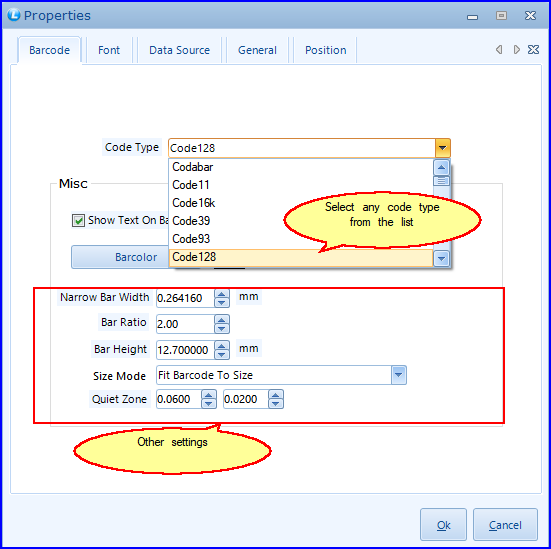
FIG 4. BARCODE PROPERTIES
 On deciding the properties for the Barcode it will be on display as shown in the figure below. On deciding the properties for the Barcode it will be on display as shown in the figure below.
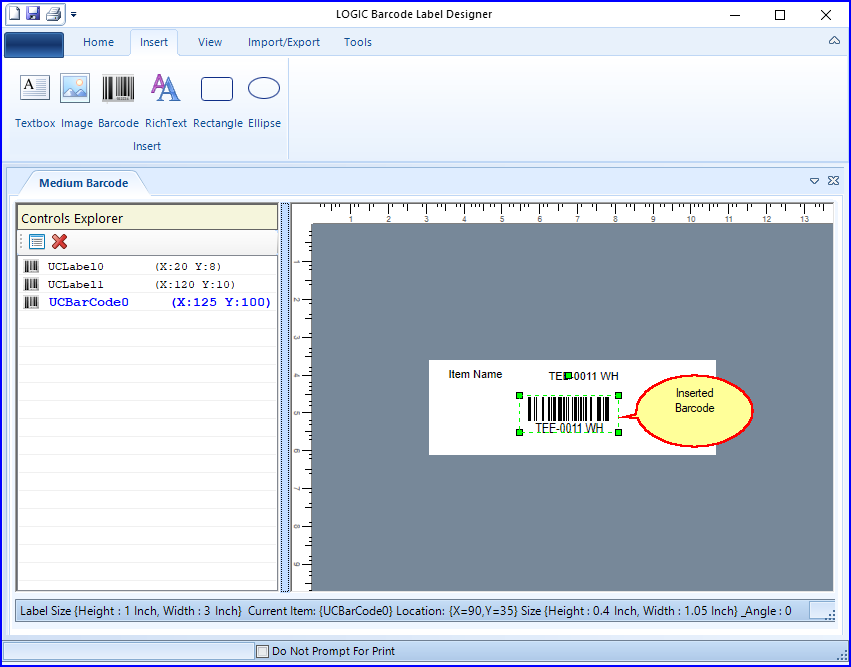
FIG 5. BARCODE DESIGNER
|
![]() Click the Barcode option in order to insert the barcode picture. User can resize the barcode picture and right click to set the properties from the popup menu. It is optional to insert the barcode picture.User can insert it if required. User can go to a few options to design your barcode. You can press right click on the barcode in the side bar and select the barcode properties seen in the window below.
Click the Barcode option in order to insert the barcode picture. User can resize the barcode picture and right click to set the properties from the popup menu. It is optional to insert the barcode picture.User can insert it if required. User can go to a few options to design your barcode. You can press right click on the barcode in the side bar and select the barcode properties seen in the window below.