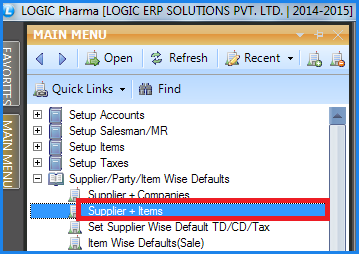![]() This form is used to link Items with Suppliers or vice versa. Defaults can also be set for each item linked to the supplier.
This form is used to link Items with Suppliers or vice versa. Defaults can also be set for each item linked to the supplier.
![]() Supplier + Items : Main Menu> Supplier/Item Wise Defaults> Supplier+Items.
Supplier + Items : Main Menu> Supplier/Item Wise Defaults> Supplier+Items.
Fig1. Main Menu |
![]() De linking Items From Suppliers
De linking Items From Suppliers
![]() Deleting Non Existing Suppliers
Deleting Non Existing Suppliers
Linking Items With Suppliers & Vice Versa :
![]() If the Tree is populated with Supplier Name or Supplier With Zero Item Rates then select the Supplier with which the Items have to be linked> click on Add items button or press Alt+A> Item Selection Form appears select the required items and click Ok or press Alt+O. The selected items displayed under Supplies Following Items List.
If the Tree is populated with Supplier Name or Supplier With Zero Item Rates then select the Supplier with which the Items have to be linked> click on Add items button or press Alt+A> Item Selection Form appears select the required items and click Ok or press Alt+O. The selected items displayed under Supplies Following Items List.
![]() If the Tree is populated with the Items then select the Item with which the Suppliers have to be linked> click on Add Suppliers button or press Alt+A> Account Search dialog box appears select the required items and click Ok or press Alt+O. The selected items displayed under Supplied By Following Suppliers List.
If the Tree is populated with the Items then select the Item with which the Suppliers have to be linked> click on Add Suppliers button or press Alt+A> Account Search dialog box appears select the required items and click Ok or press Alt+O. The selected items displayed under Supplied By Following Suppliers List.
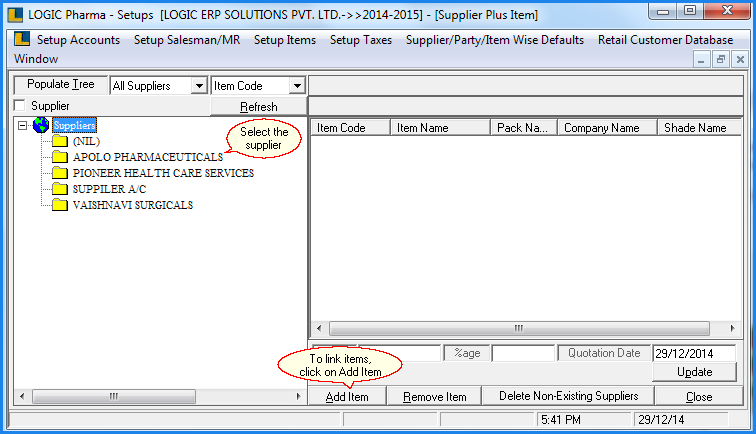
Fig 2. Supplier + Item
![]() The list of Items will be displayed in Item List box.Double click the Items to be linked. The Items that were linked with the Supplier will now be displayed in the Supplier Following Items List box.
The list of Items will be displayed in Item List box.Double click the Items to be linked. The Items that were linked with the Supplier will now be displayed in the Supplier Following Items List box.

Fig 3. Item Selection
De linking Items With Suppliers & Vice Versa :
![]() If the Tree is populated with Supplier Name or Supplier With Zero Item Rates then select the Supplier from which the Items have to be de-linked. The list of Items associated will be displayed in Supplies Following Items List box> click on Remove Item button or press Alt+R> Item Selection Form with allocated items appears> select the items which you want to De-link and click Ok or press Alt+O> Delete Item dialog box appears> click Yes in order to delete the record.
If the Tree is populated with Supplier Name or Supplier With Zero Item Rates then select the Supplier from which the Items have to be de-linked. The list of Items associated will be displayed in Supplies Following Items List box> click on Remove Item button or press Alt+R> Item Selection Form with allocated items appears> select the items which you want to De-link and click Ok or press Alt+O> Delete Item dialog box appears> click Yes in order to delete the record.
![]() If the Tree is populated with Items then select the Item from which the Suppliers have to be de-linked. The list of Suppliers associated will be displayed in Supplied By Following Suppliers List box> click on Remove Suppliers button or press Alt+R> Account Search window appears> select the suppliers which you want to De-link and click Ok or press Alt+O> Delete Item dialog box appears> click Yes in order to delete the record.
If the Tree is populated with Items then select the Item from which the Suppliers have to be de-linked. The list of Suppliers associated will be displayed in Supplied By Following Suppliers List box> click on Remove Suppliers button or press Alt+R> Account Search window appears> select the suppliers which you want to De-link and click Ok or press Alt+O> Delete Item dialog box appears> click Yes in order to delete the record.
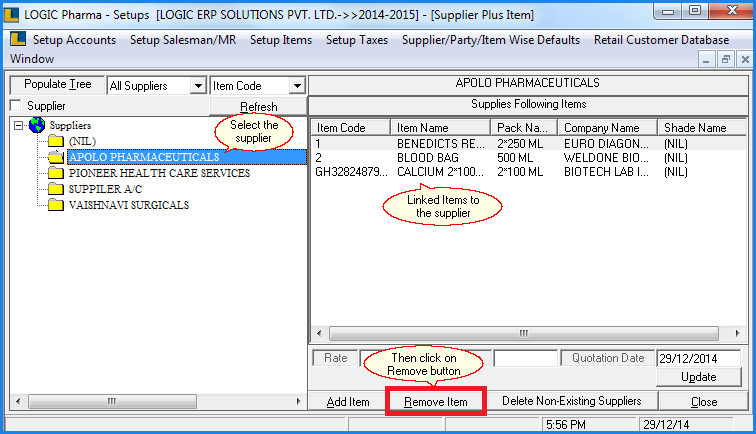
Fig 4. Supplier + Item
Updating :
While allocating the Suppliers and Items the user can also enter the details. The user can set the Rate, %age and Quotation Date. After entering the details click on Update button to save the details.
![]() Rate : It is the rate charged.
Rate : It is the rate charged.
![]() Percentage : It is the supply percentage obtained from the supplier.It is a breakup which helps in placing purchase order.
Percentage : It is the supply percentage obtained from the supplier.It is a breakup which helps in placing purchase order.
![]() Quotation Date : It is the last date of the quotation.
Quotation Date : It is the last date of the quotation.
|
If these Details are not specified then the name of these Suppliers will be displayed in the Tree when the Tree is populated by selecting the option Suppliers With Zero Item Rates. |
Deleting Non Existing Suppliers :
The percentage that the user specifies in Other Details cannot exceed 100%.
For example- The user has specified with an Item two Suppliers from which the item will be supplied and in Other Details the percentage allocated to each Supplier is 50%. If the Supplier is deleted by using the Account\Ledger Creation form then that Supplier will not exist. But if the user tries to allocate a different Supplier with the same Item then the user will not be allowed to add that Supplier as the Percentage for that Item is already 100%.
Clicking on Delete Non-Existing Supplier will Delete those Supplier which have been deleted using Setup Accounts form. Now a different Supplier can be associated with the Item.