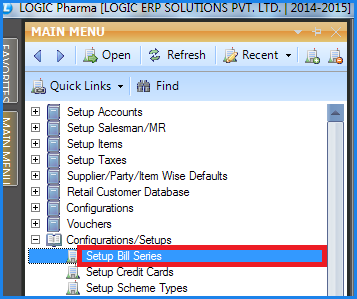![]() This form is used to set bill series for the bill. User can set series for a particular party or individual series for each configuration as per his requirement.
This form is used to set bill series for the bill. User can set series for a particular party or individual series for each configuration as per his requirement.
![]() Setup Bill Series : Main Menu> Configurations\Setups> Setup Bill Series.
Setup Bill Series : Main Menu> Configurations\Setups> Setup Bill Series.
Fig 1. Main Menu |
How To Create A Series:
To set a bill series, user have to fill following details-
![]() Series : Set a short name for the bill series and then press enter to set the another field.
Series : Set a short name for the bill series and then press enter to set the another field.
![]() Number : You can set any number with which you want to start the numbering in bill. By default it holds Zero value. If the field is set to 0 then at the time of billing the series will start from NO-1 and so on.
Number : You can set any number with which you want to start the numbering in bill. By default it holds Zero value. If the field is set to 0 then at the time of billing the series will start from NO-1 and so on.
![]() Type : User an set any type for series as per his requirement. For Example- For sale bill series type is set to SL, For sale challan series type is set to CH, For sale return series type is set to SR.
Type : User an set any type for series as per his requirement. For Example- For sale bill series type is set to SL, For sale challan series type is set to CH, For sale return series type is set to SR.
![]() Visible : If visible then set the value True else False.
Visible : If visible then set the value True else False.
![]() Show In Challan SR : The value of this column is set only when the Type is set to CH (Challan).
Show In Challan SR : The value of this column is set only when the Type is set to CH (Challan).
![]() Stock Transfer : When series type is set to SL and if stock transfer is set to True then this series will be visible in stock Transfer Out form.
Stock Transfer : When series type is set to SL and if stock transfer is set to True then this series will be visible in stock Transfer Out form.
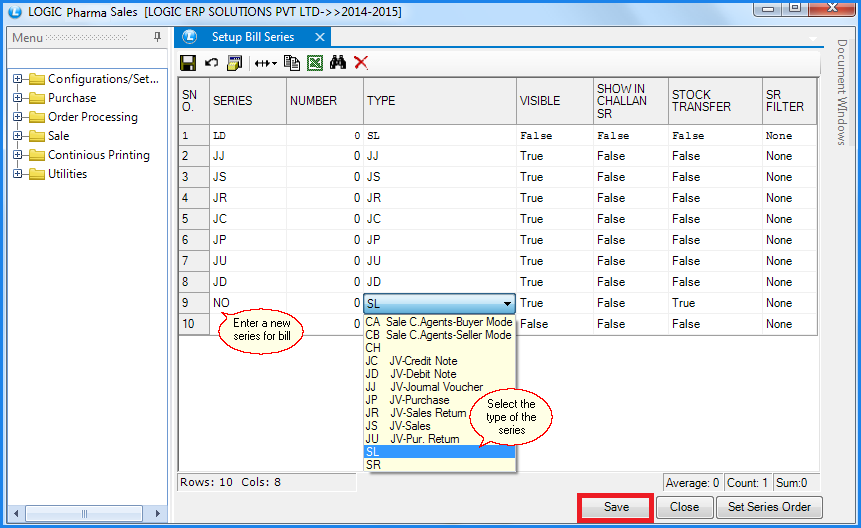
Fig 2. Setup Bill Series
How To Set The Series Order:
![]() It is used to set the user defined order of the bill series.
It is used to set the user defined order of the bill series.
![]() In order to do this click the button or press Alt+O> Set Order Series dialog box appears> select the item and use Arrow buttons to move the item in upward or in downward direction > click ok to save the orde
In order to do this click the button or press Alt+O> Set Order Series dialog box appears> select the item and use Arrow buttons to move the item in upward or in downward direction > click ok to save the orde
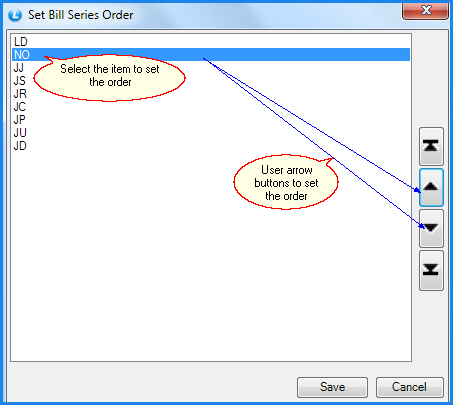
Fig 3. Set Bill Series Order