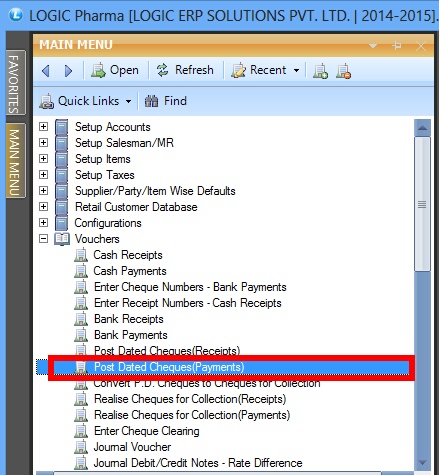![]() A post dated check is a check on which the issuer has stated a date later than the current date. Any cheque or draft that has a future date written upon it is paid by the user to the other party. The amount of the check will not be drawn from the account until the date written on the check. For example- a check written on the 14th of the month but dated for the 28th will not be cashed for another two weeks.
A post dated check is a check on which the issuer has stated a date later than the current date. Any cheque or draft that has a future date written upon it is paid by the user to the other party. The amount of the check will not be drawn from the account until the date written on the check. For example- a check written on the 14th of the month but dated for the 28th will not be cashed for another two weeks.
![]() Post Dated Cheques (Payments) : Main Menu> Vouchers> Post Dated Cheques (Payments).
Post Dated Cheques (Payments) : Main Menu> Vouchers> Post Dated Cheques (Payments).
Fig 1. Main Menu |
Header Details:
![]() Configuration- Select the configuration from the list. User can also set the default configuration for Post Dated Cheques (Payments) using Cash/Bank Voucher Configuration form.
Configuration- Select the configuration from the list. User can also set the default configuration for Post Dated Cheques (Payments) using Cash/Bank Voucher Configuration form.
![]() Bank/Cash A/c- Select the bank/cash account from the list. User can also set the default account using Cash / bank Voucher Configuration form.
Bank/Cash A/c- Select the bank/cash account from the list. User can also set the default account using Cash / bank Voucher Configuration form.
![]() Current Balance- It displays the current balance of the selected bank account.
Current Balance- It displays the current balance of the selected bank account.
![]() Narration- To select the narration press the space bar and select the narration from the list or user can write new narration for the voucher. Narration can be carry forward as set in Cash / bank Voucher Configuration form.
Narration- To select the narration press the space bar and select the narration from the list or user can write new narration for the voucher. Narration can be carry forward as set in Cash / bank Voucher Configuration form.
![]() Voucher Date & No- Enter the voucher date and voucher number. The Voucher No. is set by default. The Voucher Number has the following parts-
Voucher Date & No- Enter the voucher date and voucher number. The Voucher No. is set by default. The Voucher Number has the following parts-
It is PP in case of Post Dated Payments.
![]() 2014-> which is the Current Year.
2014-> which is the Current Year.
![]() 11-> which is the Current Month.
11-> which is the Current Month.
![]() 04-> which is the Current Date.
04-> which is the Current Date.
![]() 1-> which is the voucher number that is incremented by 1 every time a new voucher is issued.
1-> which is the voucher number that is incremented by 1 every time a new voucher is issued.
![]() All these combine up to give the Voucher No. for example PP-2014-11-04-1.
All these combine up to give the Voucher No. for example PP-2014-11-04-1.
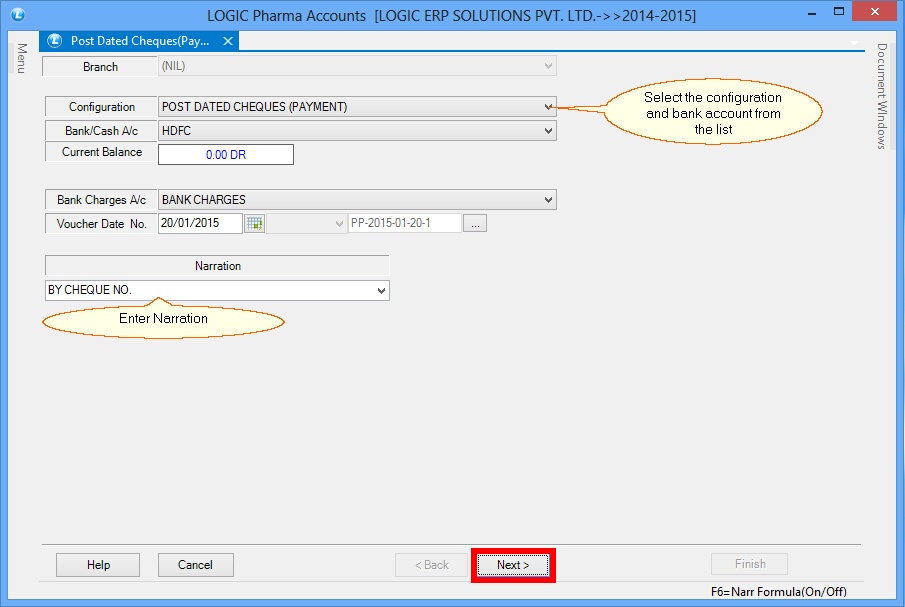
Fig 2. Post Dated Cheques Payments (Header Details)
Account Details:
![]() Click on the Next button or press Alt+X to enter the details related to the account :
Click on the Next button or press Alt+X to enter the details related to the account :
![]() Entry Mode- Select the entry mode from the list Payment.
Entry Mode- Select the entry mode from the list Payment.
![]() Account Name- To select the account name press the space bar > Account Search List window appears select the required account and press enter. It is mandatory to select the account name.
Account Name- To select the account name press the space bar > Account Search List window appears select the required account and press enter. It is mandatory to select the account name.
![]() Amount- Enter the amount manually. It is mandatory to enter amount.
Amount- Enter the amount manually. It is mandatory to enter amount.
![]() Discount- Enter the discount manually,It is an optional column.
Discount- Enter the discount manually,It is an optional column.
![]() DD/Cheque- Select the mode of payment whether its through Cheque or Demand Draft.
DD/Cheque- Select the mode of payment whether its through Cheque or Demand Draft.
![]() Narration- To select the narration press the space bar and select the narration from the list or narration can be carry forward as set in Cash / bank Voucher Configuration form.
Narration- To select the narration press the space bar and select the narration from the list or narration can be carry forward as set in Cash / bank Voucher Configuration form.
![]() Adjust BR/BP- Press space bar and select the sale invoice against which BR/BP is adjusted, against debit and credit.
Adjust BR/BP- Press space bar and select the sale invoice against which BR/BP is adjusted, against debit and credit.
![]() Save- After entering the values click on Save button or press Alt+S to save the record.
Save- After entering the values click on Save button or press Alt+S to save the record.
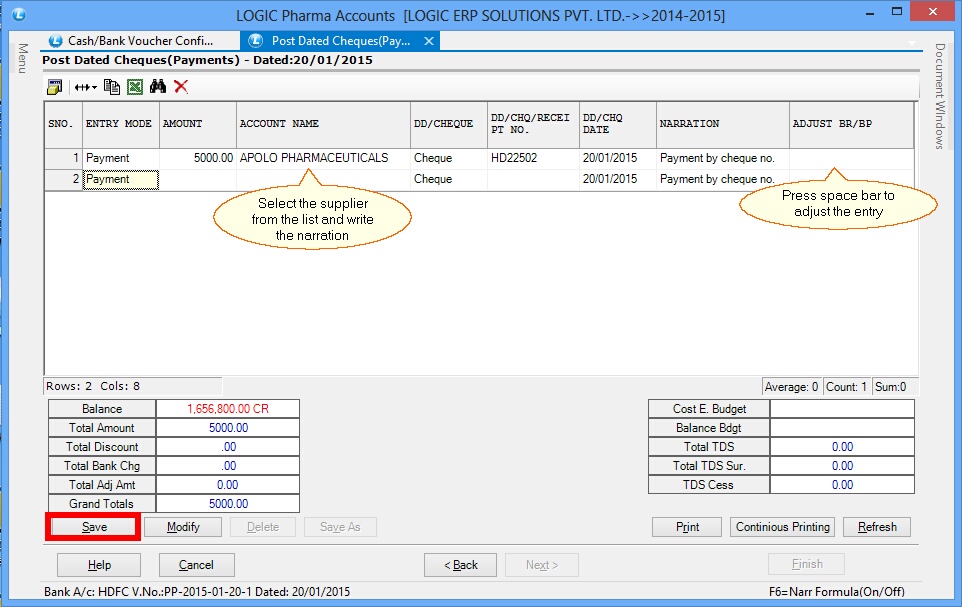
Fig 3. Post Dated Cheques Payments (Account Details)
Adjust Against Bills:
![]() Adjust BR/BP- Press space bar and select the sale invoice against which BR/BP is adjusted, against debit and credit.
Adjust BR/BP- Press space bar and select the sale invoice against which BR/BP is adjusted, against debit and credit.
![]() Adjust Entry- To adjust the amount that is being received from the party with the bills of that party the user should click on Adjust Entry button or Press Alt+A. After the entry is being adjusted the user gets to know if any balance is pending or not. The Balance is displayed in the balance text box and it specifies whether the balance is Debit or Credit. CR depicts Credit and DR depicts Debit.
Adjust Entry- To adjust the amount that is being received from the party with the bills of that party the user should click on Adjust Entry button or Press Alt+A. After the entry is being adjusted the user gets to know if any balance is pending or not. The Balance is displayed in the balance text box and it specifies whether the balance is Debit or Credit. CR depicts Credit and DR depicts Debit.
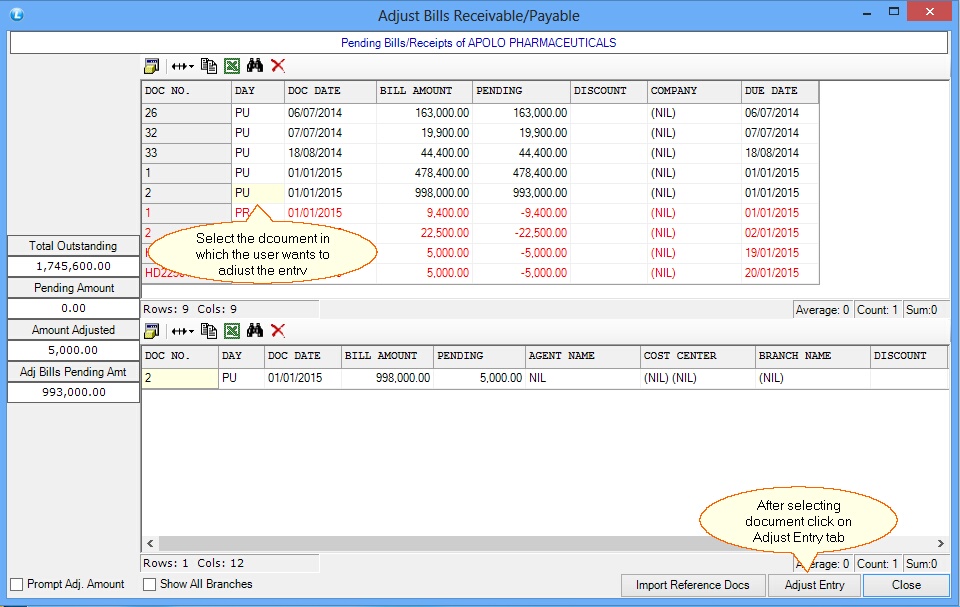
Fig 4. Adjust Bill Receivable/Payable
Modifying & Deleting Records:
![]() Modify : To Modify the record in a voucher click on Modify button or Press Alt+M. A search form will open up. The form lets the user search the voucher/record on different criteria like Account Name, date range between which the voucher was issued, Amount, Narration and the Chq/DD Number. It will be Cheque/DD No. in case of Post Dated Cheques Payment. After specifying the criteria click on Search button or Press Alt+S. The voucher that met the search criteria will be displayed in the select box.
Modify : To Modify the record in a voucher click on Modify button or Press Alt+M. A search form will open up. The form lets the user search the voucher/record on different criteria like Account Name, date range between which the voucher was issued, Amount, Narration and the Chq/DD Number. It will be Cheque/DD No. in case of Post Dated Cheques Payment. After specifying the criteria click on Search button or Press Alt+S. The voucher that met the search criteria will be displayed in the select box.
|
If the search criteria are not specified and the user clicks on Search button then the list of all the vouchers will be displayed in the select box
|
![]() Select the voucher that needs to be modified and then click on Modify button or Press Alt+M. The voucher with the records will be displayed. Make the necessary changes and then click on Save button or Press Alt+S to save the changes made.
Select the voucher that needs to be modified and then click on Modify button or Press Alt+M. The voucher with the records will be displayed. Make the necessary changes and then click on Save button or Press Alt+S to save the changes made.
![]() Delete :To Delete the Record in a voucher select the record to be deleted and then click on Delete Line Button or Press Alt+D. This delete button is highlighted after selecting the voucher by first searching the voucher using the Modify button.
Delete :To Delete the Record in a voucher select the record to be deleted and then click on Delete Line Button or Press Alt+D. This delete button is highlighted after selecting the voucher by first searching the voucher using the Modify button.