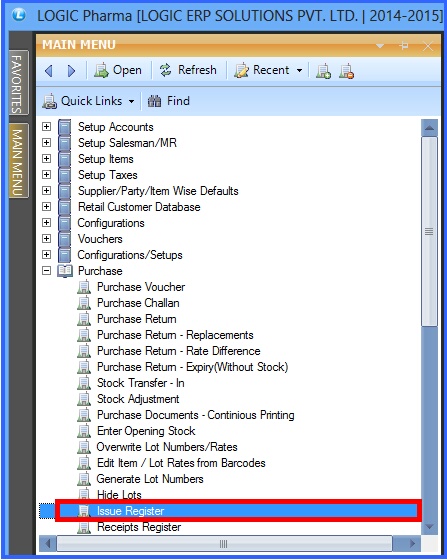![]() This voucher type is used for recording goods issued to the customer. From main menu window select Issue Register option as shown in the figure.
This voucher type is used for recording goods issued to the customer. From main menu window select Issue Register option as shown in the figure.
![]() Issue Register : Main Menu> Purchase> Issue Register.
Issue Register : Main Menu> Purchase> Issue Register.
Fig 1. Main Menu |
Header Details:
New header window will appear and then enter all the details-
![]() Issued To : Select the name of the person from the list to whom the good is issued.
Issued To : Select the name of the person from the list to whom the good is issued.
![]() Party Name : Select the party or customer name from the list.
Party Name : Select the party or customer name from the list.
![]() Issue Date & Time : Enter the date and time of issue of stock to the customer.
Issue Date & Time : Enter the date and time of issue of stock to the customer.
![]() Issue Nature : Select the nature of good from the list.
Issue Nature : Select the nature of good from the list.
![]() Item details : If user want to enter stock manually then go to item details where user can enter items from the Item Search List.
Item details : If user want to enter stock manually then go to item details where user can enter items from the Item Search List.
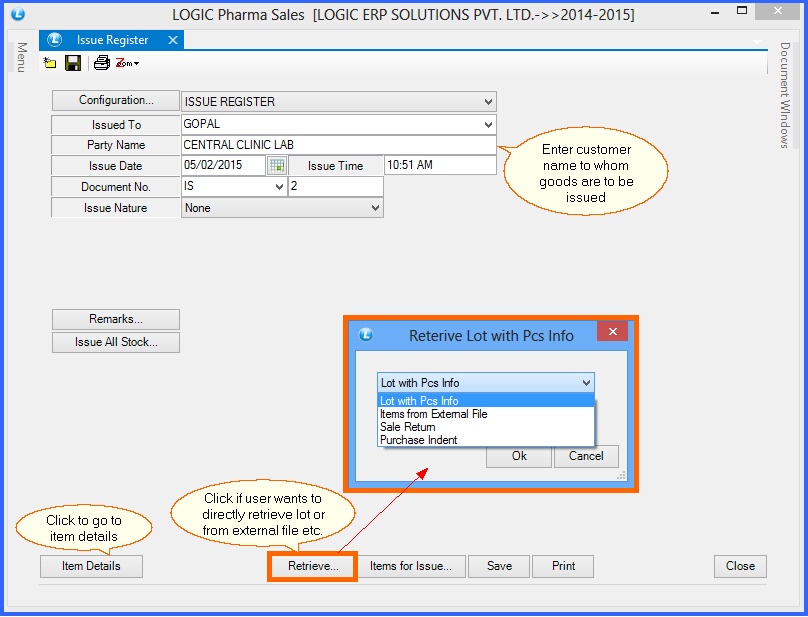
Fig 2. Issue Register (Header Details)
Item Details:
The Item Details in Issue Register window will appear and then enter the following details :
![]() Enter all the required item details.
Enter all the required item details.
![]() Lot Number : User can select the lot from the list.
Lot Number : User can select the lot from the list.
![]() Total Units & Amounts : User can check the total item pieces and amount from the option Total Units and Total Amounts respectively.
Total Units & Amounts : User can check the total item pieces and amount from the option Total Units and Total Amounts respectively.
![]() Retrieve : Select if user want to directly retrieve items from the lot or from any external file.
Retrieve : Select if user want to directly retrieve items from the lot or from any external file.
![]() After that click on Save button or press Alt+S.
After that click on Save button or press Alt+S.
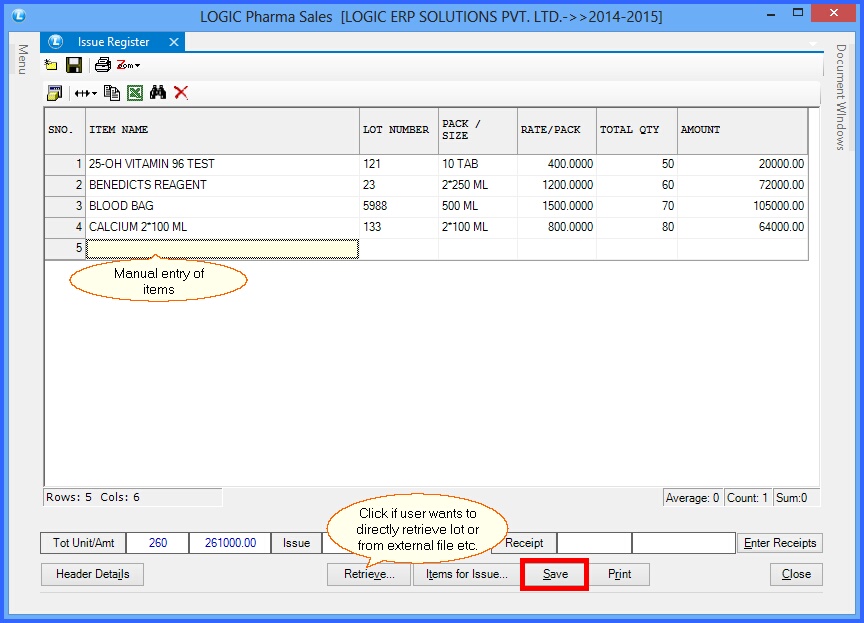
Fig 3. Issue Register (Item Details)
|
To save the data entered by the user, user have to press enter button and the cursor should be on next line in the grid. |