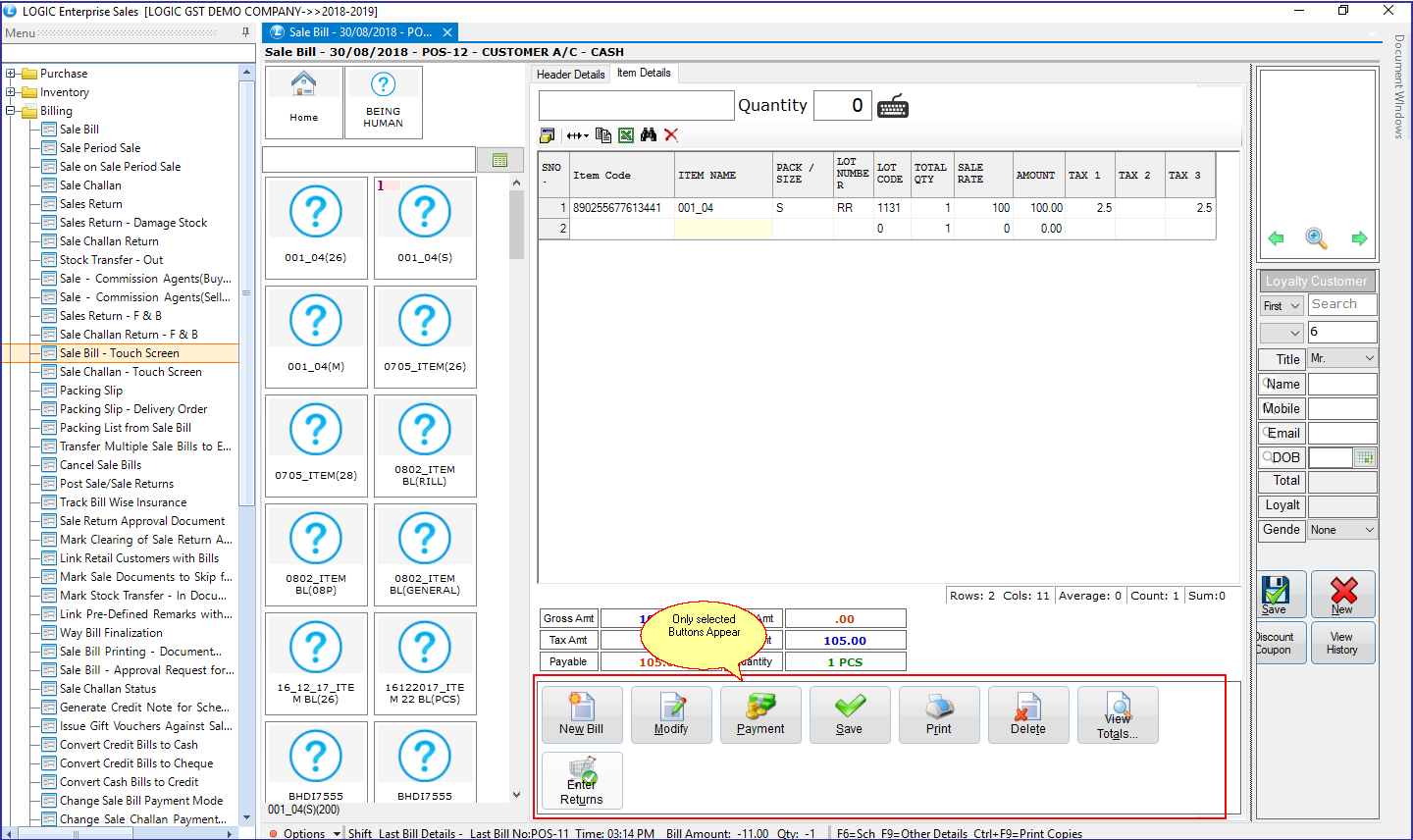Options added in Sale Bill-Touch Screen:
- We have added a new option to display quantity of items added in bill in the Item List. This option will work in Sale Bill and Sale Challan touch screen.
- You can now define Button Layout Configuration series wise using the option added in Sale Bill Touch Screen configuration.
Main Menu: Setup> Configurations> Sale Bill-Touch Screen Configuration
Sale Bill-Touch Screen Configuration window will appear on your screen. Select series in the Configuration for Sale Bill- Touch Screen.
1. Show Quantity in Item List: Click on Menu Item Selection Configuration. Now select Show Quantity in Item List and click on Save button. Quantity will start appearing in your item list of Sale Bill- Touch Screen.
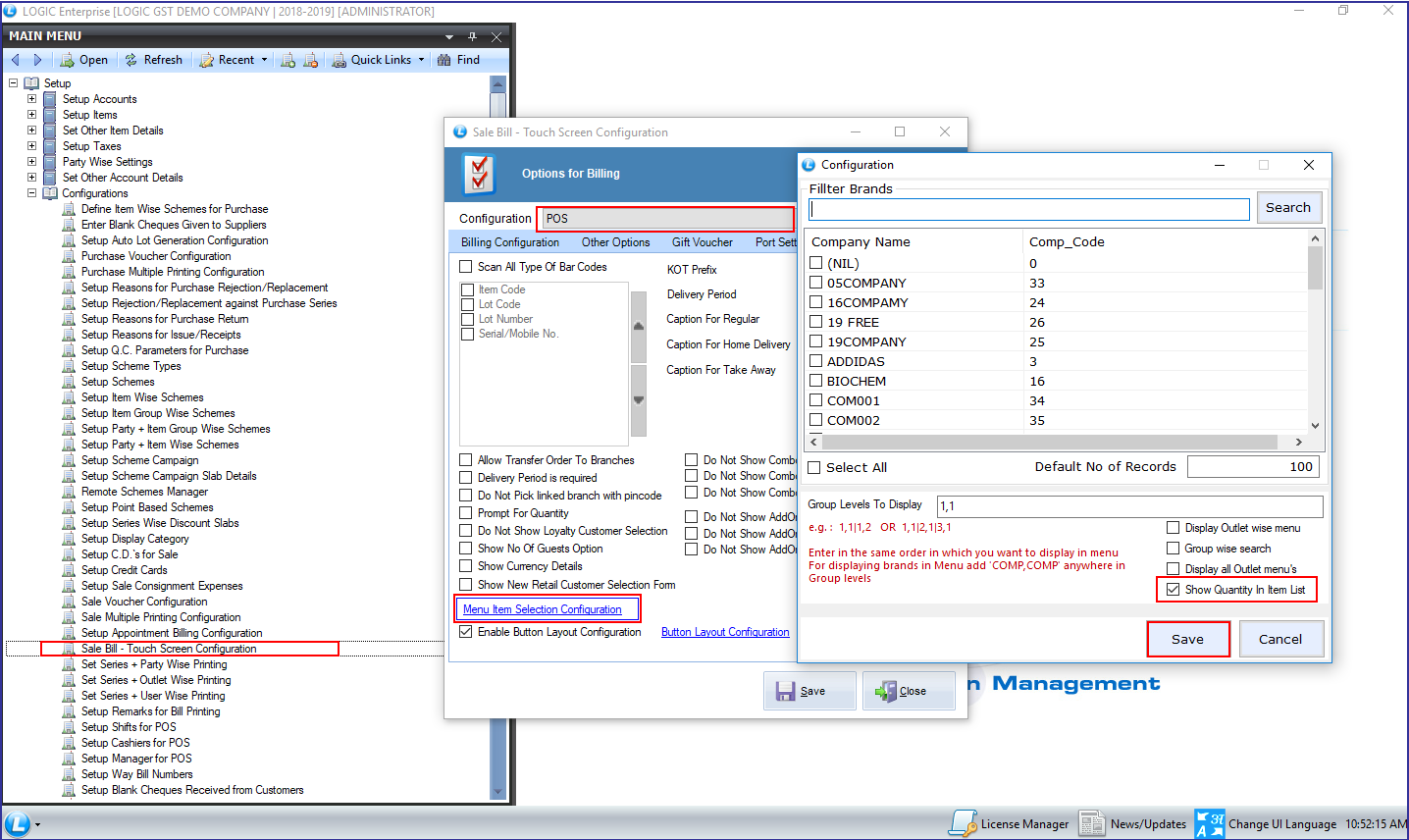
Implementation in Sale Bill- Touch Screen:
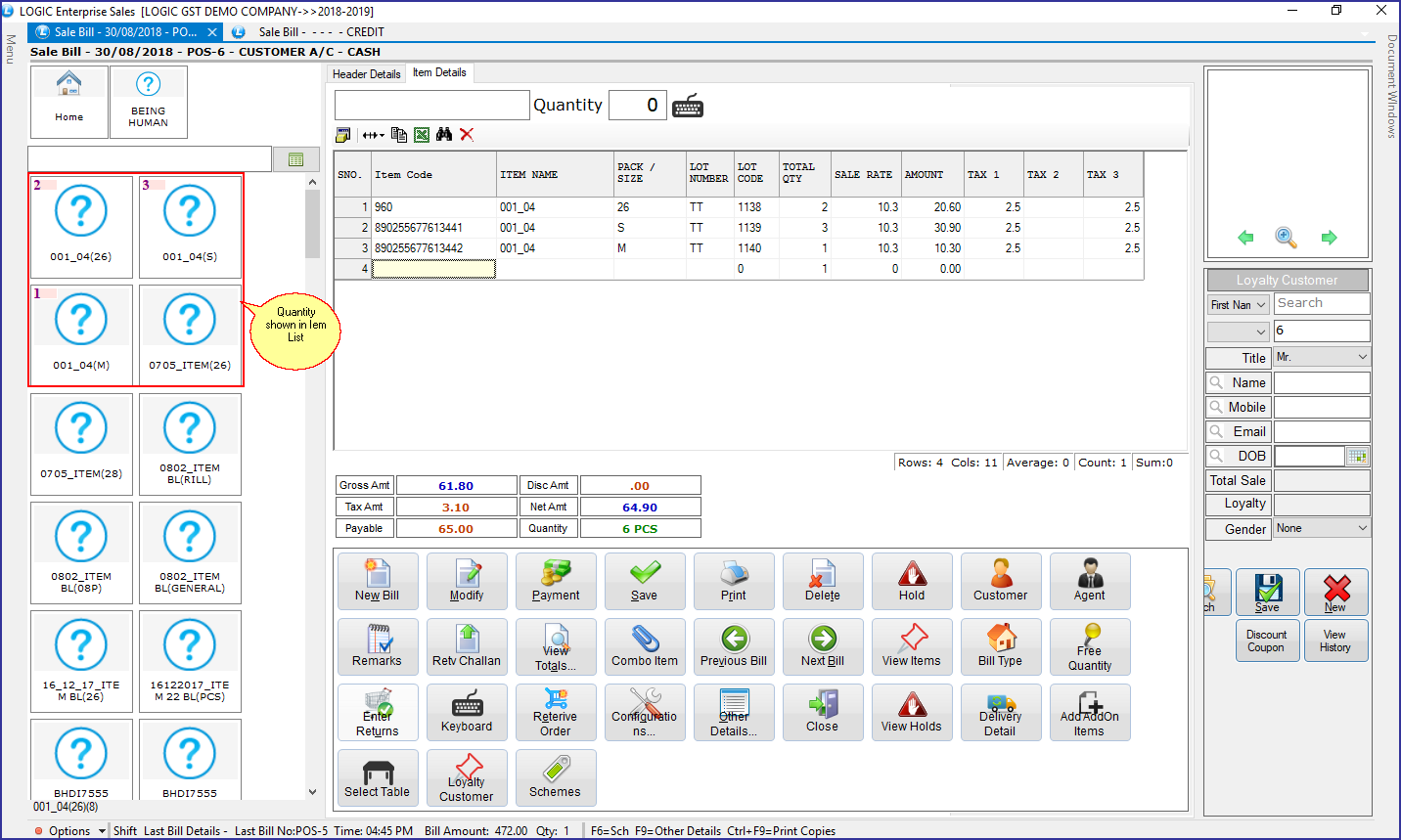
2.Enable Button Layout Configuration: Click on Button Layout Configuration and select the buttons you want to be appeared on the Sale Bill-Touch Screen. This configuration will work in the sale Bill-Touch Screen if you have selected Enable Button Layout Configuration.
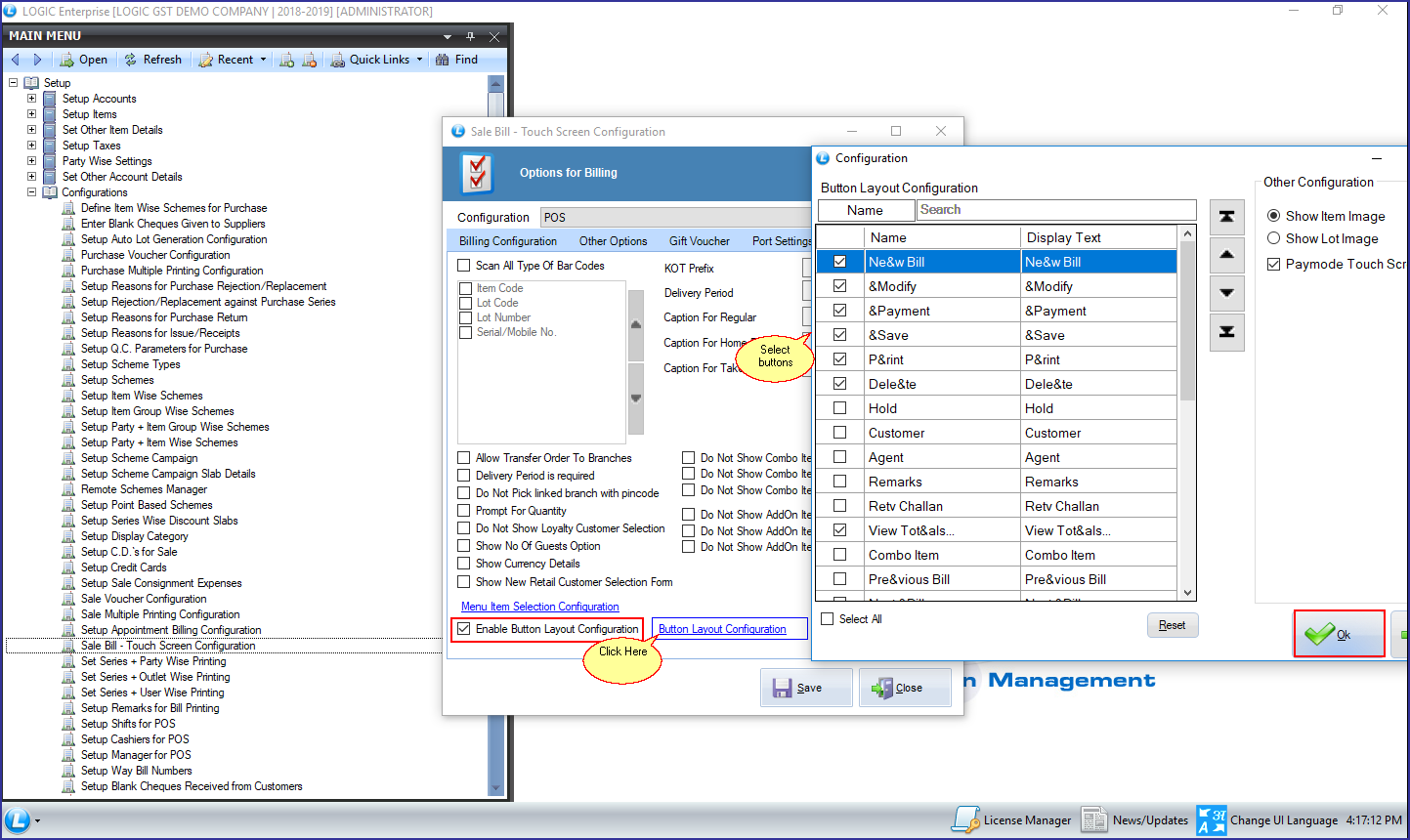
Implementation in Sale Bill- Touch Screen: