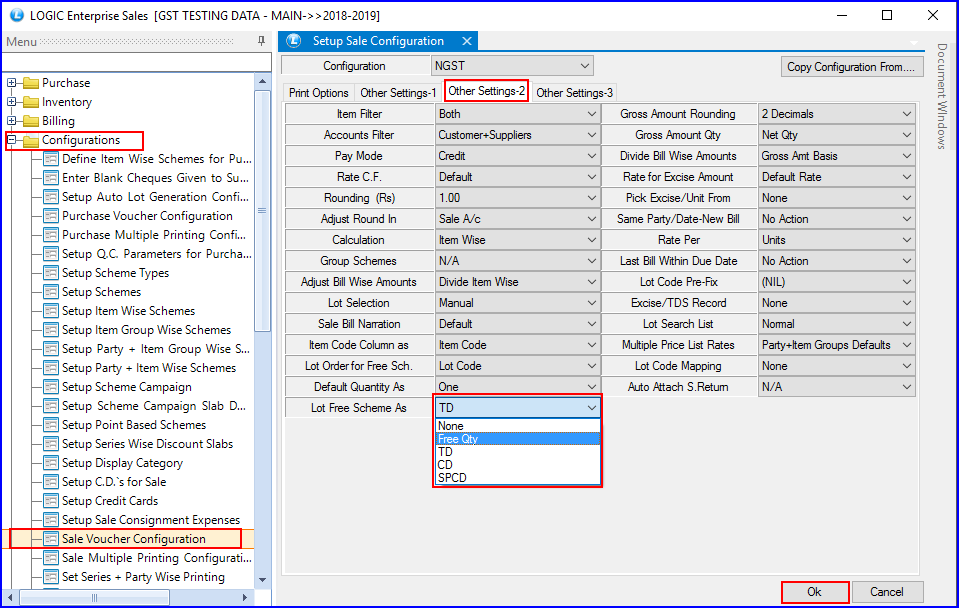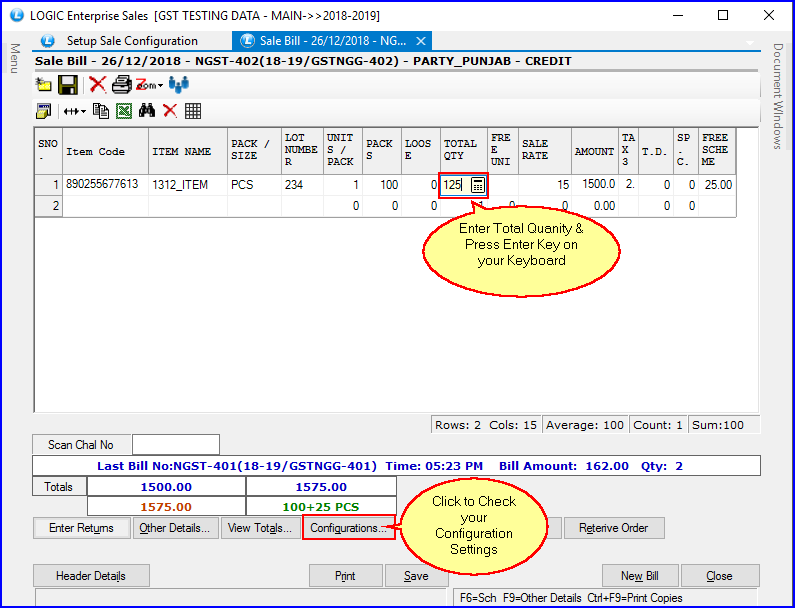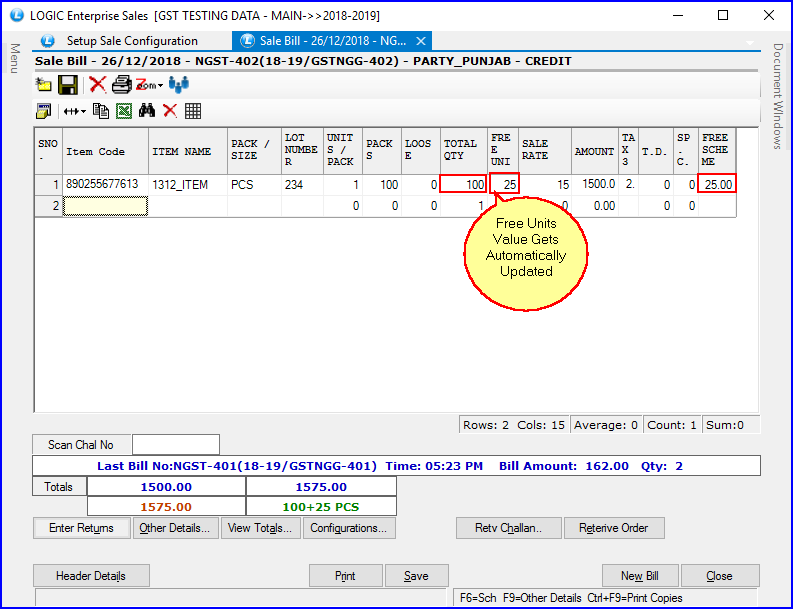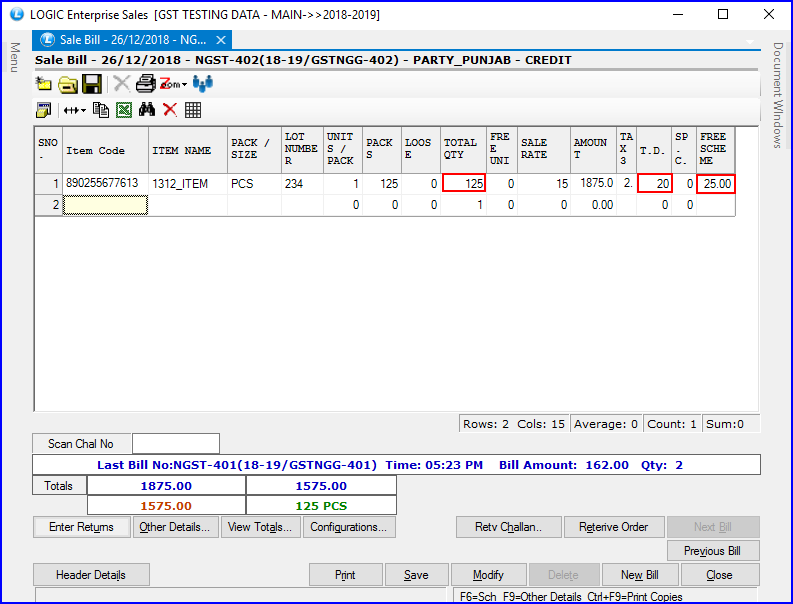New Update in Setup Sale Voucher Configuration Settings

‘Lot Free Scheme As’ Option Added in Configuration Settings
A new option added in ‘Sale Voucher Configuration for displaying free items or discount percentage in ‘Sale Bill.’ You will get the following options in ‘Lot Free Scheme As‘ options:
1. Free Qty
2. TD
3. CD
4. SPCD
Let us suppose you selected ‘Free Qty’ option. Now, open the Sale Bill window to generate a bill for the Item you selected in Purchase Bill. Its Total Quantity in purchase bill is 100 and Free Units are 25, which makes its Free Scheme value 25%. When you will enter Total Qty value in Sale Bill, it will automatically update Free Units value.
For example, When you enter 125 in Total Qty column attribute, then it will become 100, and Free Units value will become 25. It is because the Free Scheme (%) value is 25.
The following figure shows that the total item amount splits between Total Qty and Free Units:
If you want to display the discount value in percentage, then select any option from TD, CD, or SPCD. Let us suppose you selected ‘TD’ option in the Sale Voucher Configuration settings. Now, generate the Sale Bill for the item as you did earlier. You will notice that the Free Units column attribute is empty, and the value of TD column attribute gets displayed.