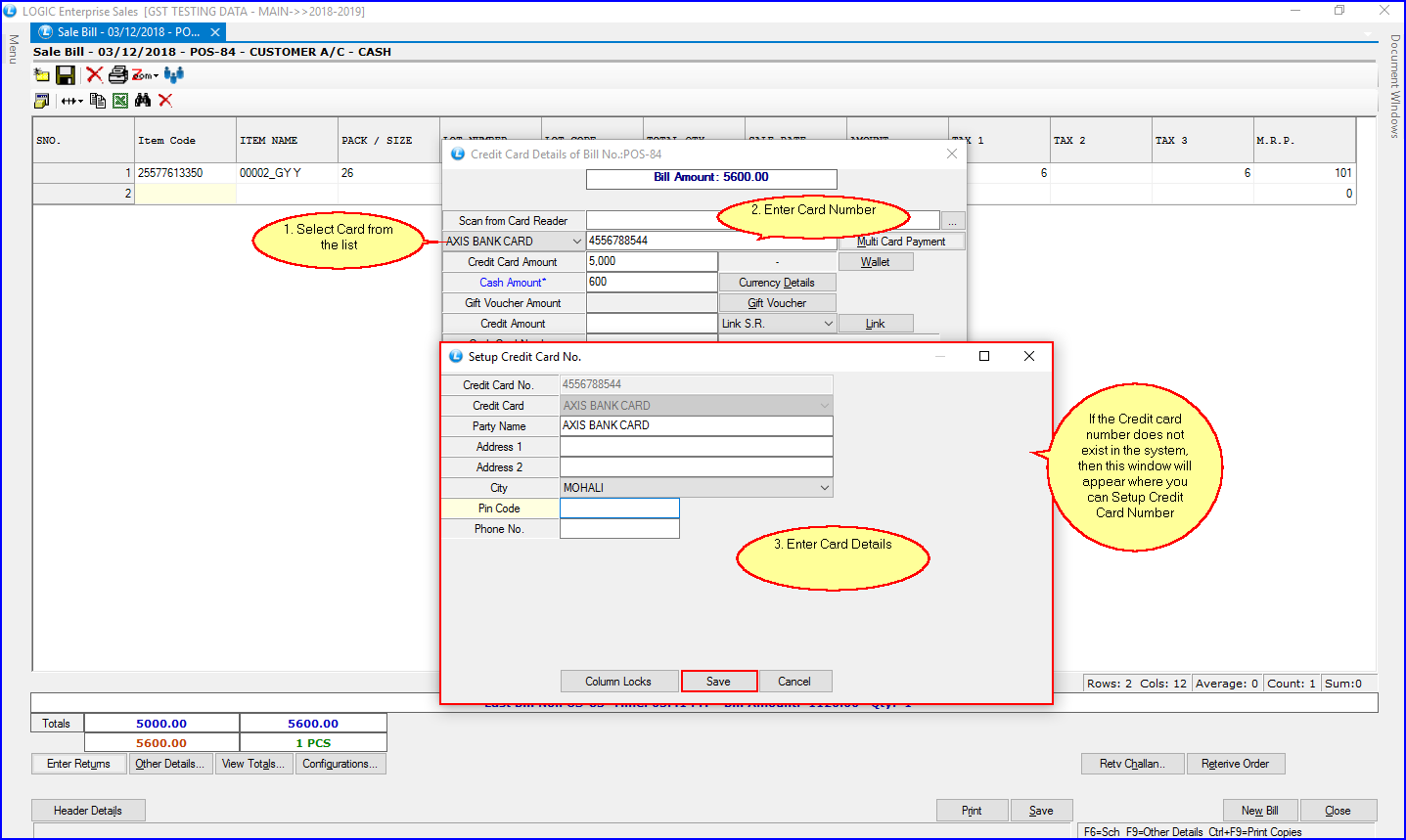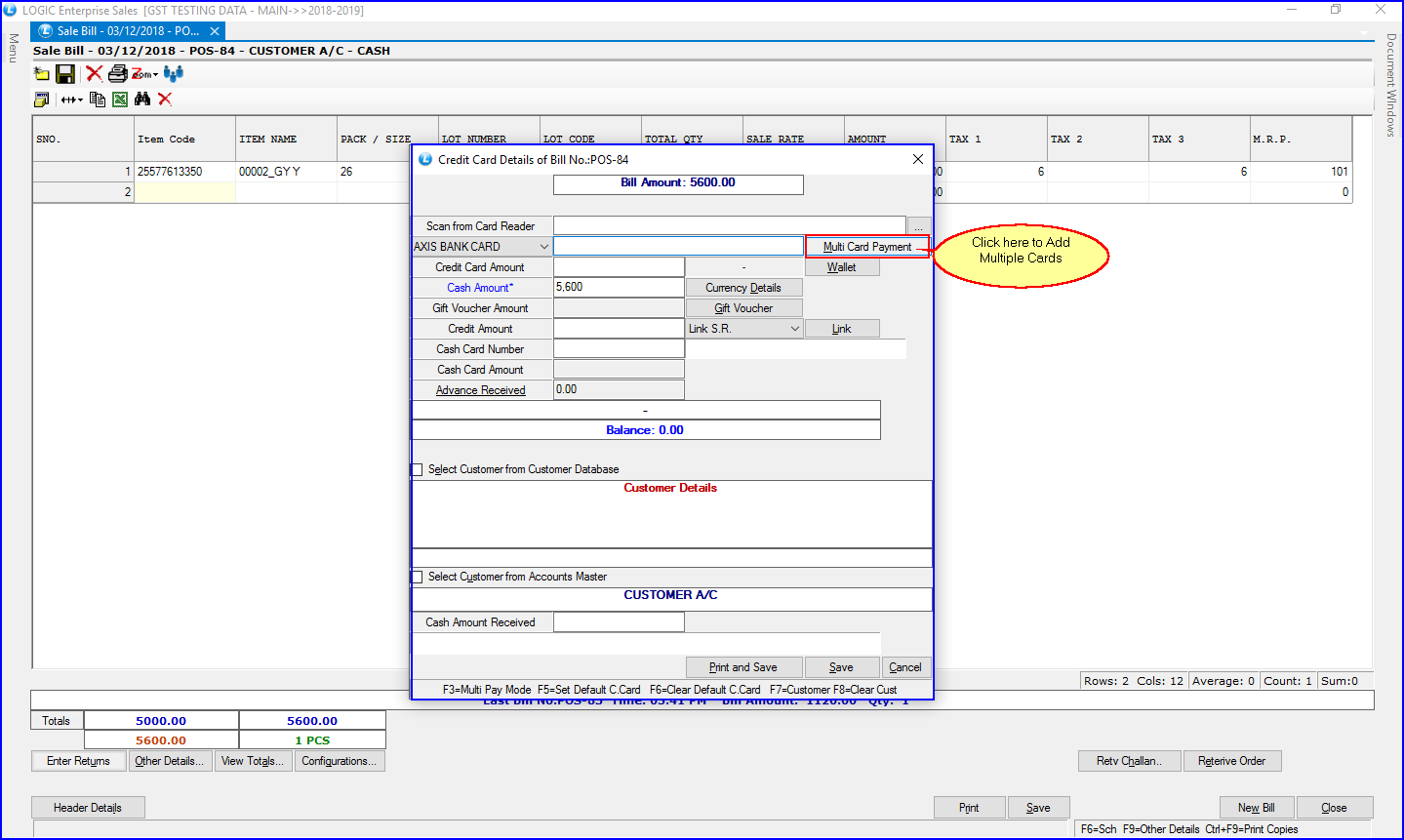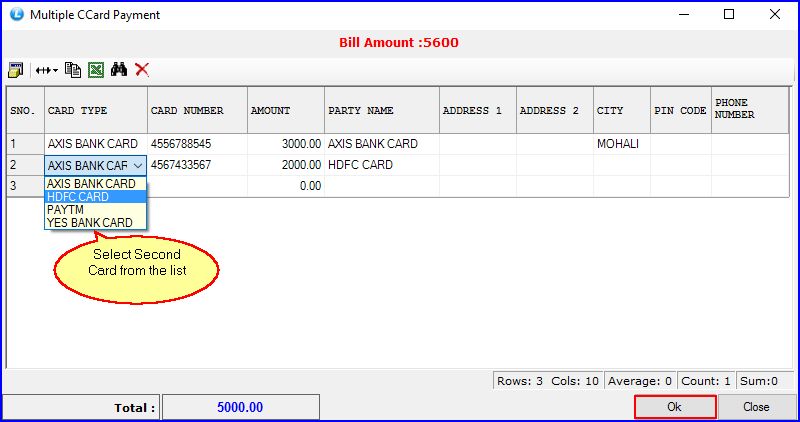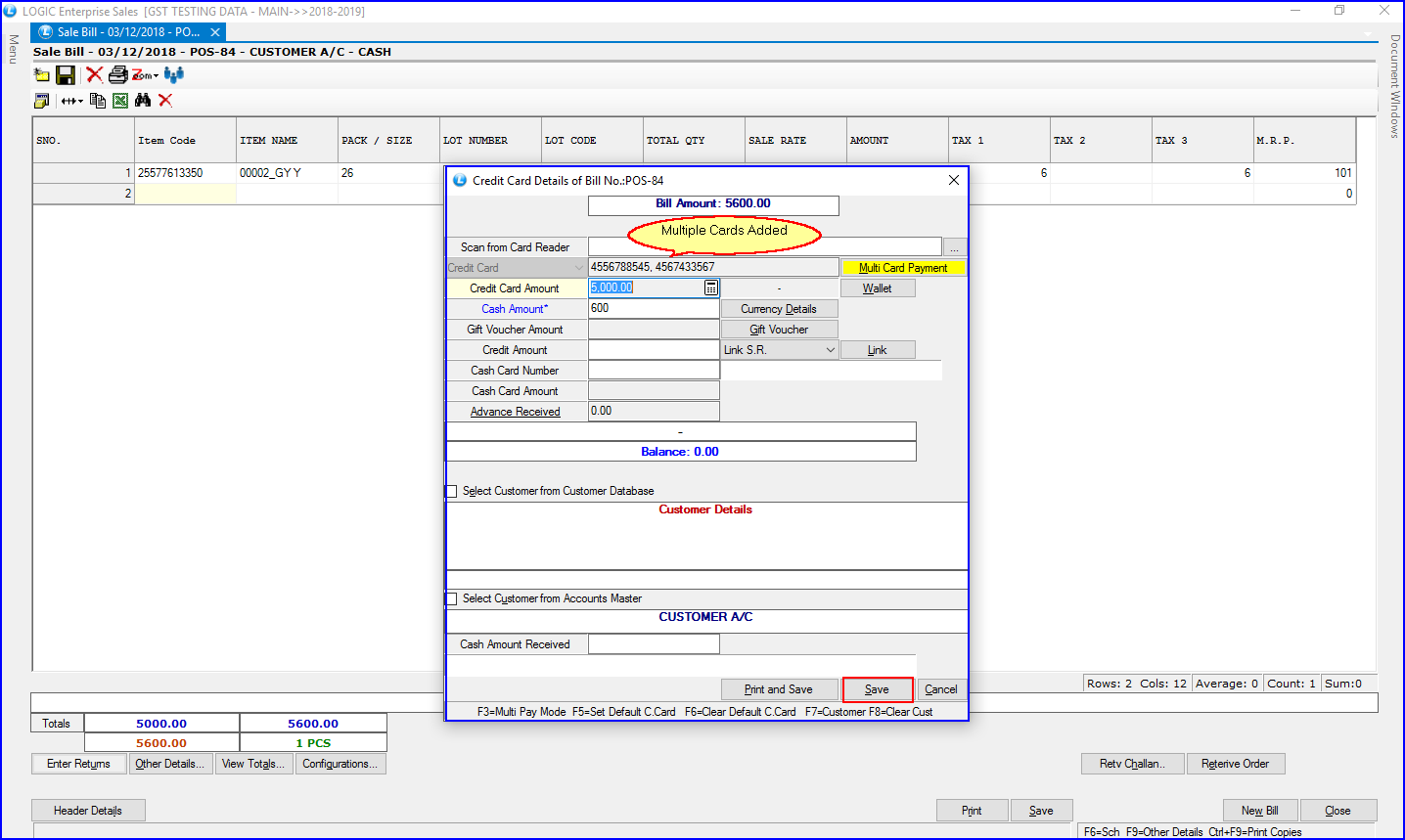Multi-Card Payment Feature Added in Sale Bill Payment Window
Now you can select any card from the list to accept payment from the customer. In the List, all the Credit Card Name will appear which you added in the system. The figure given below will provide you with a clear picture of this update. There are mainly two updates made:
For Single Card Payment
After Selecting the Card Type, you can enter the Number manually. If the Card Number does not exist in your system, “Setup Credit Card No.” window will appear. After setting up the Credit Card details, click on the Save button to move forward.
For Multi Card Payment
If you want to split bill amount between multiple cards, click on “Multi Card Payment” Button. A window will appear in which you can add multiple cards, & split billing amount among them.
After saving the details, the card numbers will appear in credit card text-field. Also, when Multi Card Payment option color change to yellow, you can’t make changes in the credit card amount. You have to Click on Multi Card Payment button to adjust the amount.