| Show/Hide Hidden Text |
![]() You can allocate items in Harmonious code in LOGIC software easily.
You can allocate items in Harmonious code in LOGIC software easily.
Allocate Items to Harmonious Codes/ Descriptions: Main Menu> Setup> Setup Items> Allocate Items to Harmonious Codes/ Descriptions
Fig 1. Main Menu
|
![]() A new window will appear on your scree. Click on select Items. Item selection window will appear on your scree. Select items for whom you want to allocate Harmonious codes. Click on Ok button and once window closes, click on Refresh button to view items.
A new window will appear on your scree. Click on select Items. Item selection window will appear on your scree. Select items for whom you want to allocate Harmonious codes. Click on Ok button and once window closes, click on Refresh button to view items.
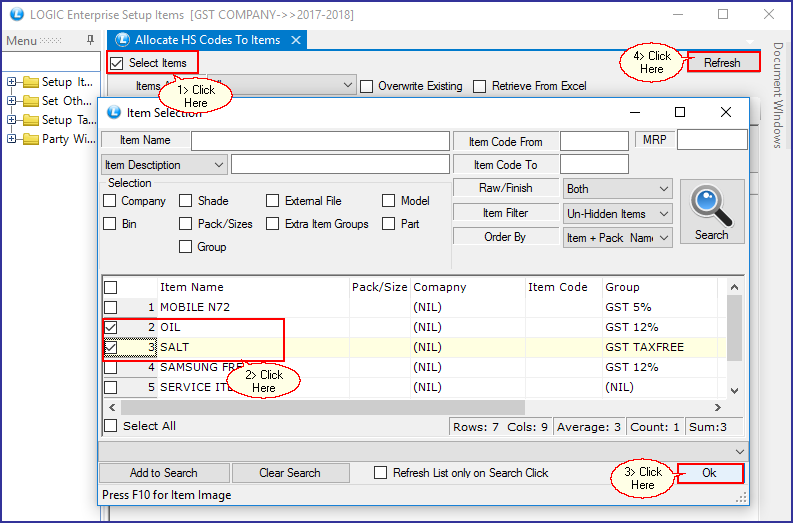
Fig 2. Allocate HS Codes to Items
![]() Items will appear on your screen, hit space bar on HS Code field. a new window will appear on your screen.Select code.
Items will appear on your screen, hit space bar on HS Code field. a new window will appear on your screen.Select code.
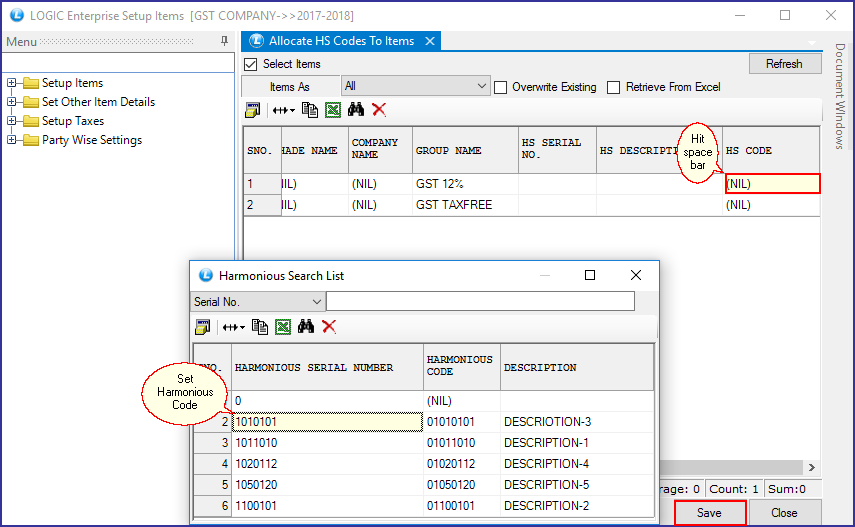
Fig 3. Harmonious Search List
|
To save the data entered by the user, user have to press enter button and the cursor should be on next line in the grid. |
Buttons:
There are two Buttons available in the bottom of the Grid, Save Button and Close Button.
![]() Order Button : Click on order button > List to order Displayed. When click on Order button the caption changes into Set in alphabetical order. Click on this button arranges the list into alphabetical order.
Order Button : Click on order button > List to order Displayed. When click on Order button the caption changes into Set in alphabetical order. Click on this button arranges the list into alphabetical order.
![]() Save Button :Click to save the changes made by user.
Save Button :Click to save the changes made by user.
![]() Close Button : Click to exit.
Close Button : Click to exit.