For Example 1 : If user want to define that every Sunday is holiday then following selections are made :
a) Select All option from the Every list as shown above in figure 1.
b) Select Sunday from the Week Day list as shown above in figure 1.
c) Check the Weekly Off box as shown above in figure 1.
d) Click the Save button or press Alt+S.
For Example 2 : If second Saturday of the month is holiday then follow the steps :-
a) Select 2 from the Every list.
b) Select Saturday from the Week Day list.
c) Click the Save button or press Alt+S.
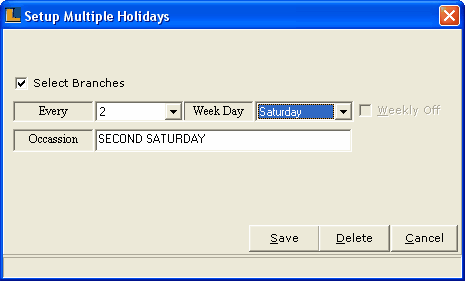
|