Setup Allowance / Deduction : In order to define the various allowances or deductions : -
1.
|
Click the Payroll option and select the Setup Allowance/Deduction from the list.
|
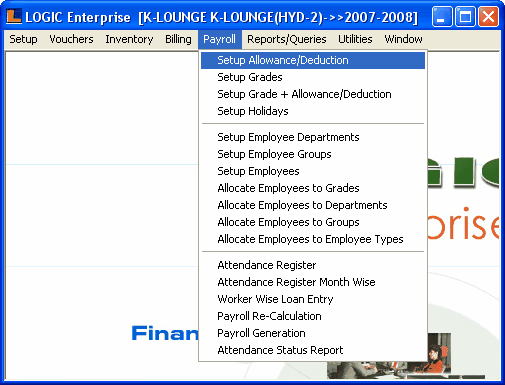
2.
|
Setup Allowance/Deduction form appears.This form enables the user to define the various allowances and deductions.
|
|
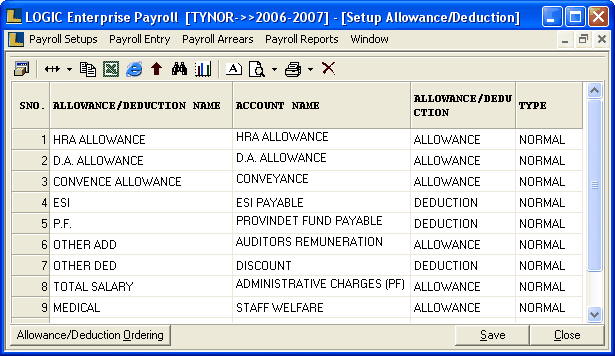
•
|
Allowance / Deduction Name : Enter the allowance / deduction name manually,It is a mandatory column can't be left blank.It must have unique entries.
|
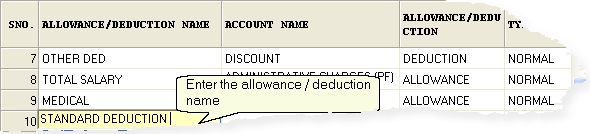
•
|
Account Name : Select the account name from the list.It is a mandatory column can't be left blank.
|
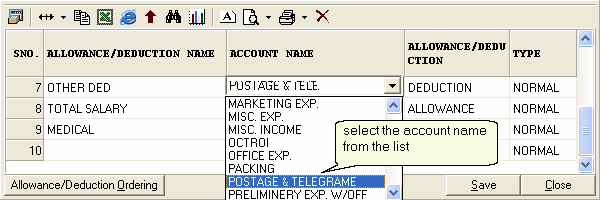
•
|
Allowance / Deduction : Select the entry as allowance or deduction from the list.
|
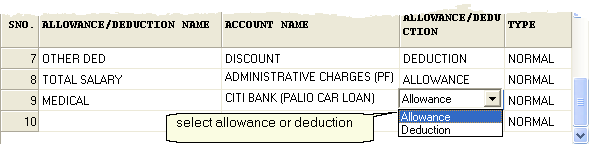
•
|
Type : Select the entry either as normal or attendance bonus from the list.
|
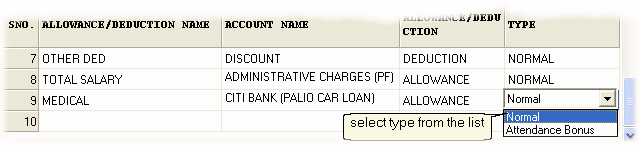
|
•
|
Allowance / Deduction Ordering : In order to arrange the allowance/deductions according to user,follow the under mentioned steps :-
|
b)
|
Allowance /Deduction... dialog box appears.
|
c)
|
Arrange the order > click ok.
|
d)
|
Save New Order dialog box appears.
|
e)
|
Click Yes to save the new order.
|
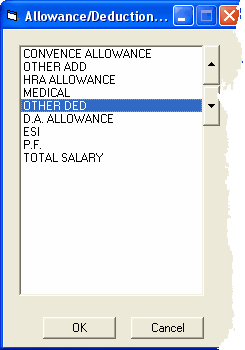 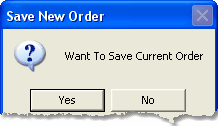
Allowance /Deduction.. Dialog Box Save New Order Dialog Box
|
•
|
Save : Used to save the changes made by user.Click > Save ? dialog box > click Yes to save the data.
|
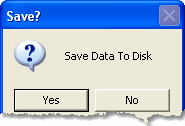
Save Dialog Box
•
|
Close : Used to exit.Click > Confirmation dialog box > click Yes to exit without saving the changes.
|
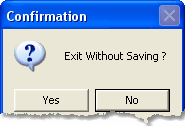
Confirmation Dialog Box
|
|