Setup †Account : In order to create a new account follow the under mentioned steps :-
1.
|
Click the Setups Option.
|
†
2.
|
Setup Accounts form appears.
|
†
3.
|
This form enables the user to create,delete and modify the accounts.You can set each and every detail for the account like Account Type,Opening Balance,Assigning Groups etc.To create New Account click on New Account button.
|
|
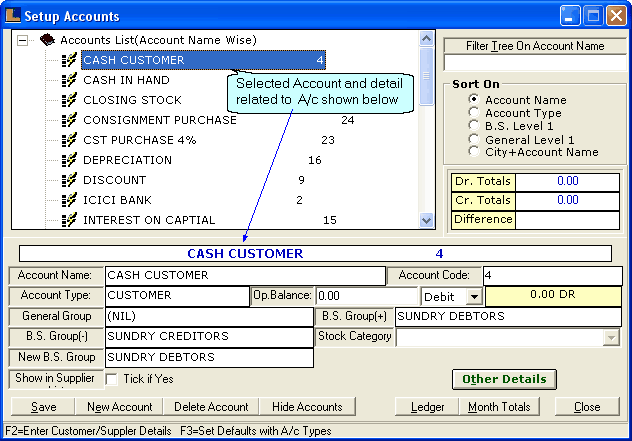
†
•
|
How To Filter Accounts Tree
|
The Accounts Tree can be filtered by account name.The tree can be filtered in many ways :-
†
?
|
Enter the name of the account and press enter.The account name is displayed under the tree.
|
?
|
Enter the first character by which you want to filter the tree and press enter.
|
†
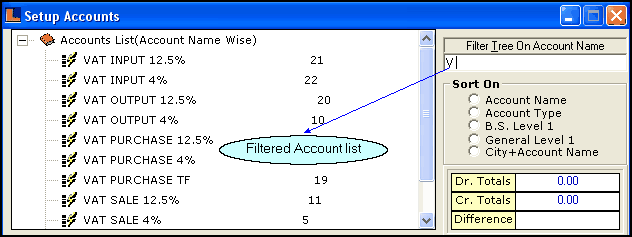
|
•
|
How To Sort The Accounts
|
The Accounts Tree can be sorted in five ways :
†
?
|
By Account Name : To sort the tree by only account name,select the option and press enter.
|
†
?
|
By Account Type : To sort the tree by account type,select the option and press enter.
|
†
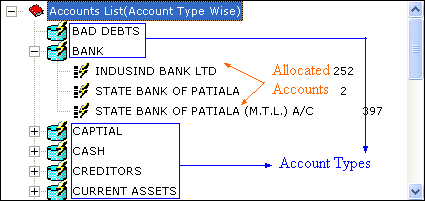
†
?
|
By B.S.(Balance Sheet ) Level 1 : To sort the tree according to the balance sheet,select the option and press enter.
|
†
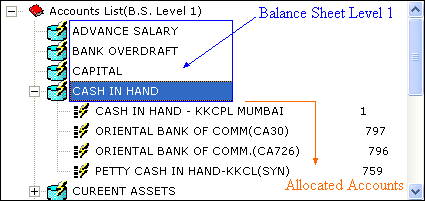
†
?
|
By General Level 1 : To sort the tree according to the General Level 1,select the option and press enter.
|
†
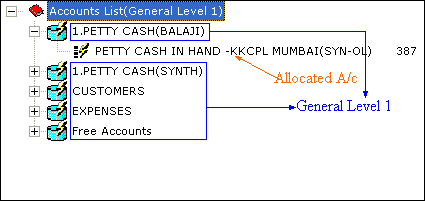
†
?
|
City + Account Name : To sort the tree by city + account name,select the option and press enter.In this option the City Name is displayed before Account name.
|
|
•
|
How To Create New Account
|
In order to create new account click on New Account button or press Alt+E,now enter the following common details related to the every new account :-
†
?
|
Account Name : Enter the account name.It is mandatory to enter the account name and must be unique.
|
†
?
|
Account Code : It is auto generated and also assigned by the user according to the requirements.
|
†
?
|
Account Type : Select the type of the account.Press space bar > Account Name Search window appears select the required type and press Enter.It is mandatory to assign account type.
|
†
?
|
Opening Balance : Enter the amount for opening balance manually.It is an optional column.
|
†
?
|
Debit / Credit : Select from the list.It is an optional column.
|
†
?
|
General Group : Press space bar > Account Group Name Search window appears select the required group and press enter.It is an optional column.
|
†
?
|
B.S.Group(+) / B.S.Group(-) : These fields are related to the account type.If the account has Correct Balance then assign B.S.Group(+) and if balance is Incorrect then assign B.S.Group(-).
|
†
Correct Balance : Balance is said to be correct if the suppliers balance credit or customers balance is debit.
|
†
?
|
Stock Category : Select the stock category of the account.
|
†
?
|
New B.S.Group : Press space bar > Account Group Name Search window appears select the required group and press enter.It is mandatory to assign B.S.Group to the account.
|
†
The number of fields vary according to the Account Type.Following are the Extra Fields related to specific account type :-
†
Account Type
|
Extra Field / Description
|
Current Assets / Current Liabilities
|
Sales Tax A/c : Check the box if sales tax account is required.
|
Customer
|
Show In Supplier A/c : If a particular Account buys and sells to the same company then in order to avoid creating two Accounts (Customer/ Suppliers)check the Show in †Suppliers list checkbox.
|
Expenses
|
Expense Type : Select the type of the expense from the list.
|
Fixed Assets
|
Charge Depreciation : Select the type of the account from the list.
|
Income
|
Income Type : Select the type of the Income from the list.
|
Opening Stock
|
Opening Stock Type : Select the opening stock type from the list.
|
Sale
|
Default Tax (%) : Enter the default tax percentage manually.
|
Suppliers
|
Show In Customer A/c : If a particular Account buys and sells to the same company then in order to avoid creating two Accounts (Customer/ Suppliers)check the Show in Suppliers list checkbox.
|
|
•
|
Other Details Related To Account Type
|
For Other Details related to the account type click on Other Details button or press Alt+T.Different Account Types are related to different details :-
†
Account Type
|
Other Details
|
Bank
|
Click the button > Enter Bank Detail window appears enter the other details related to the bank like country name,city,address 1 and swift code etc.
†
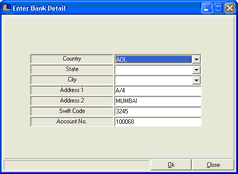
|
Click To Expand
|
|
Capital
|
Capital A/c Details window appears enter the details related to account.
†
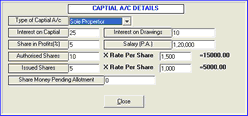
|
Click To Expand
|
|
Customer / Suppliers
|
Customers Details window appears with following details : Address Detail,Other Details and Export Document Details.
Address Details : Enter the various address details related to the customer.
†
Export Document Details : Enter the details related to the export documentation.
†
Other Details : This section contains the following specific terms :-
†
?
|
Allow CD : It is the cash discount and added in the bill (Shown in the bill),check the box if required in details.
|
†
?
|
Less CD : This cash discount is not added in the bill (Not shown in the bill),check the box if required in details.
|
†
?
|
Add Octroi : Octroi is also a kind of expense,check the box if required in details.
|
†
?
|
Issue Forms : These are simple text forms,check the box if required in details.
|
†
?
|
Stop Billing : If want to stop the billing of the account then check the box.
|
†
?
|
Stock Transfer Party : Select the stock transfer party.
|
†
?
|
Excise Details : Click the button or press Alt+E to enter the details related to the excise.
|
†
?
|
Payment Terms : Click the button or press Alt+P to enter the details of the payment.The user can specify either the Discount Percentage or the Interest Percentage.If the user specifies the Discount Percentage then if the payment is made within the specified days then the user will be given the specified Discount on the Bill Amount.
If the Interest Percentage is specified then if the payment is not made within the specified days then the user will be charged that much interest on the Bill Amount.
|
†
?
|
Targets : Click the button > Setup Customers Targets Month/Year Wise form appears,define the targets either monthly or yearly.
|
†
?
|
Credit Limit : It is the minimum amount (credit) paid by the customers.It is used only in the billing.
|
†
?
|
Bill Limit : It is the maximum amount of the bill for a particular customer,the bill amount cannot more then this limit.
|
†
?
|
Add(%) : It is the additional percentage charged on bill if payment is not done in specified formats by the party.It is an optional field.
|
†
?
|
Excise (%) : Enter the excise percentage manually,it is an optional field.
|
†
?
|
Default Pay Mode : Used to set the way of payment by the suppliers / customers.The same mode is used in the Billing.There are three types of payment modes : None,Credit or Cash.
|
†
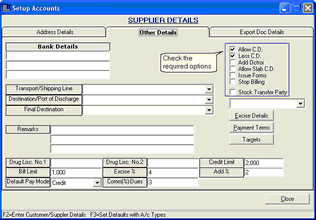
|
Click To Expand
|
|
Fixed Assets
|
Fixed Assets Details window appears > enter the details related to the account under fixed assets.It is mandatory to mention purchase date.The user can enter the Mode of Depreciation which can be either Straight Line or Diminishing.
†
Straight Line : When the Mode Of Depreciation is set to Straight Line then whatever Depreciation Percentage has been set will be on the Original cost over the years.
For example : If the user has bought an item for 1000 and the Depreciation Percentage is set to 5% then over the years 10% will be deducted from the Original Cost like after first year it will be 950 then 900 then 850 and so on.
†
Diminishing Value : When the Mode Of Depreciation is set to Diminishing Value then whatever Depreciation Percentage has been set will not be on the Original Cost over the years.
For example : If the user has bought an item for 1000 and the Depreciation Percentage is set to 10% then over the years 10% will not be deducted on Original Cost but on Cumulative Cost like after first year it will 900 then next year 10% will be deducted from 900 and not from Original Cost i.e. 1000.
†
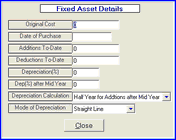
|
Click To Expand
|
|
|
•
|
To Edit Customer / Suppliers Details
|
In order to edit customers/suppliers details,press F2 > Edit Customers/Suppliers Details window appears,select the required Accounts by checking the Accounts box and then click on Refresh button or press Alt+R.Make the necessary changes and click on Save button or press Alt+S in order to save the modifications.Click close or press Alt+C to exit.
†
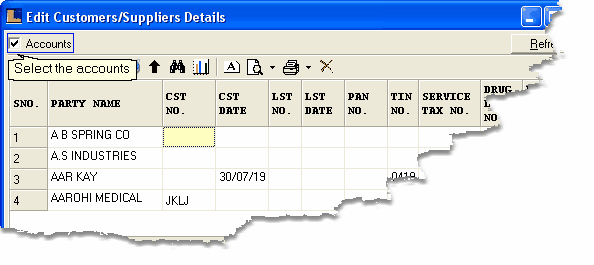
|
•
|
To Set Defaults for Accounts Types
|
User can define the default groups for accounts.In order to do this press F3 > Set Defaults for Account Types window appears > define the default groups and click on Save button or press Alt+S in order to save the data.Click close or press Alt+C in order to exit.
|
To Modify : To modify the account select the Account from the Account List make the necessary changes and click the Save button or press Alt+S.
†
To Delete : To delete the particular Account select the Account from the Account List and click on the Delete Account button.
†
∆Note : If some transaction are associated with the Account then the user will not be allowed to delete that account.
|
Ledger :To view the all type of Transactions for a particular Account select the Account form the Account List and click on the Ledger button or press Alt+L.
†
Month Totals : To view the Totals for all the transactions for a month for a particular Account select the Account from the Account List and click on Months Total button or press Alt+M.
|
†
|