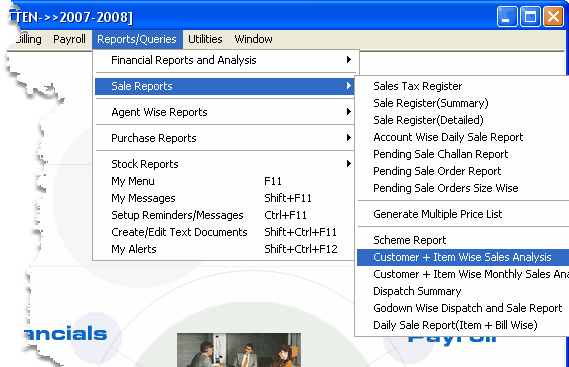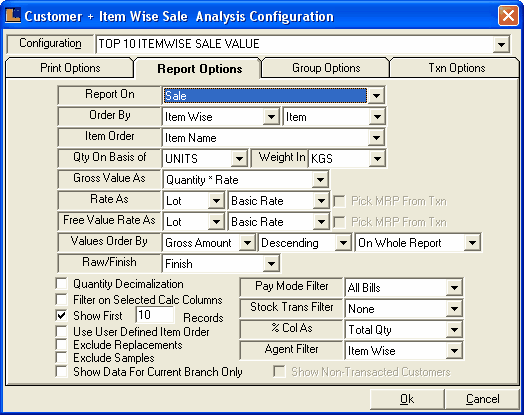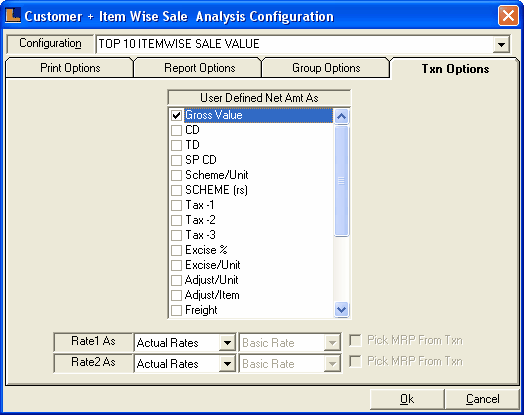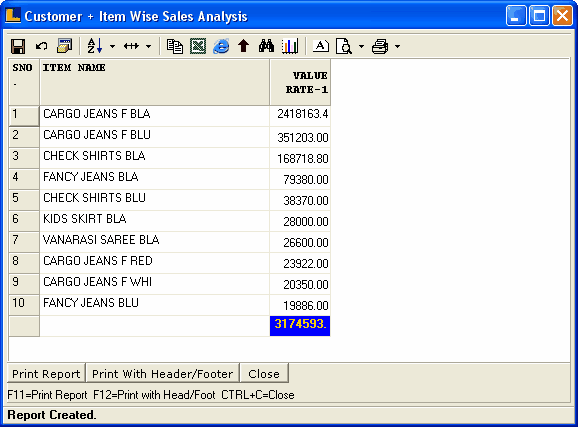Sale Value Wise Top 10 Items : Follow the under mentioned steps : -
•
|
Select the Report / Queries option from the Logic Enterprise main window.
|
•
|
Select the Sale Report and then select the Customer + Item Wise Sales Analysis from sub menu as shown in the figure.
|
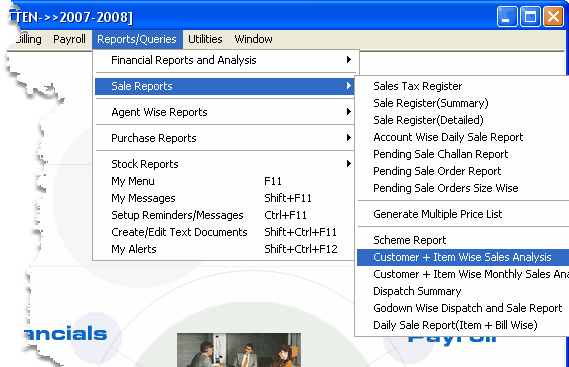
•
|
Customer + Item Wise Sales Analysis window appears.
|
•
|
Save configuration as Top 10 Item Wise Sale Value.
|
•
|
Click the Report Options and make following selections.
|
b)
|
Order By - Item Wise ,Item.
|
c)
|
Item Order - Item Name
|
d)
|
Gross Value as - Quantity * Rate
|
e)
|
Values Order By - Gross Amount,Descending,On Whole Report.
|
f)
|
Select the Show First 10 Records option.
|
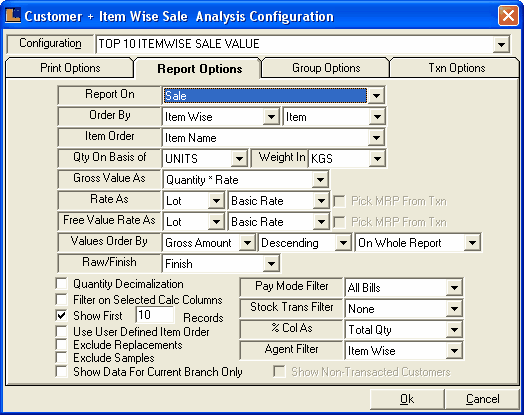
Click Txn Options and select the Gross Value.
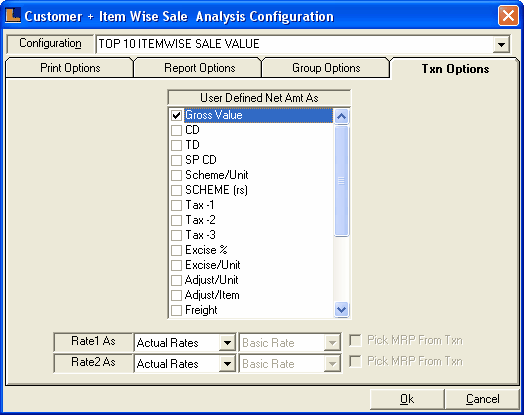
Click on the "Print Columns" option for the selection of required columns in report.
Select the required options from the required columns field and click on OK button
Click on Yes to save the changes or for selecting required columns
•
|
Click the Create button or press F2 to create the report.
|
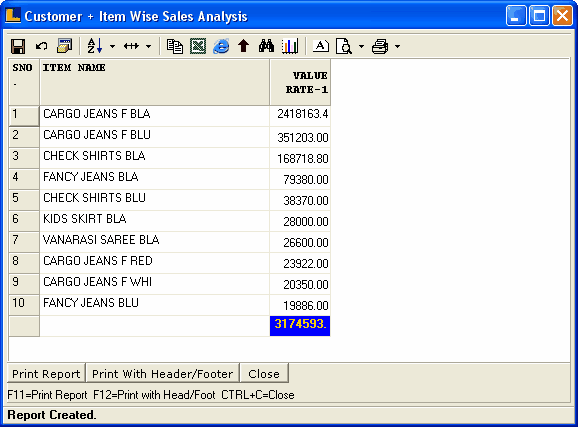
|