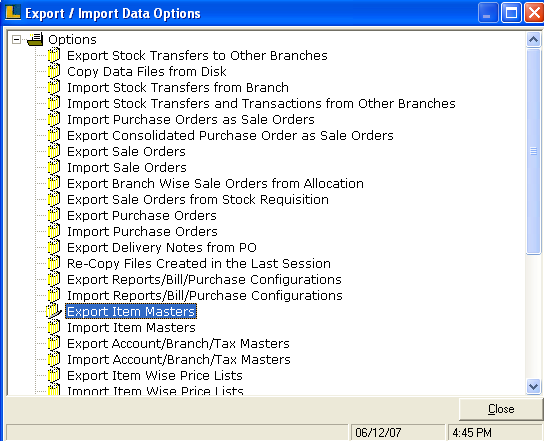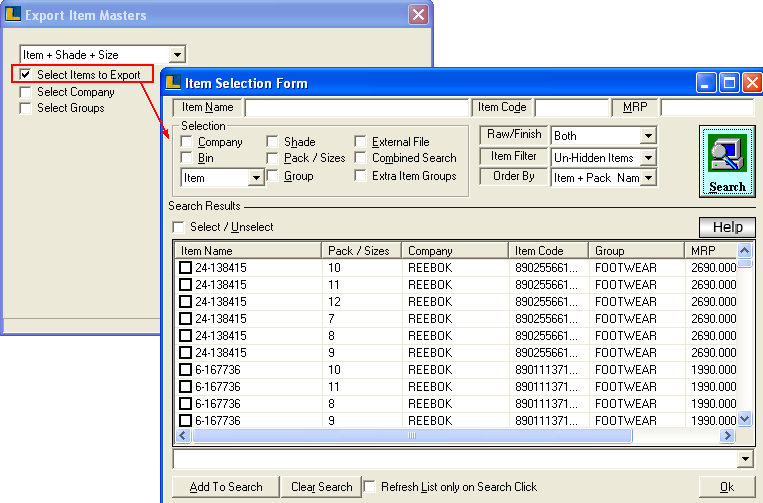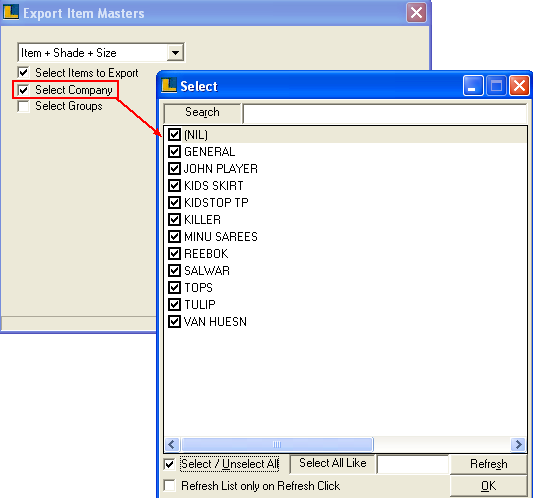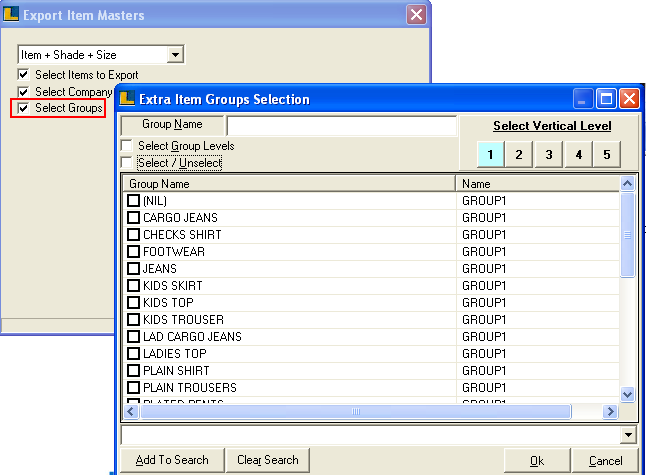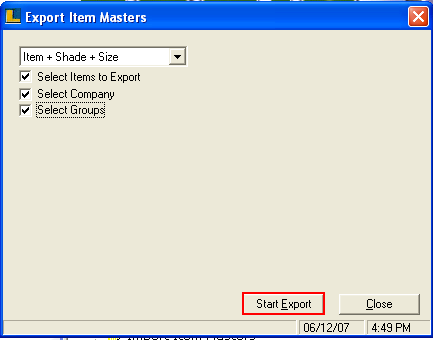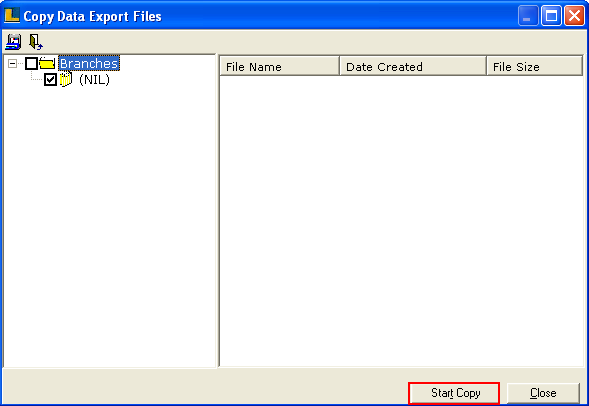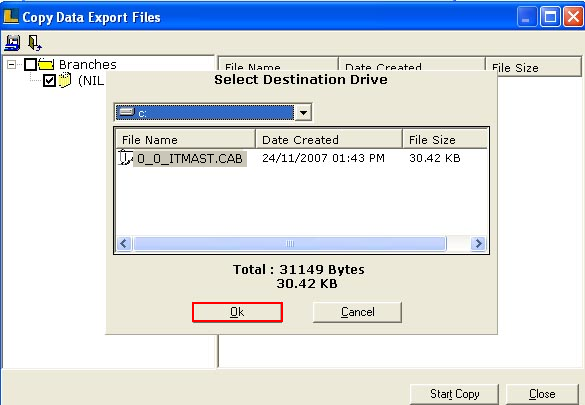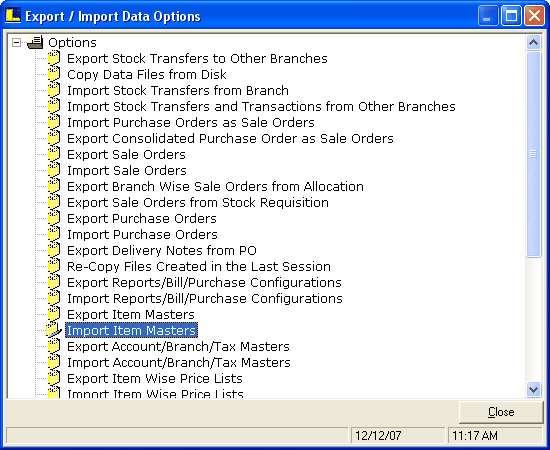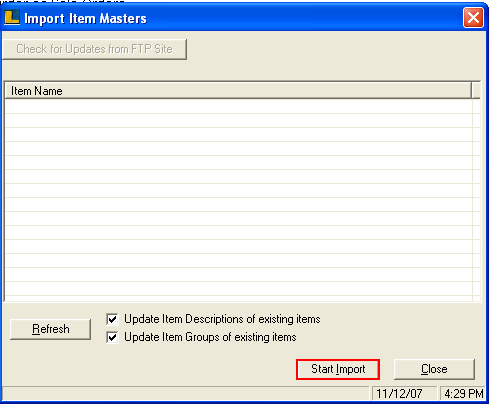Item Master : To transfer the data from one main branch to sub branch or vice versa we use Export Item Master option.To do this follow the under mentioned steps :-
4. Double click the Export Item Masters option > Export Item Masters window appears. 5. Select the Items to export and click Ok.
6. Select the Company to export and click Ok.
7. Select the Groups to export and click Ok.
8. Click on Start Export button.
9. After selecting every detail click on Export button.Click on Start Copy button.
10. Following window appears after transferring Items i.e. 0_0_ITMAST.CAB is the destination path where the data is copied.
How to Import the Data :
1. Double click the option Import Item Master.
2. Import Item Master window appears.Click on Start Import button.
Note : User can check whether the data is properly imported or not by checking Item Master. |